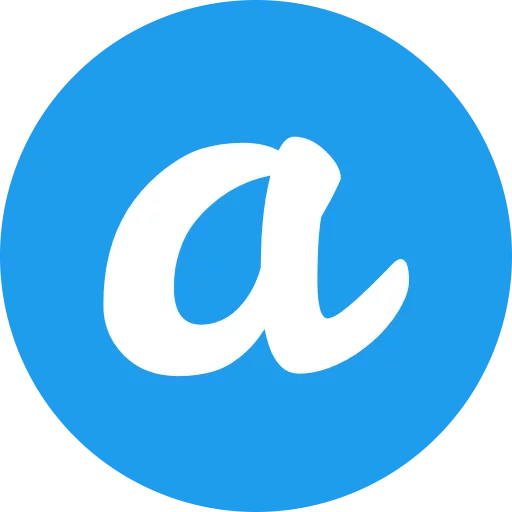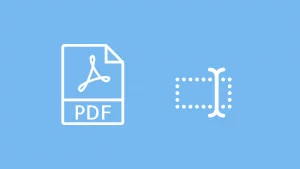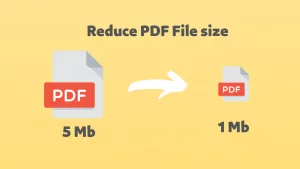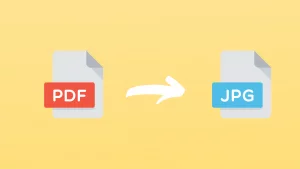If you are troubled by how to convert JPG to PDF, then this article will be very helpful, we share 5 different methods to teach you to convert JPG to PDF from different devices. Let’s get started!
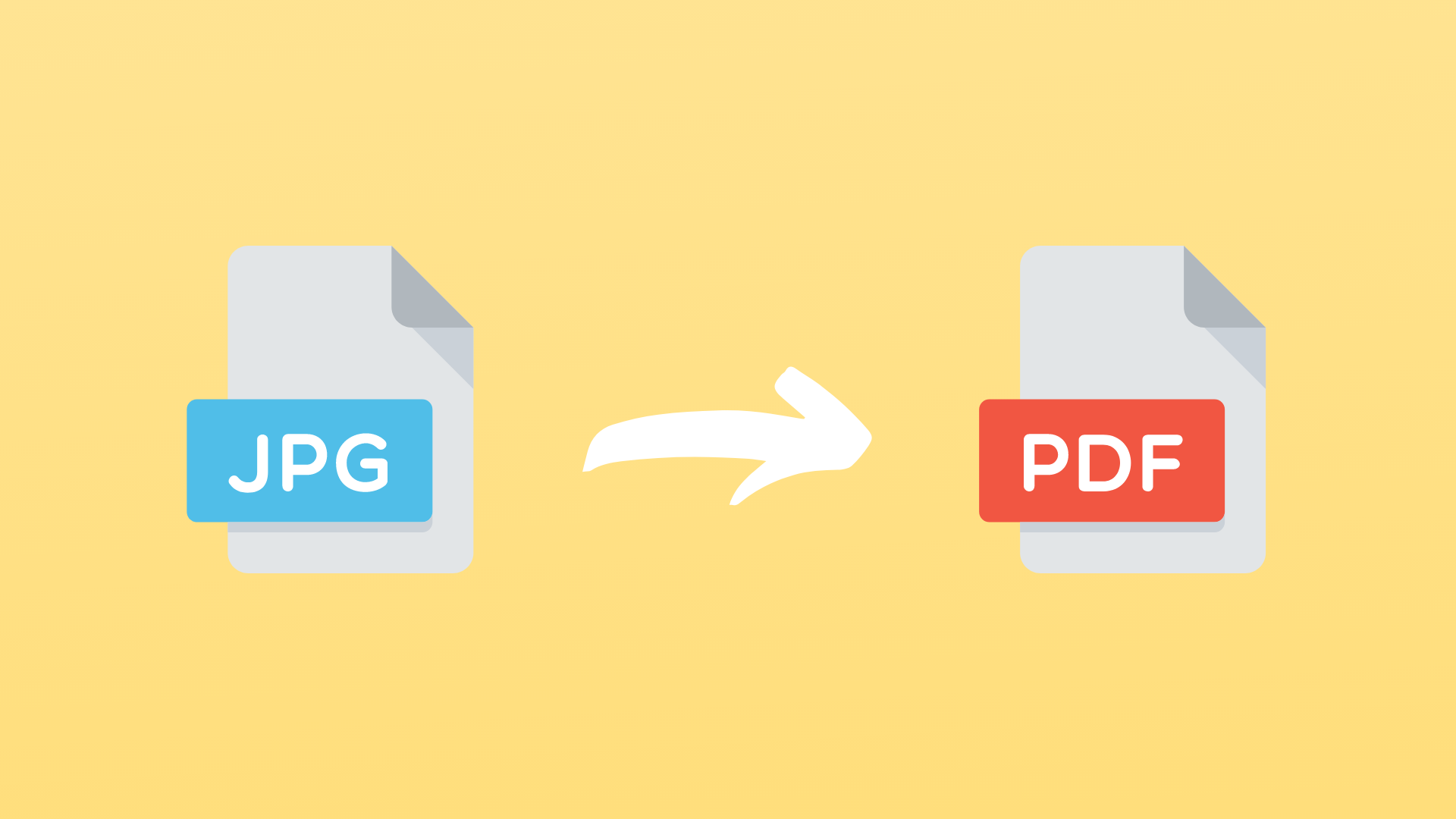
Table of Contents
How to convert JPG image to PDF Online
The most recommended way is by using an online JPG to PDF converter, because this way you don’t have to download and install any software and it can be used on any different device.
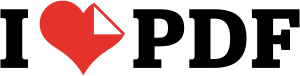
Convert JPG to PDF with ilovePDF online Converter:
- Open iLovePDF.com JPG to PDF converter website.
- Click Select JPG images to select files from your computer. Or you can click the icon on the right to select word files from Google Drive and dropbox clouds.
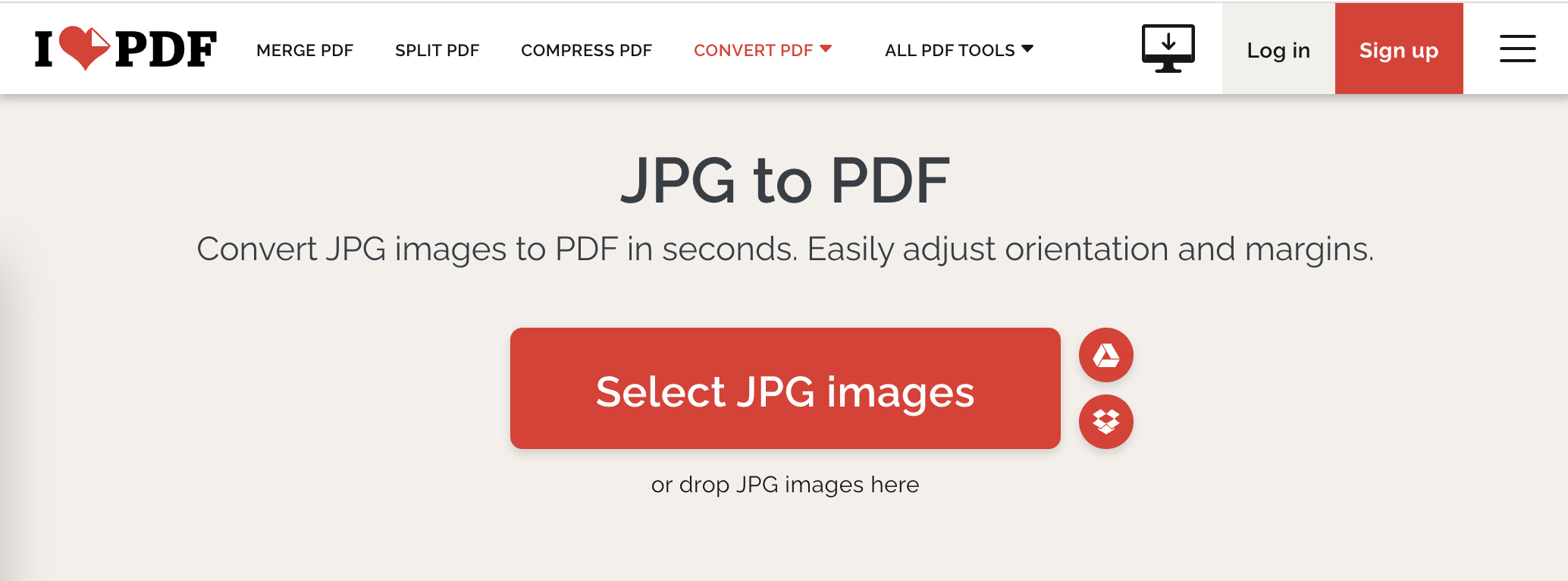
- Adjust the settings for converting JPG to PDF according to your needs.
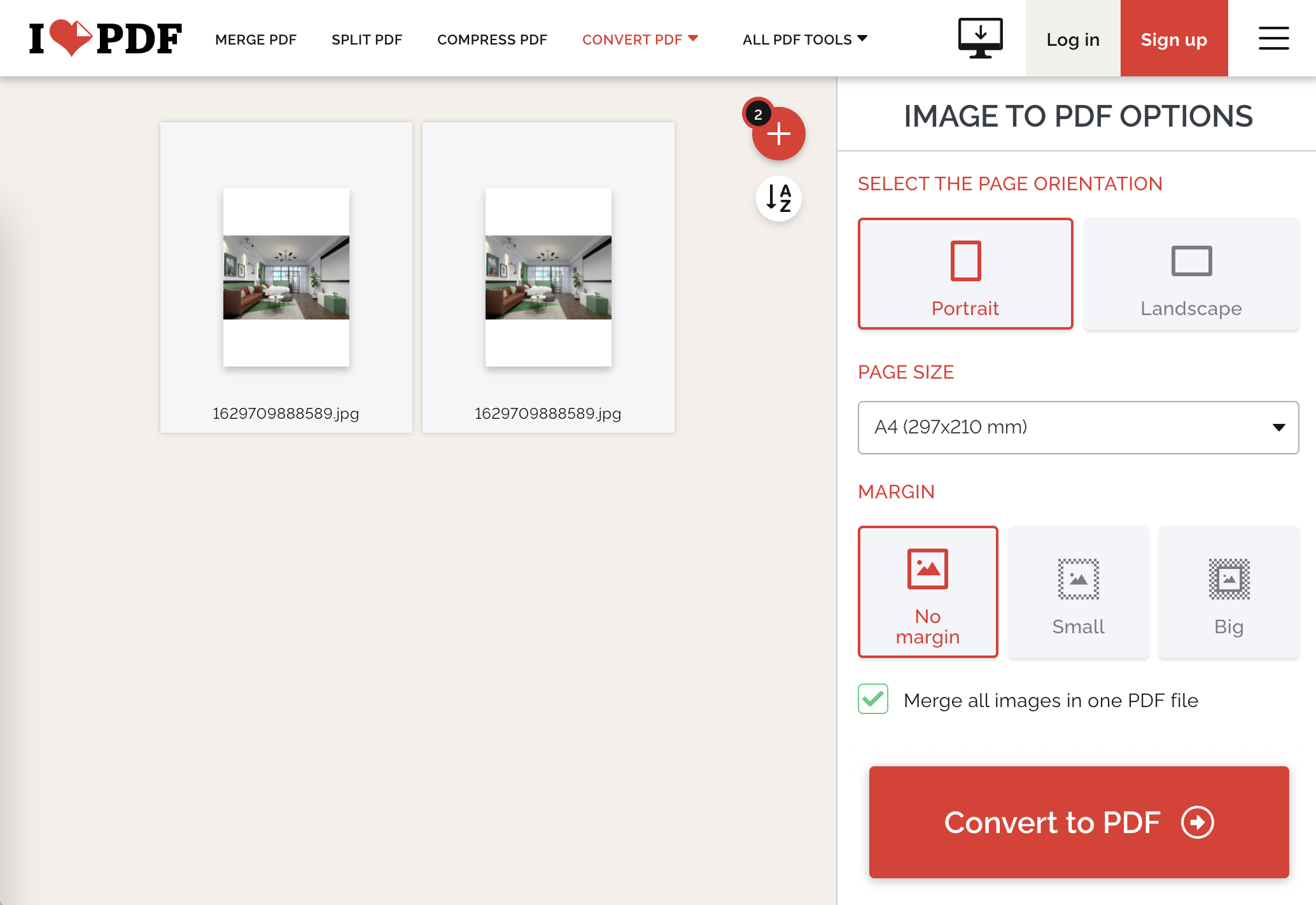
- Click the Convert to PDF button on the right side of the page.
- Wait for the conversion to complete.
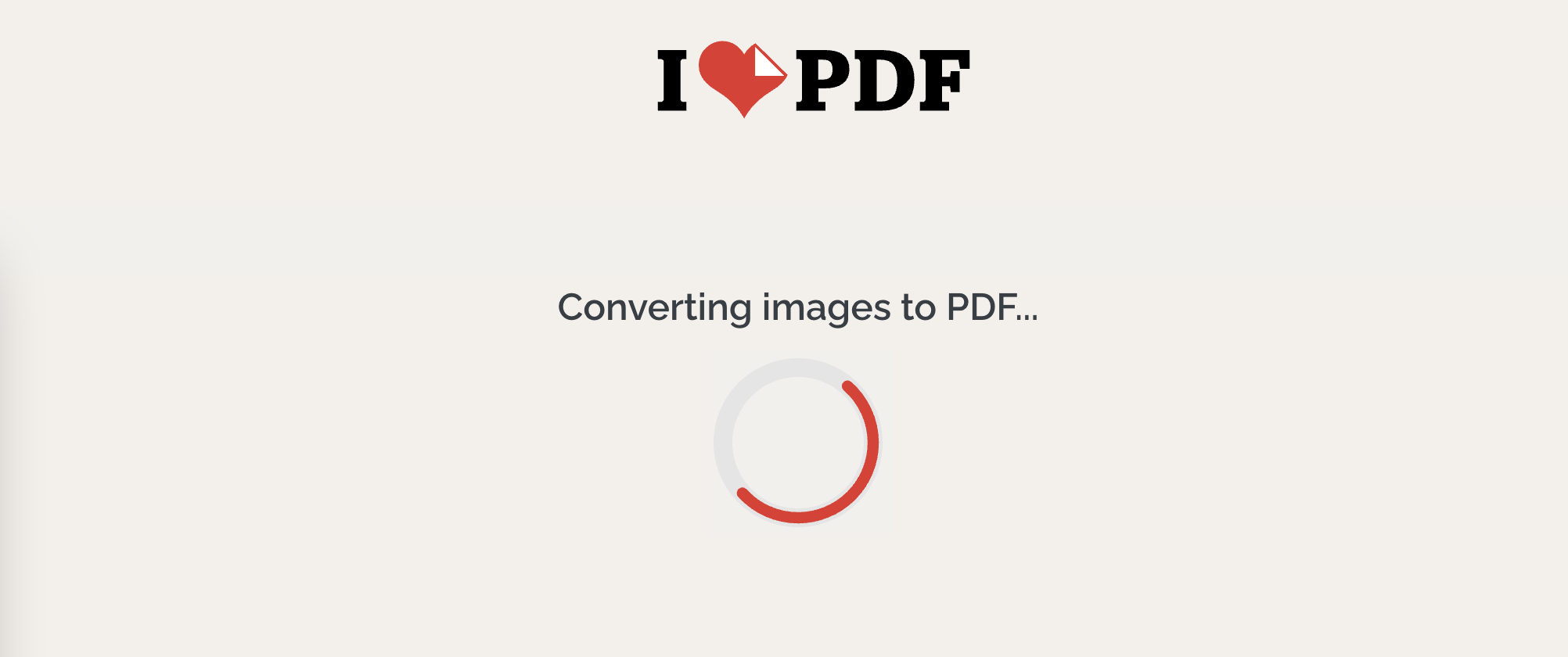
- Download the converted PDF file.
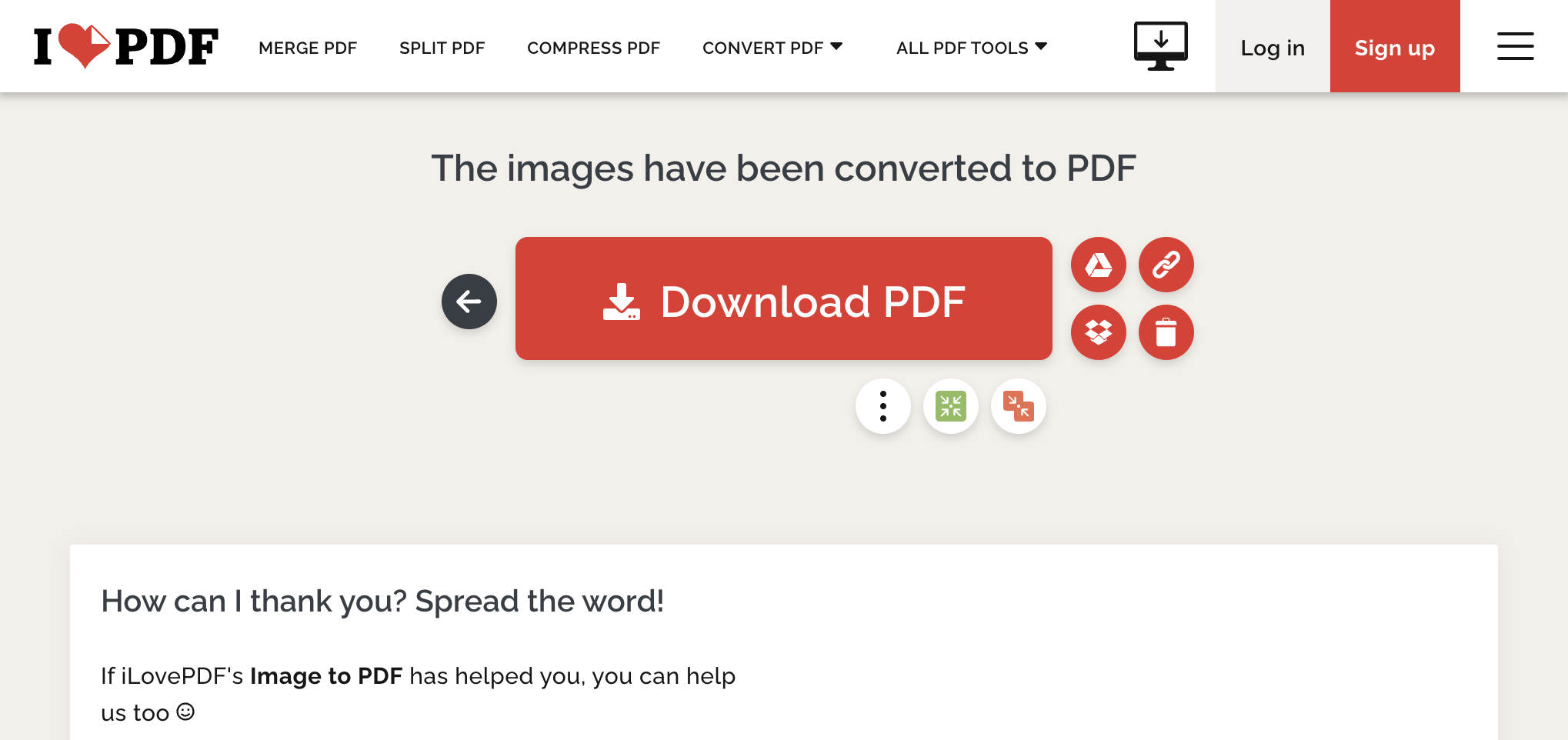
How to convert JPG image to PDF on Windows 10/11
On a Windows computer, we can use Photos to call the printing function of the system, and convert JPG pictures into PDF documents through the printing function.
Convert JPG to PDF on Windows by using Photos:
- Double click the mouse to open the JPG image you want to convert to PDF.
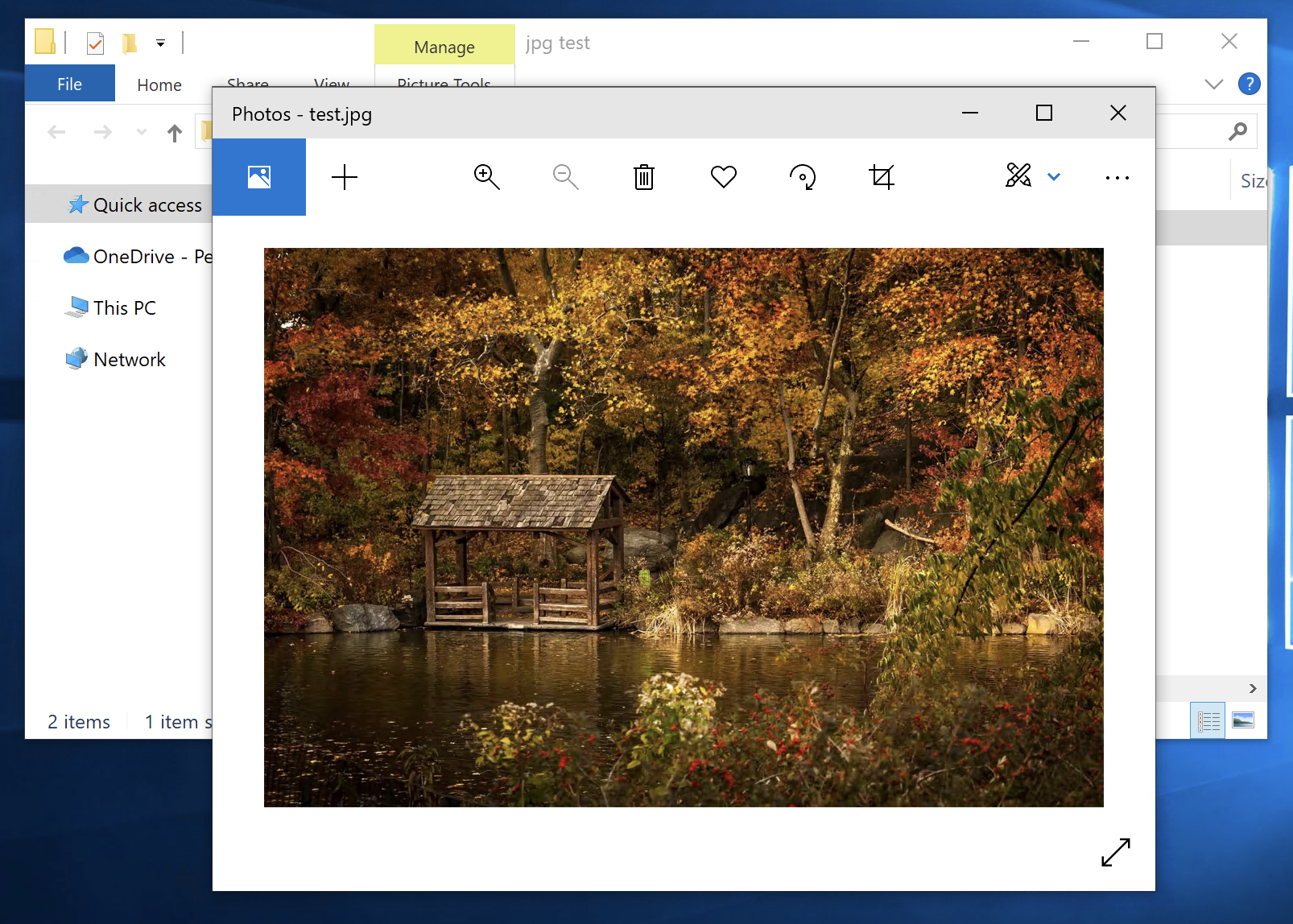
- Select Print, or press ctrl + P on your computer.
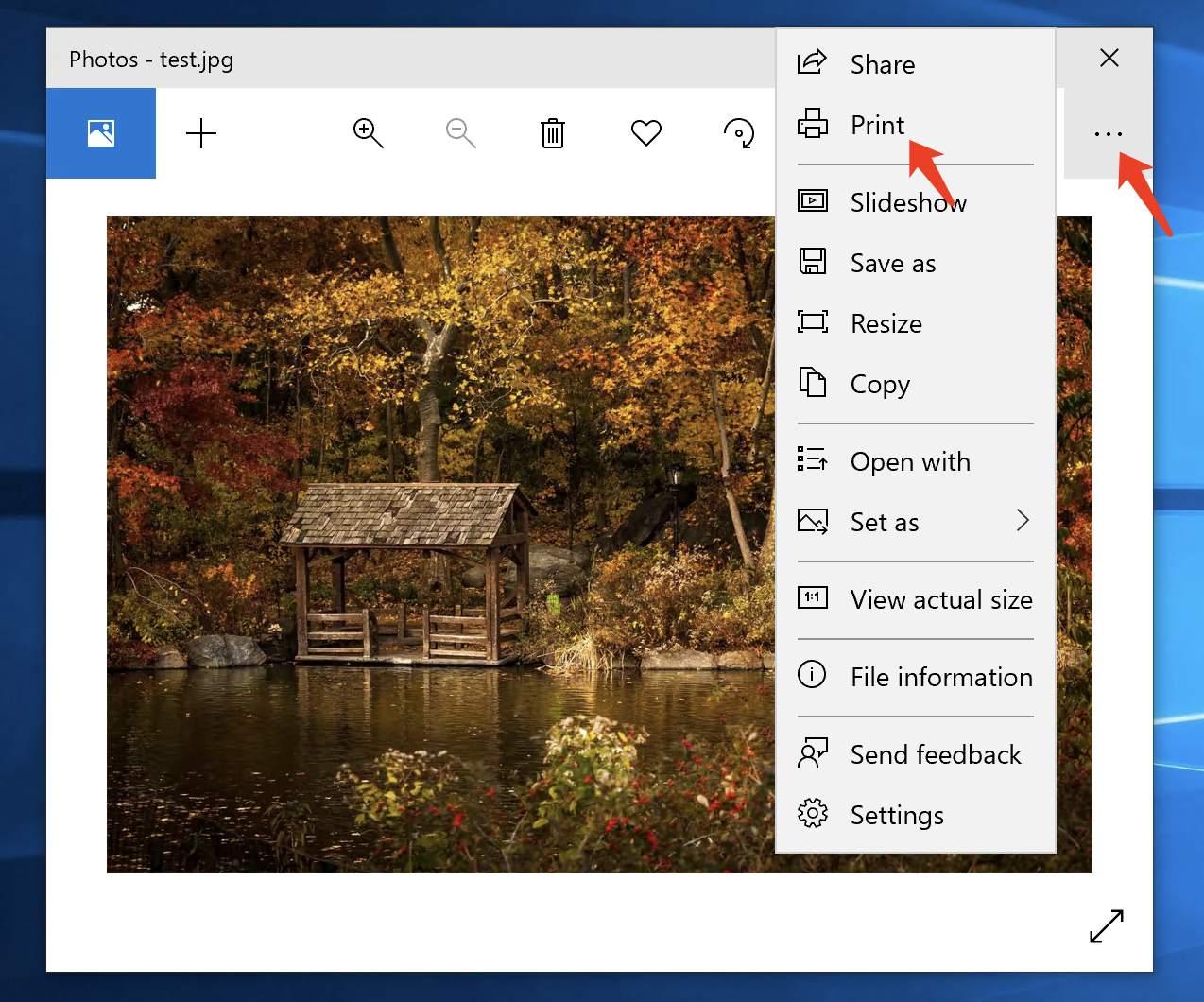
- Set various parameters of PDF documents.
- Click the Print button.
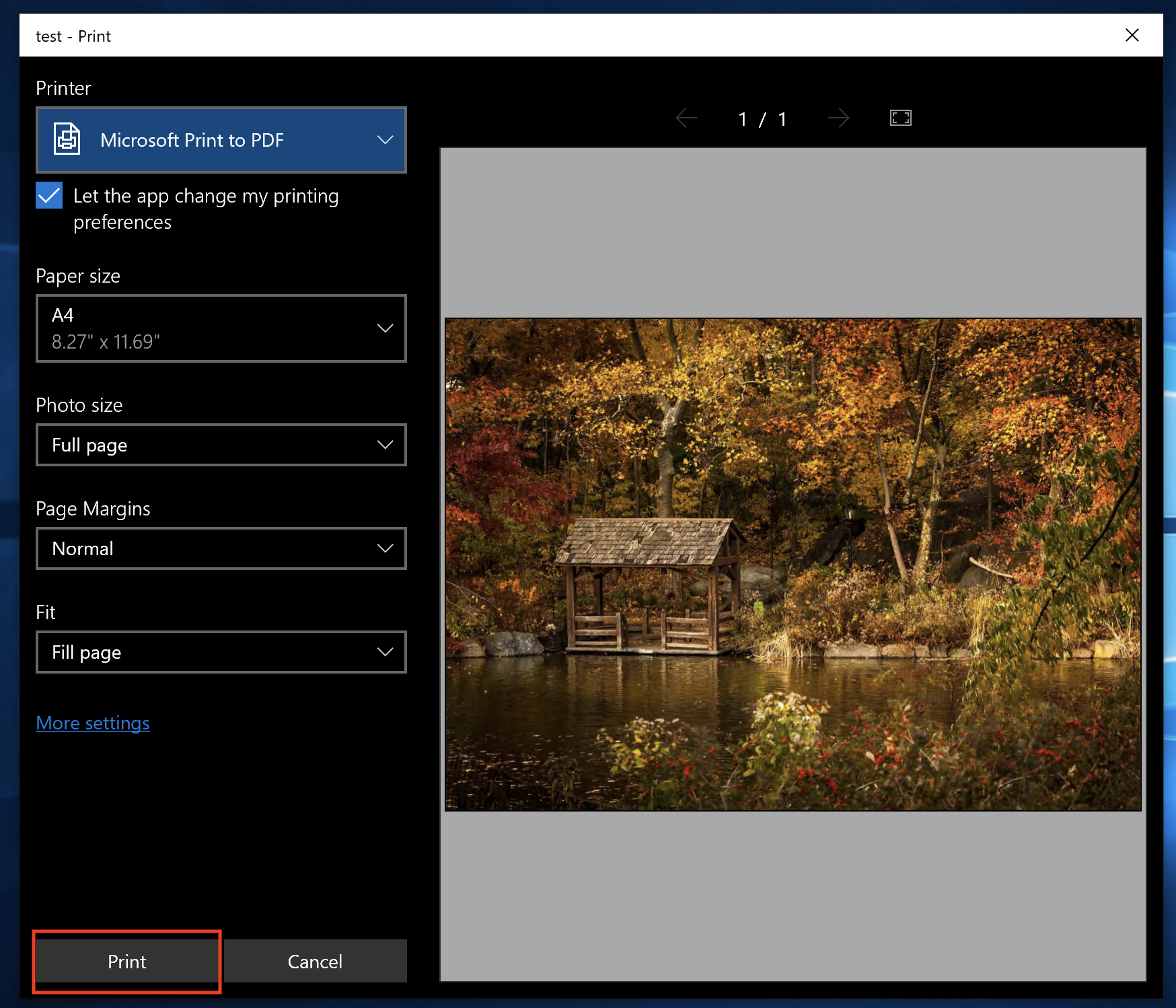
- Set the file name and click the Save button.
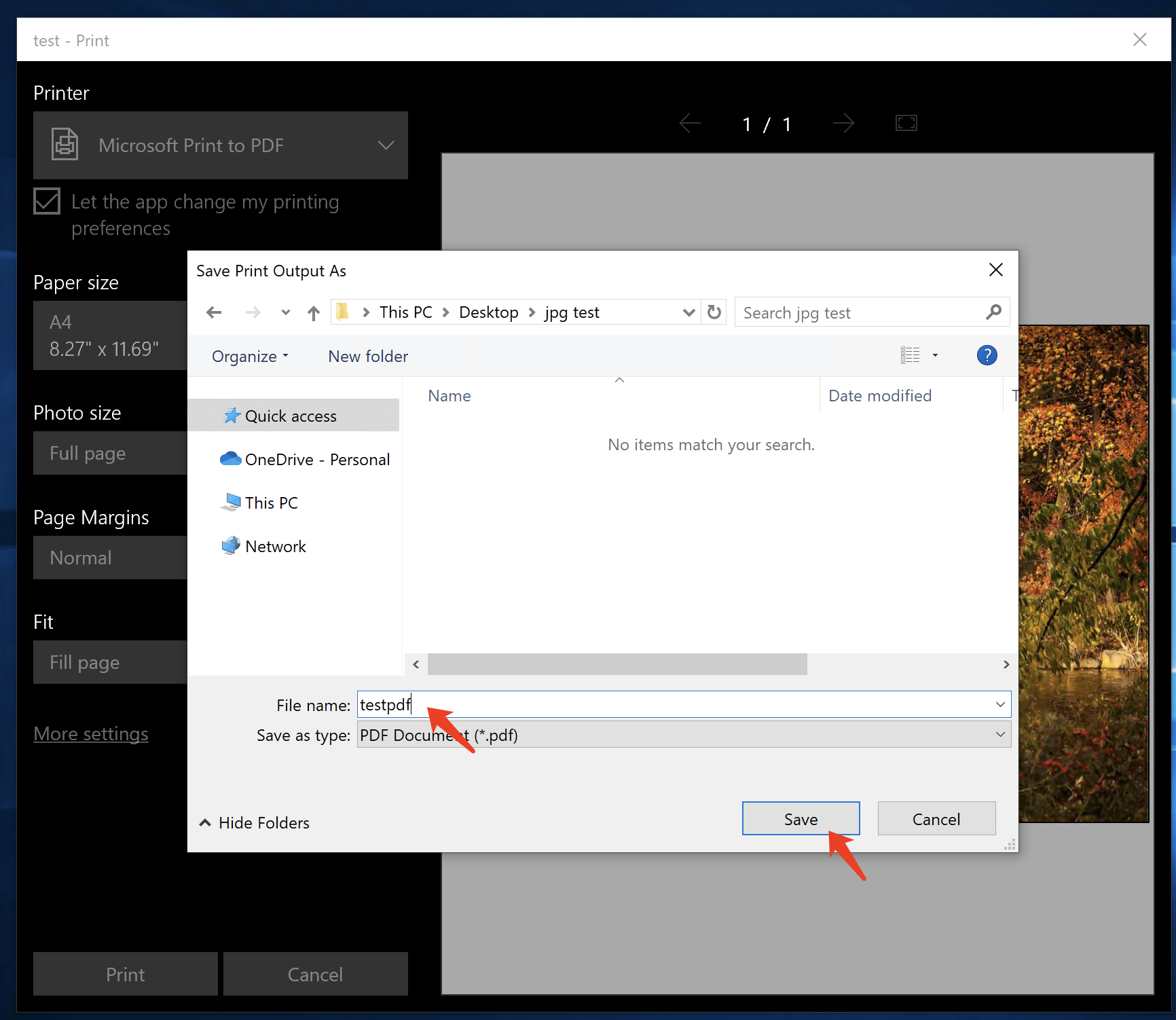
- Conversion complete.
How to convert JPG image to PDF on Mac
On Mac, we can use the function that comes with the system to convert.

Convert JPG to PDF with Quick Actions on Mac:
- Go to the directory where the JPG files are placed.
- Select the JPG files you want to convert to PDF and right-click.
- Find Create PDF under Quick Actions and click it.
- Conversion complete.
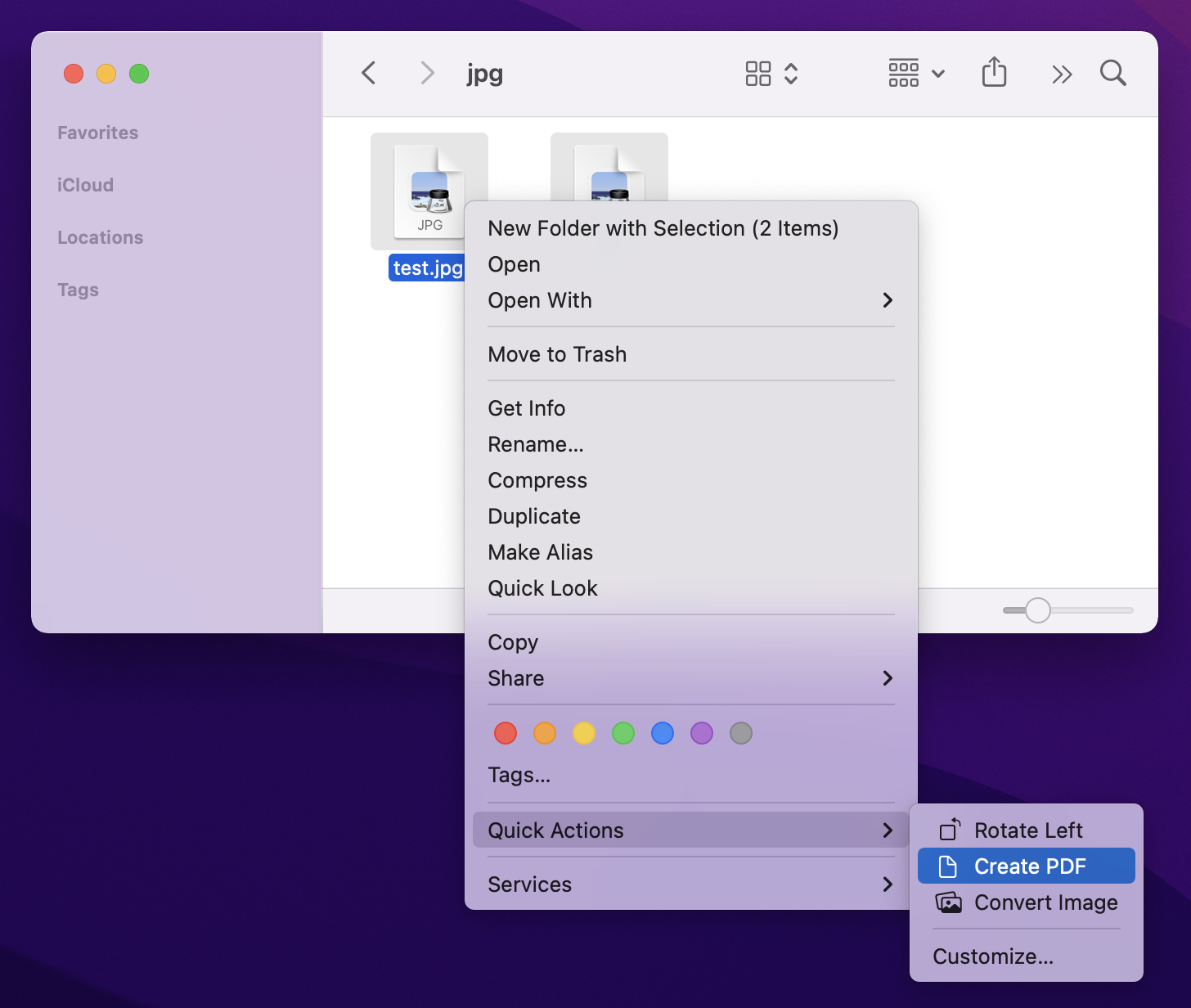
How to convert JPG image to PDF on iPhone
On the iPhone, we can convert JPG pictures to PDF format through the print function module of Photos or Files.
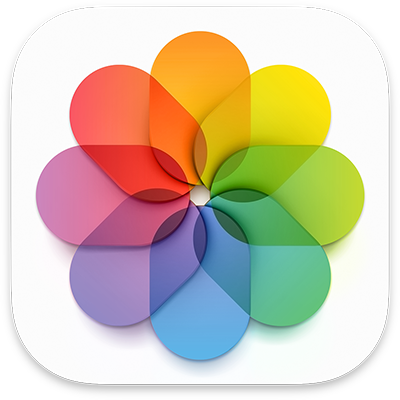
Convert JPG to PDF with Photos on iPhone:
- Open Photos and select the image you want to convert to PDF.
- Tap the share button at the bottom left of the screen.

- Select Print.
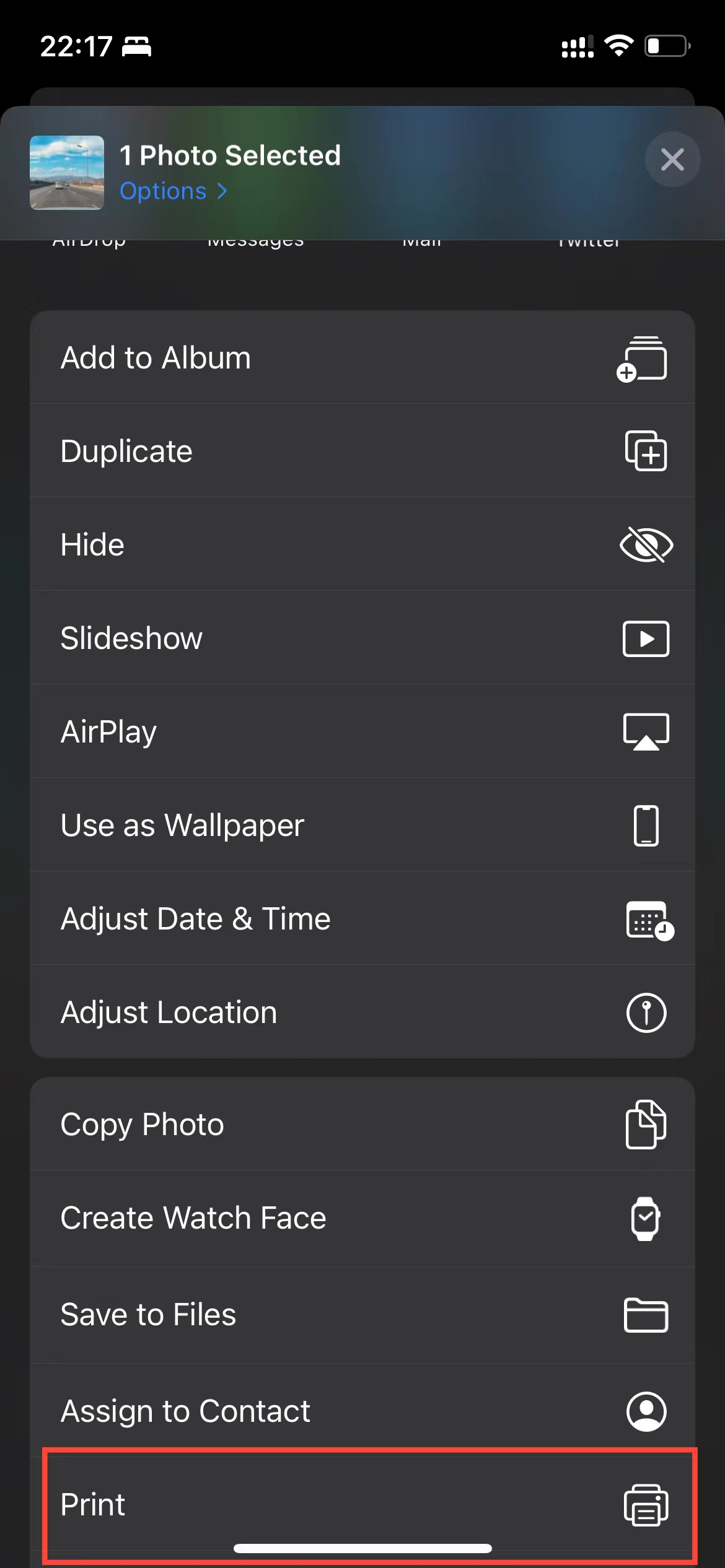
- Set the page size for converting JPG to PDF.
- Tap the Print button in the upper right corner.
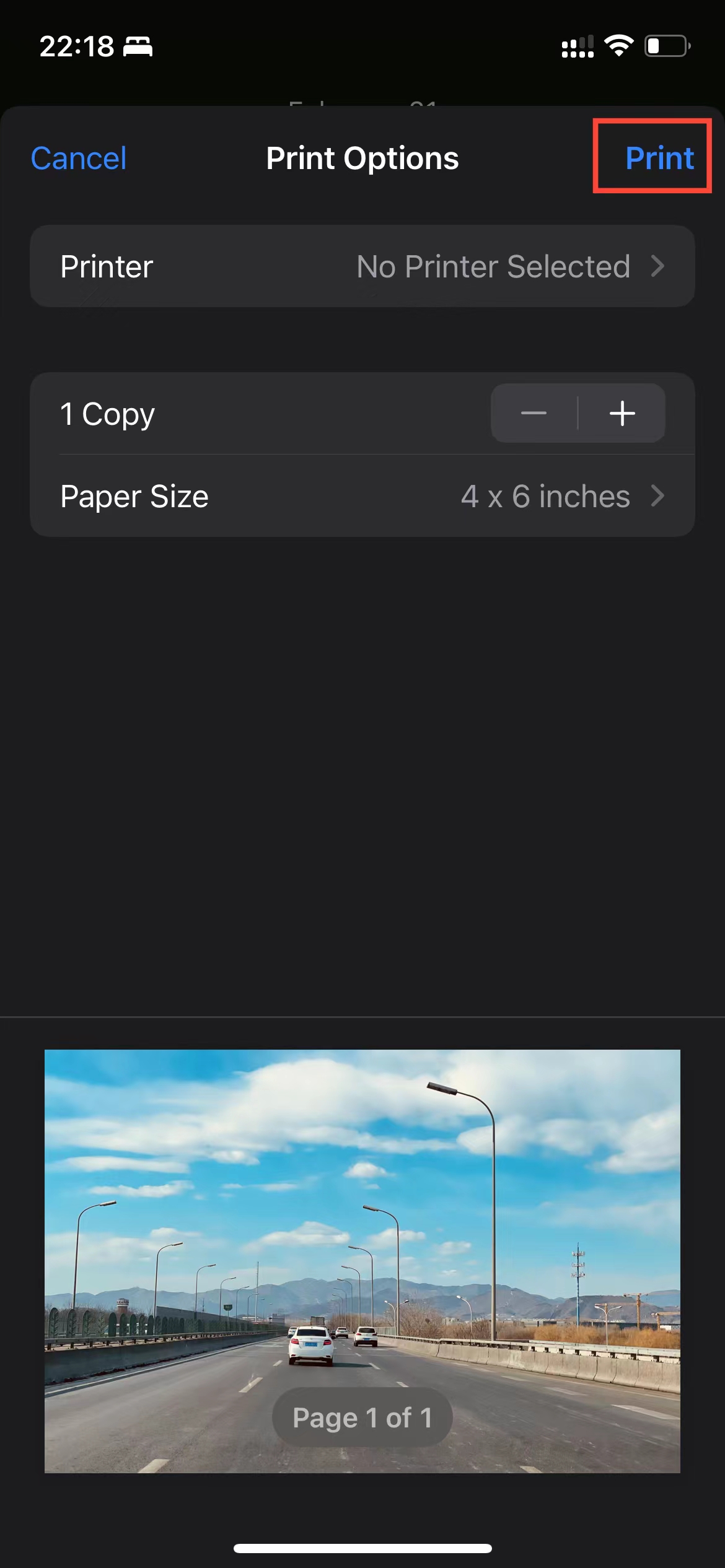
- At this point, the JPG image has been converted to PDF format. You can choose to Save to Files, or share it to other locations through AirDrop and other methods.
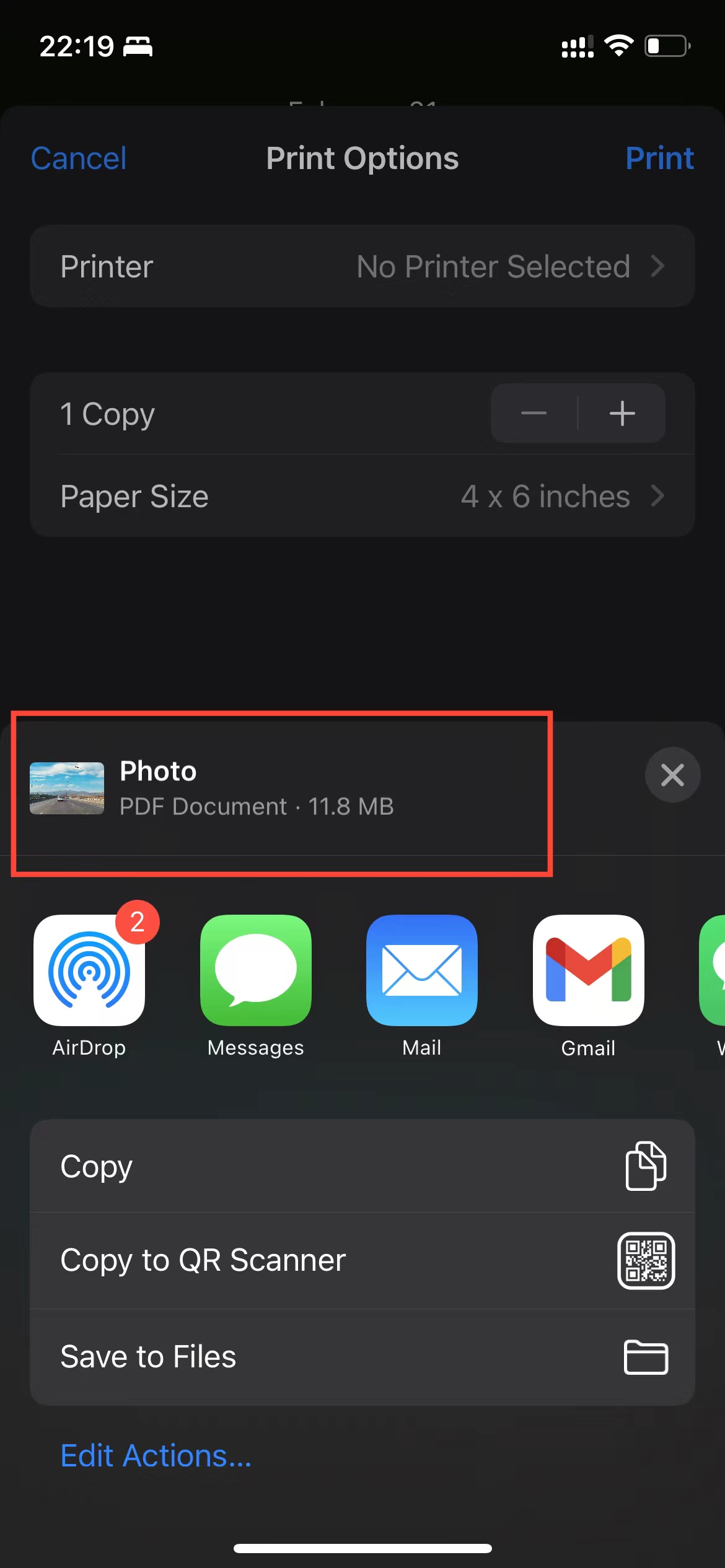
How to convert JPG image to PDF on Android
On Android, we can convert JPG to PDF through the Google Photos app. This is a pre-installed app for the android operating system, if it shows another name it is fine.
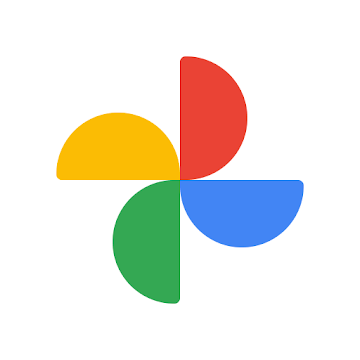
Convert JPG to PDF with Google Photos on Android:
- Open the JPG image file you want to convert to PDF via Google Photos.
- Tap the three dots button on the screen.
- Select Print.
- Select Save as PDF.
- Enter the PDF file name and click the Save button.
- Conversion complete.