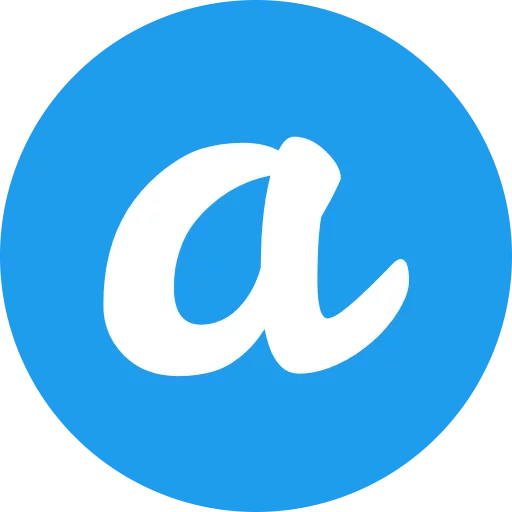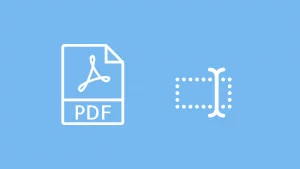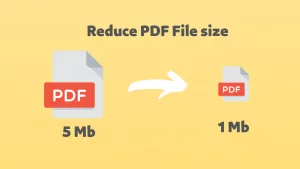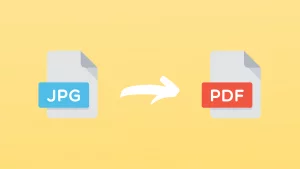Converting PDF to JPG is a very common one in PDF file manipulation. We can simply take screenshots, but when our PDF files are long, or we just want to extract images from PDFs, it will be very cumbersome to take screenshots. This article introduces 5 different ways to convert PDF documents to JPG image format on different devices.
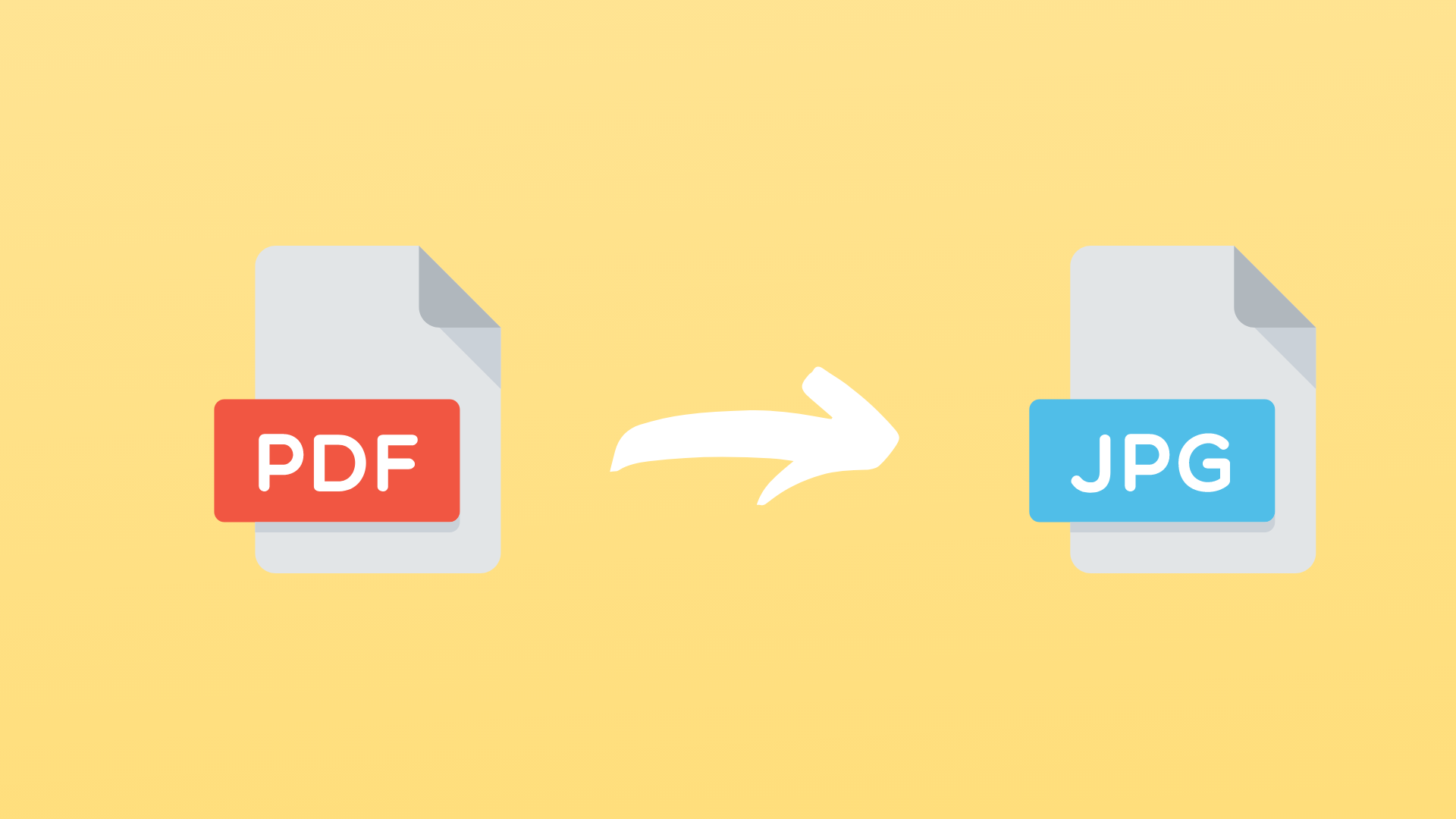
Table of Contents
How to convert PDF to JPG image Online
Using an online PDF to JPG converter is very convenient, you can convert PDF to JPG image format without installing software or more complicated operations.

Convert PDF to JPG by using 123apps Online converter:
- Open 123APPS PDF to JPG converter website.
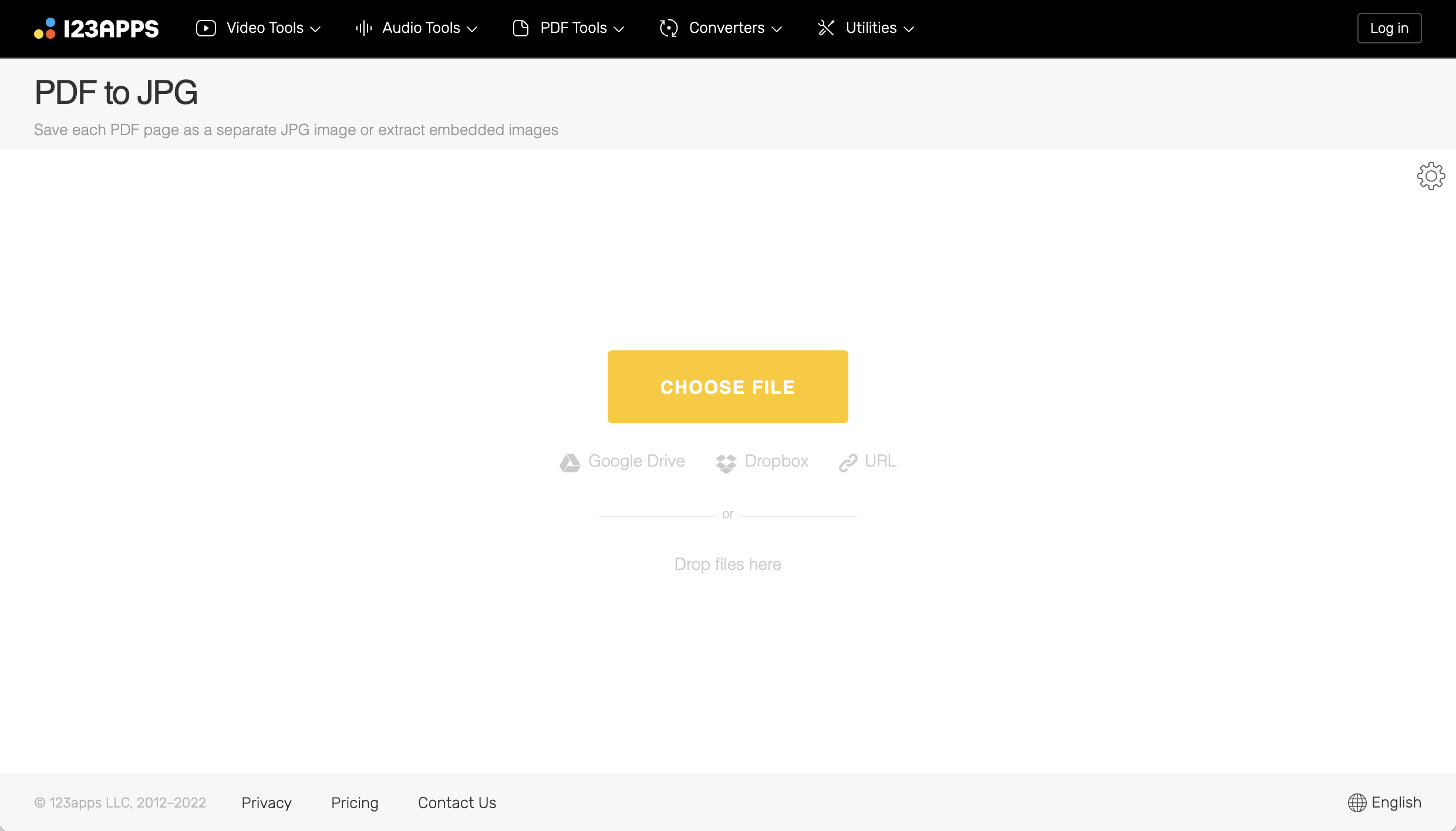
- Click Choose File to select the PDF file to convert.(or via Google Drive, Dropbox)
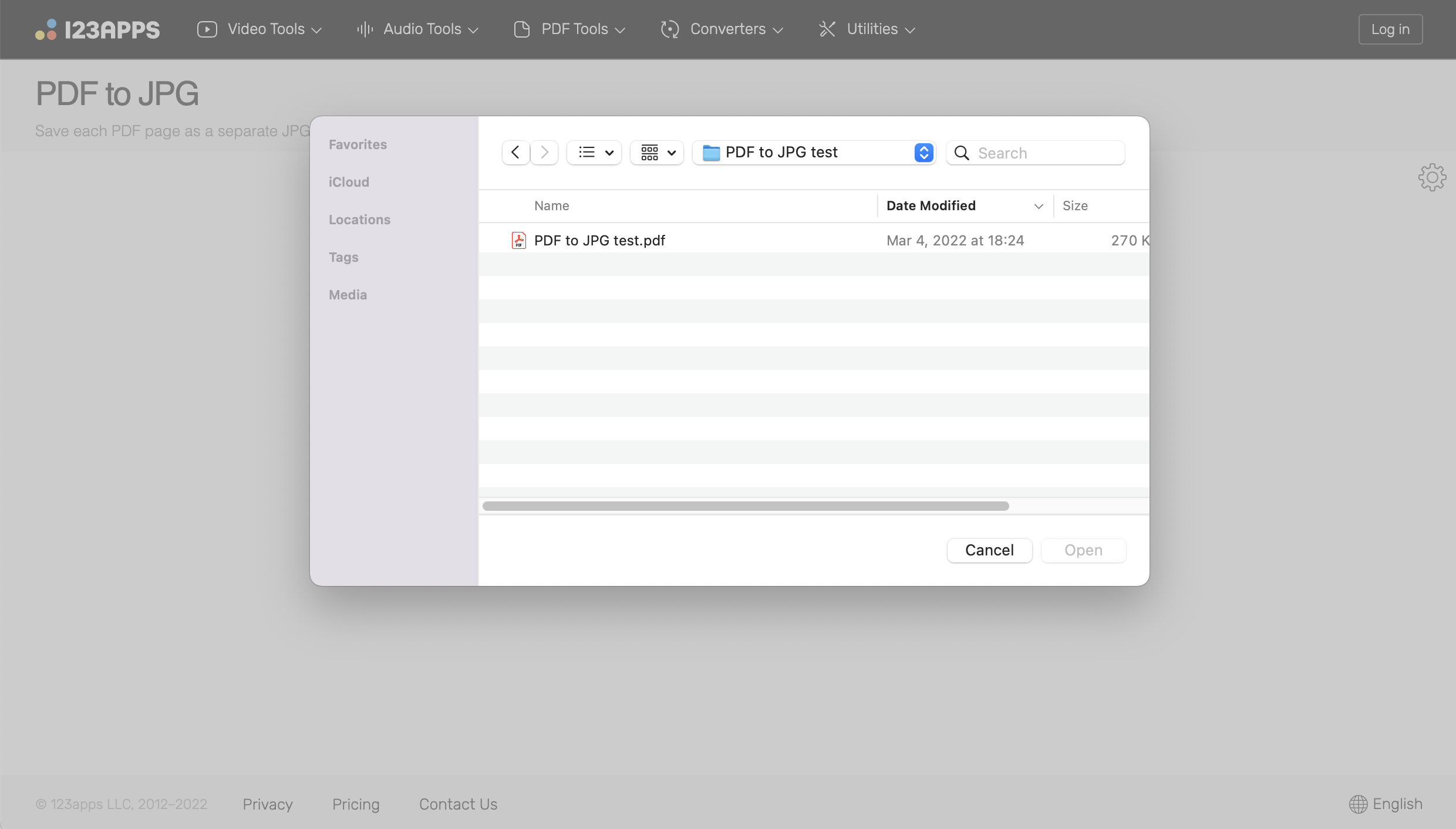
- Select conversion mode.
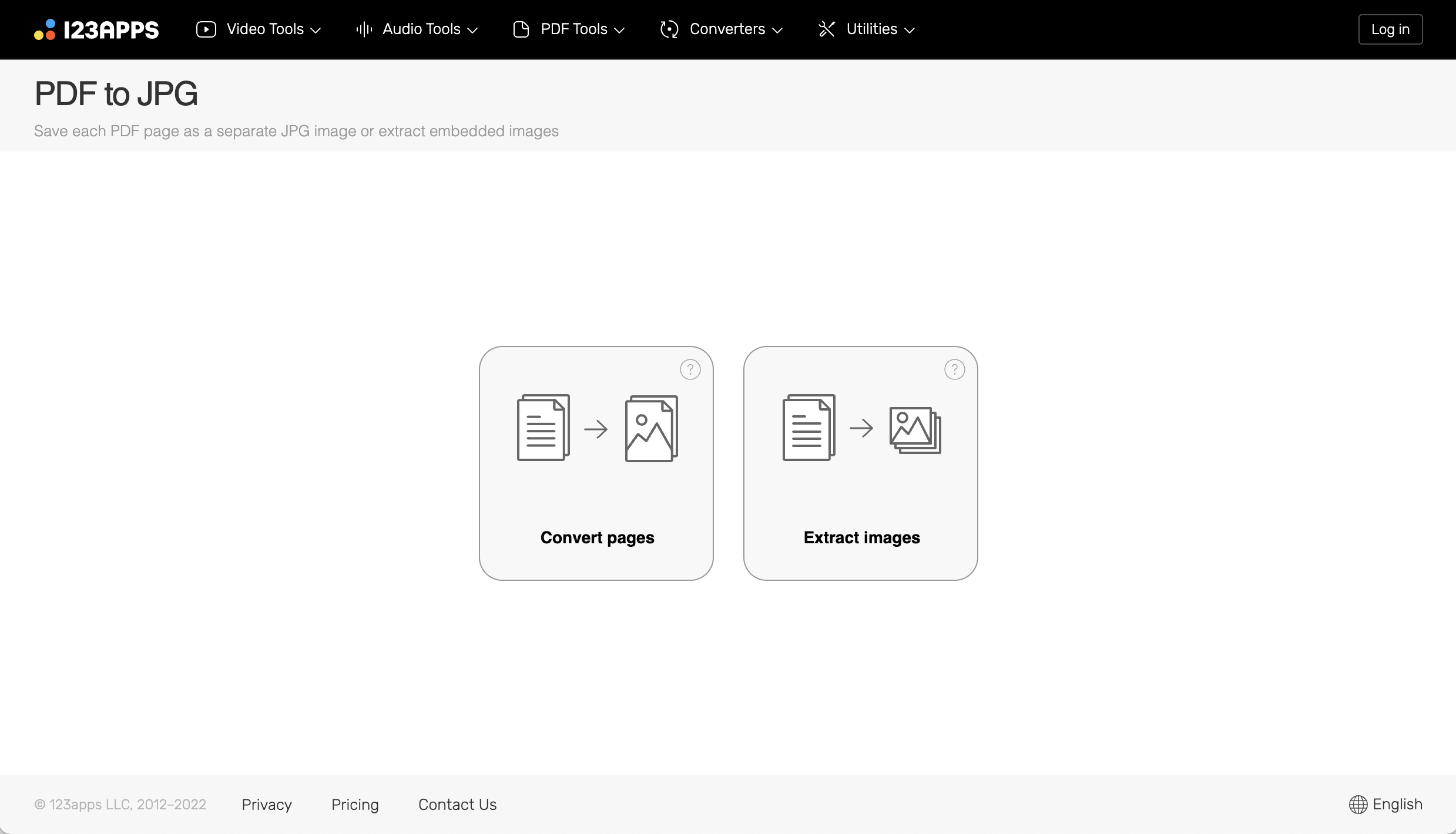
- Conversion complete.
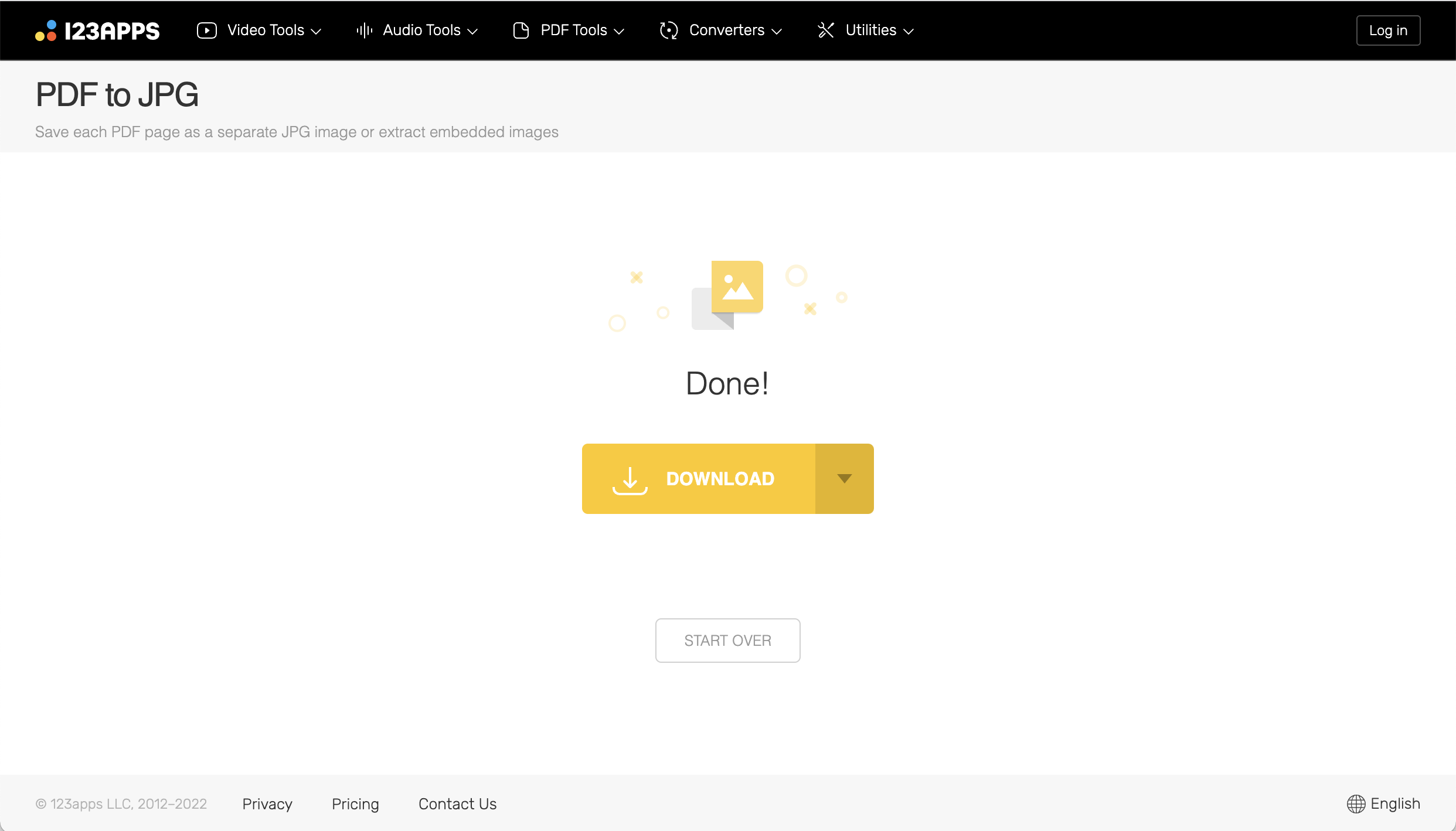
- Download the converted JPG files.
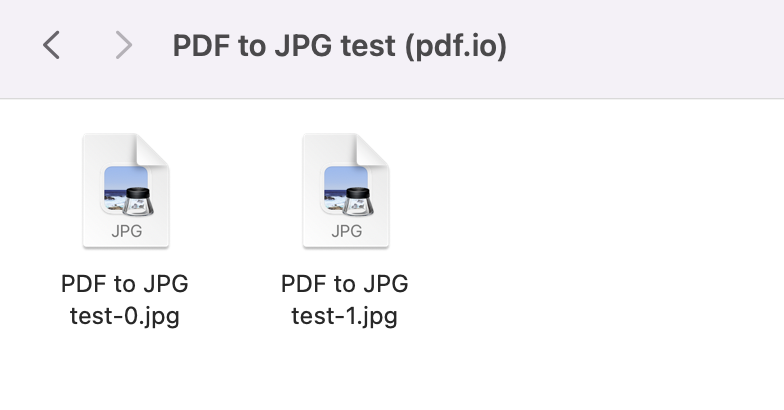
How to convert PDF to JPG image on Windows 10/11
You need to install software that can convert PDF to JPG on Windows system. After testing, we found a free PDF to JPG converter software called Any PDF to JPG developed by AnywaySoft, which can be easily downloaded and installed through the Microsoft Store.

Convert PDF to JPG by using Any PDF to JPG on Windows:
- Open Microsoft Store, Search Any PDF to JPG(or click here).
- Click Get to install.
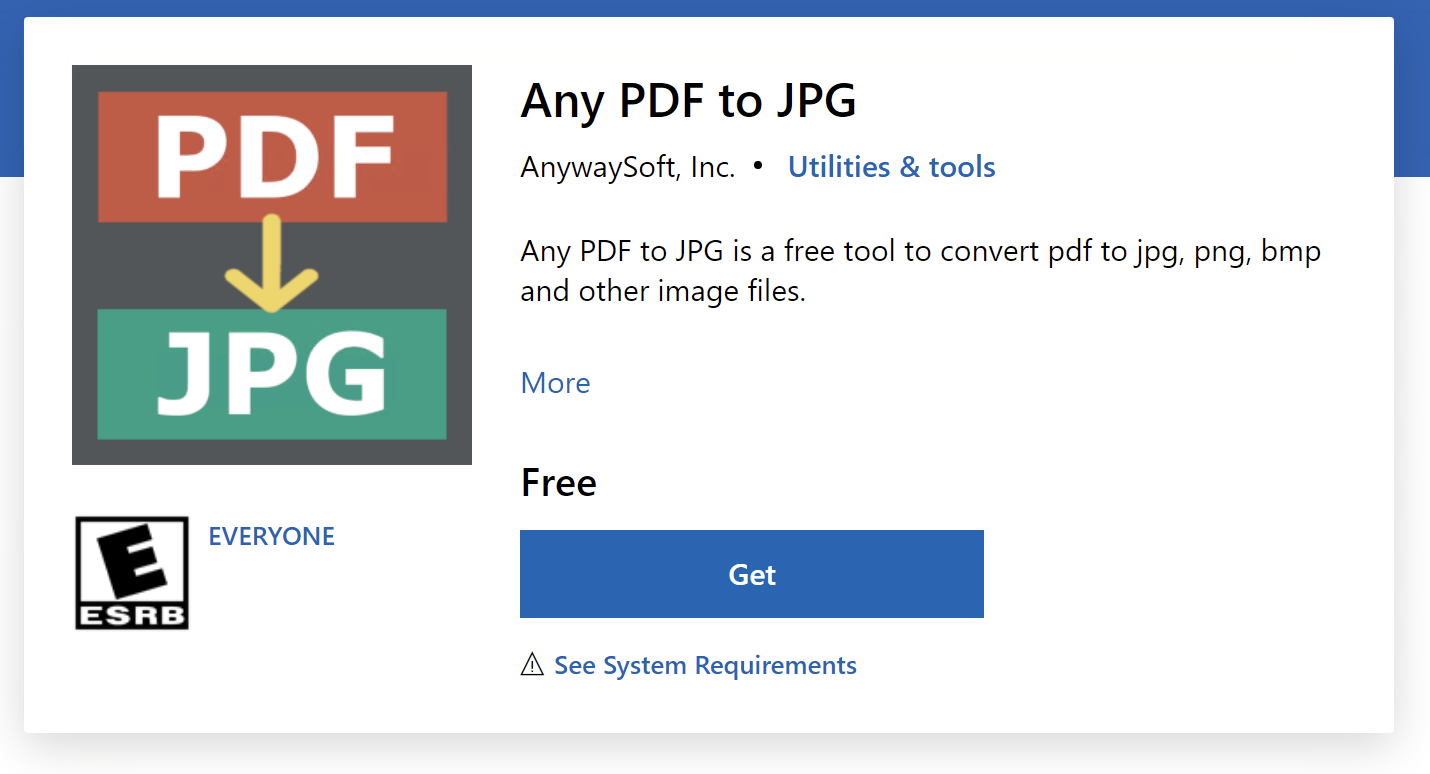
- Click Launch to open Any PDF to JPG.
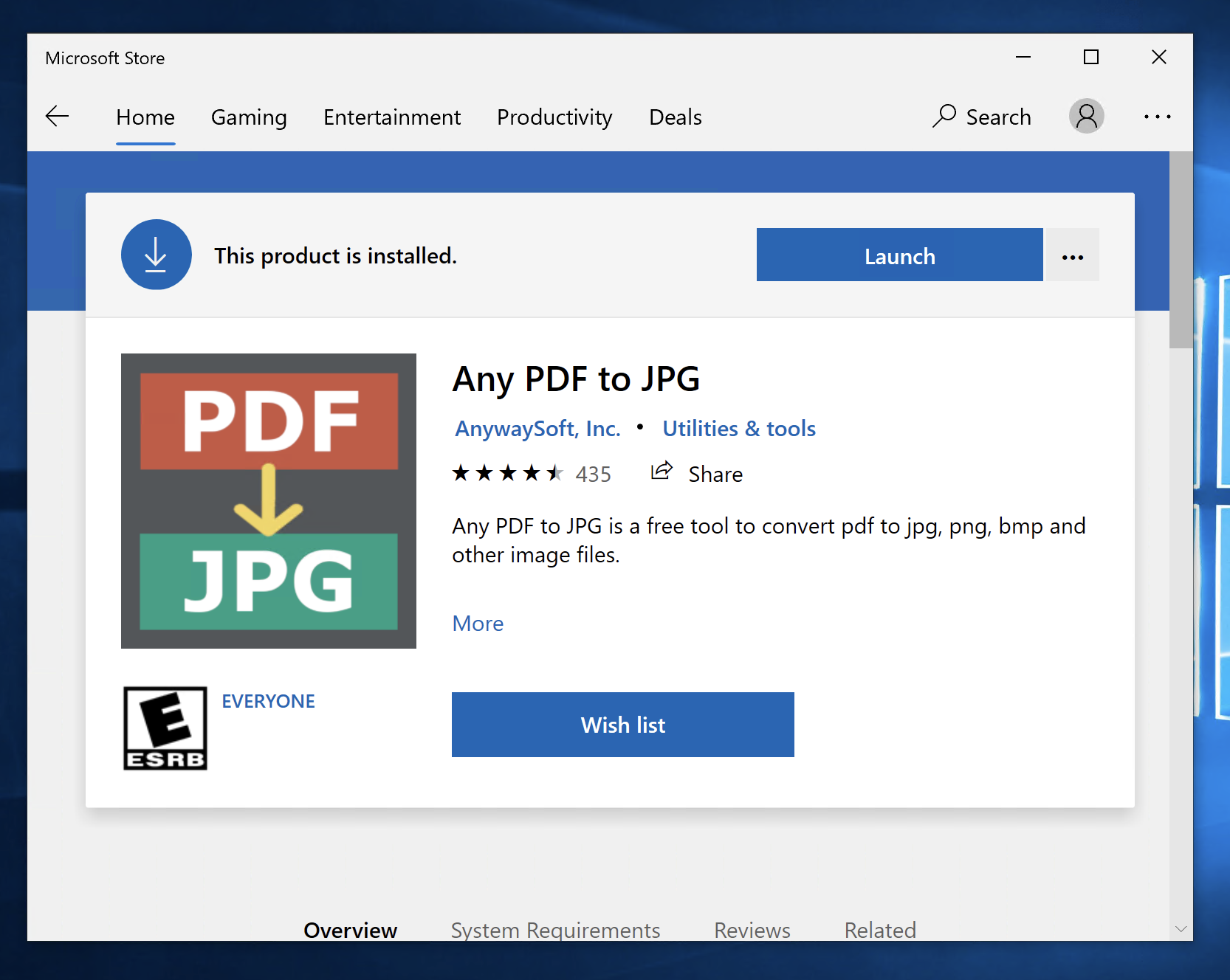
- Click the Load PDF button. Select the PDF file you want to convert from the computer folder.
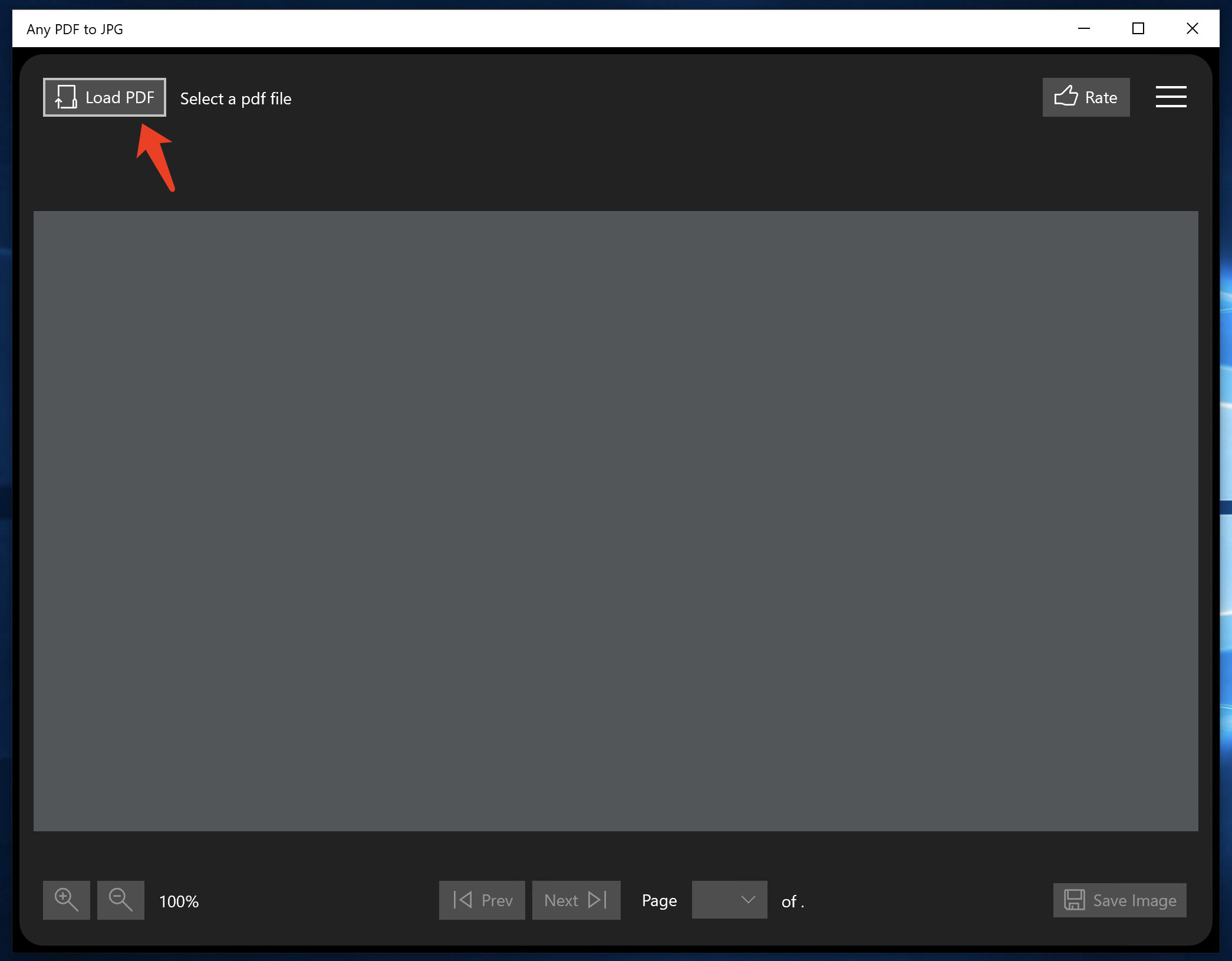
- Click the Save button.
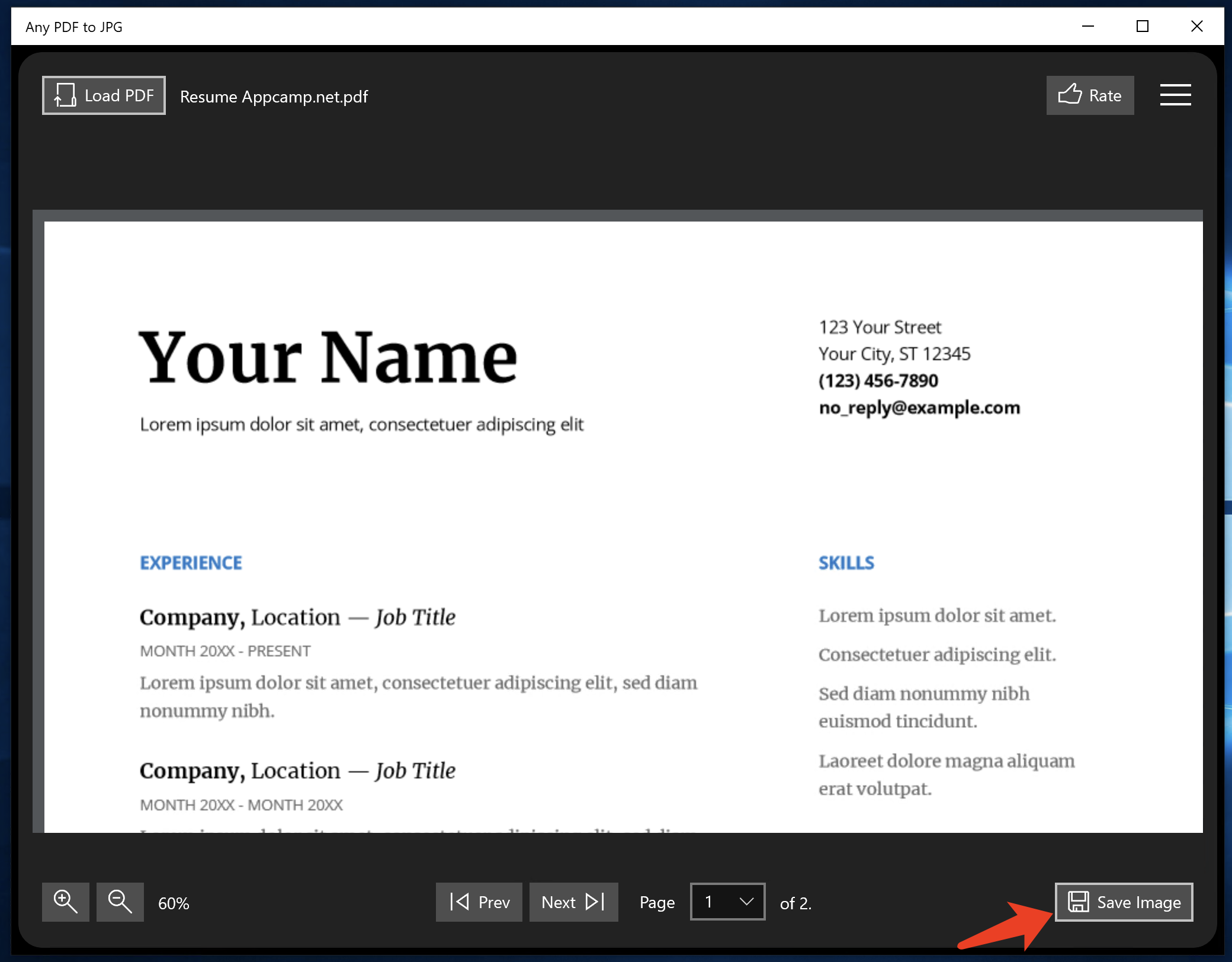
- Select the folder to save, set the conversion format and quality. Click the Continue button.
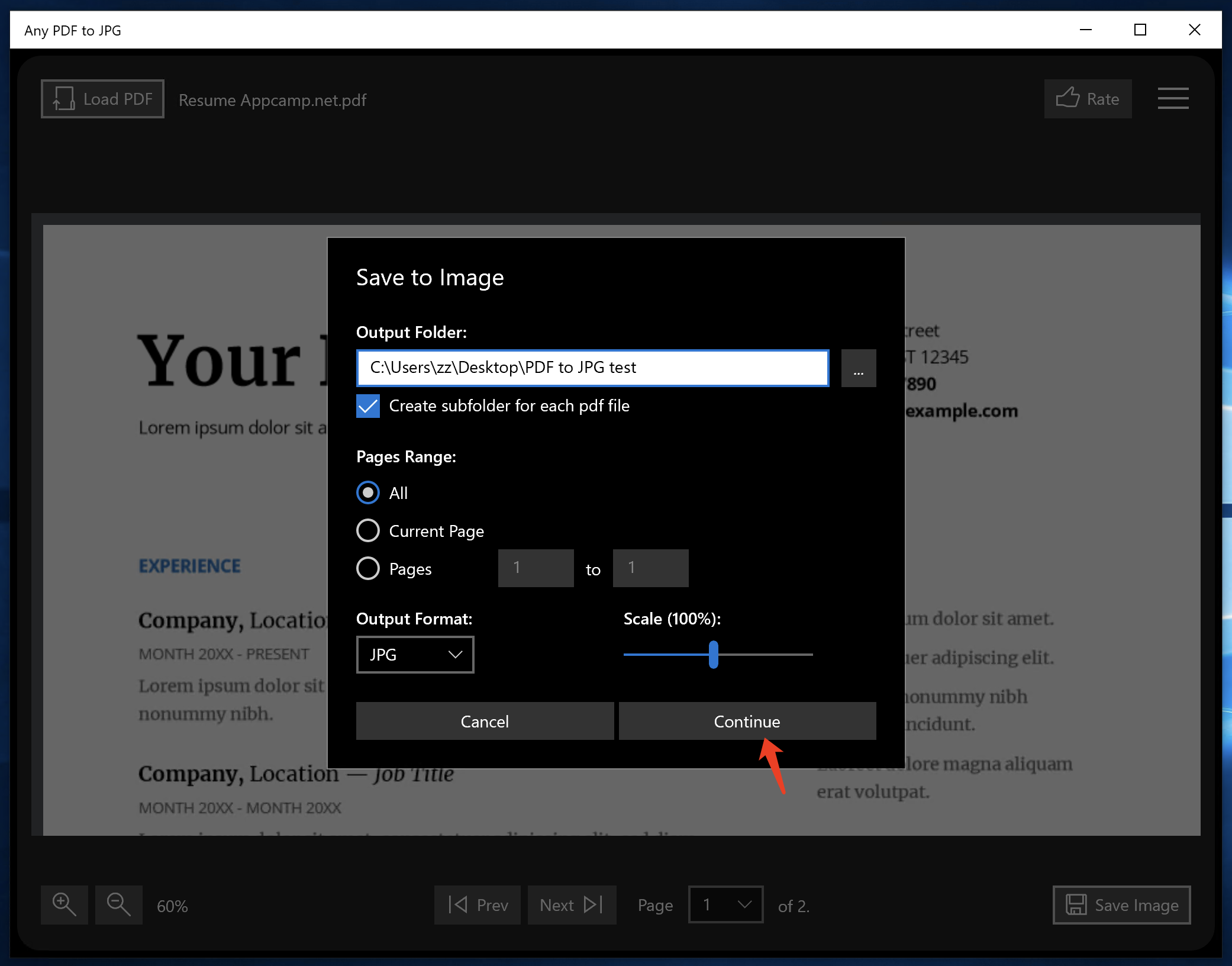
- Click the Open Folder button.

- Get JPG files converted from PDF.
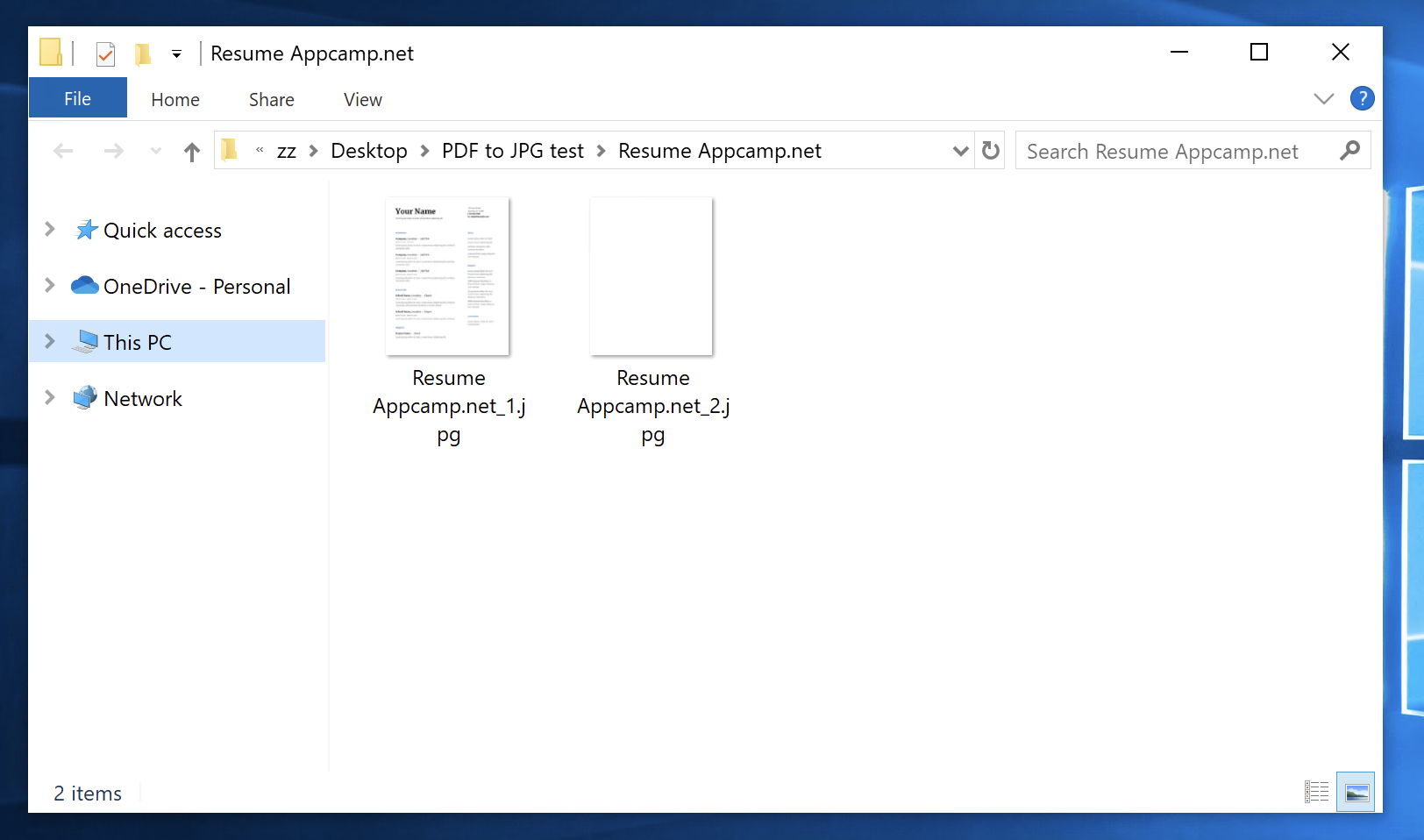
How to convert PDF to JPG image on Mac
On the Mac operating system, we can convert PDF documents to JPG image format through the Preview app that comes with the system. Below we introduce the specific conversion steps:

Convert PDF to JPG by using Preview on Mac:
- Open PDF documents with Preview. If Preview is not used by default, you can right-click and select open with.

- Click the File menu and select Export.
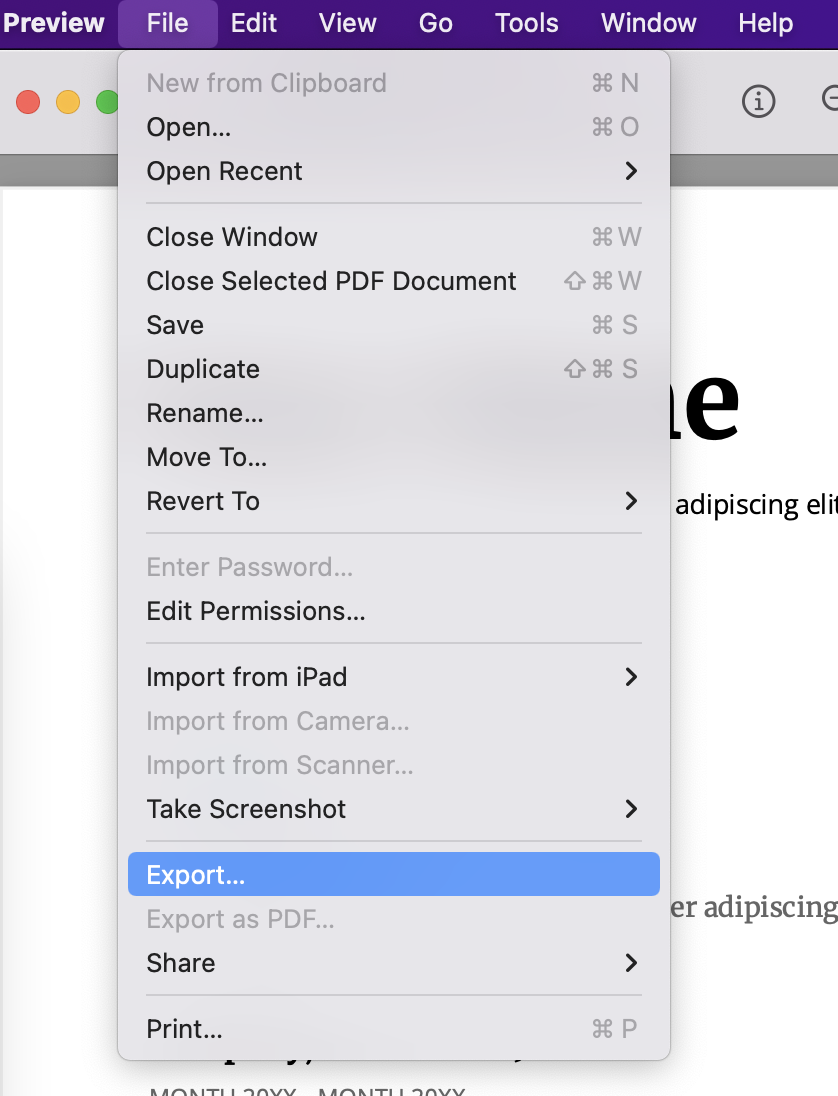
- Select the Format as JPEG, and set the file name and image quality.
- Click the Save button.
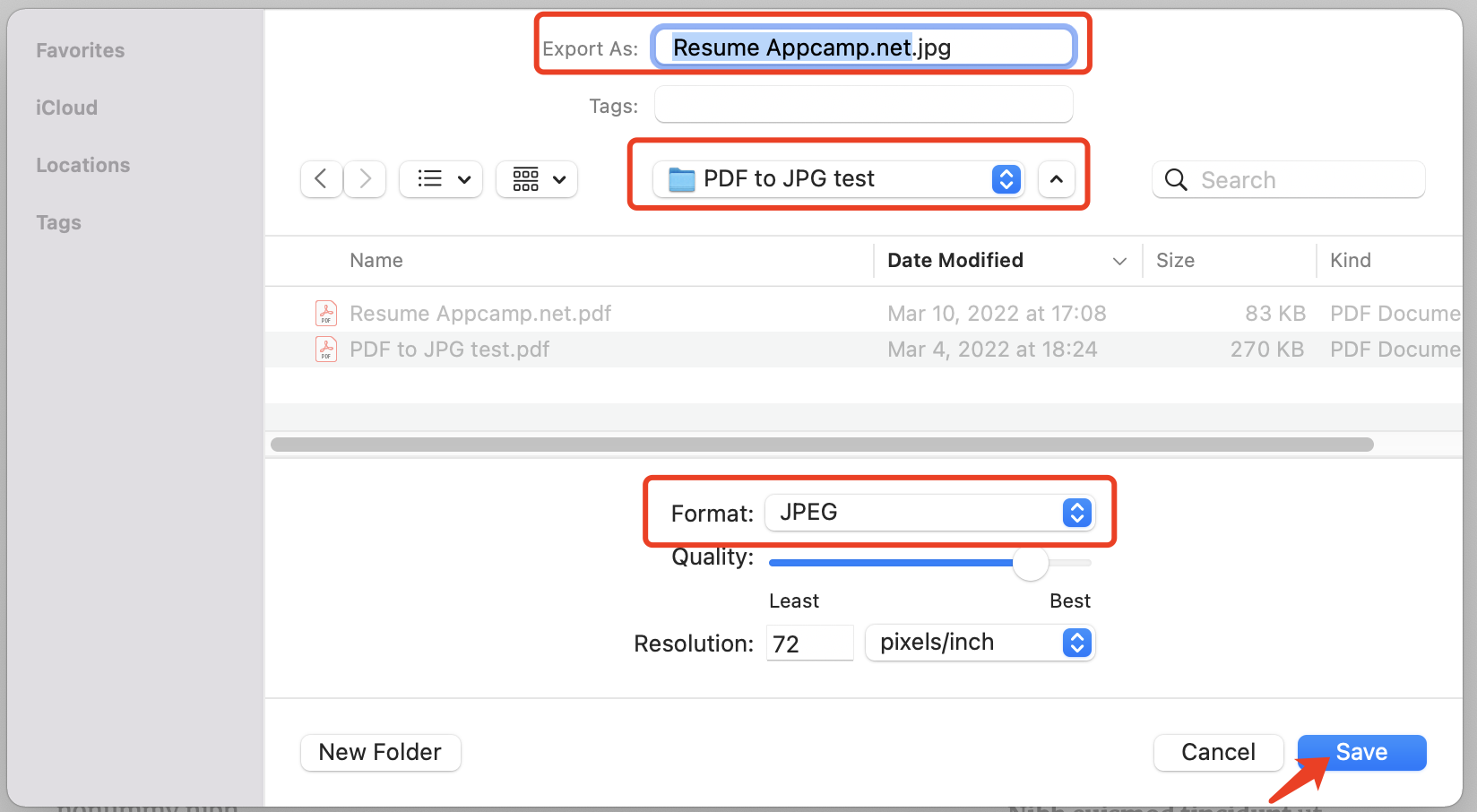
- Get the JPG file in the saved location.
How to convert PDF to JPG image on iPhone
There are many apps for converting PDF to JPG on iPhone. Open the App Store and search for PDF to JPG to find the App to download and use.
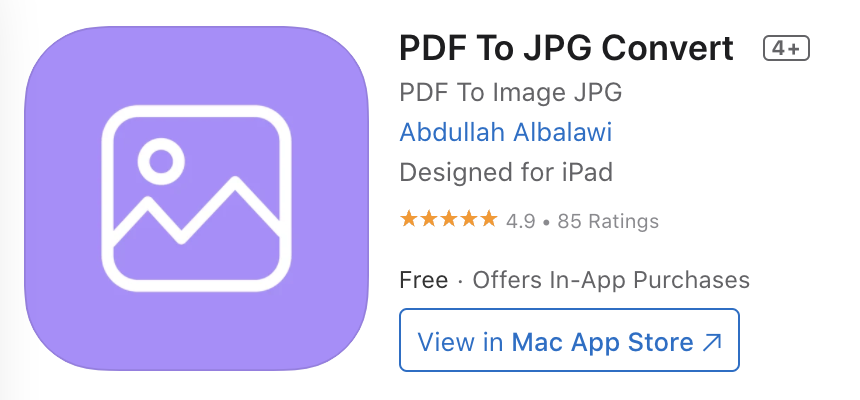
Convert PDF to JPG by using App on iPhone:
- Download PDF to JPG App from App Store.
- Open PDF to JPG App.
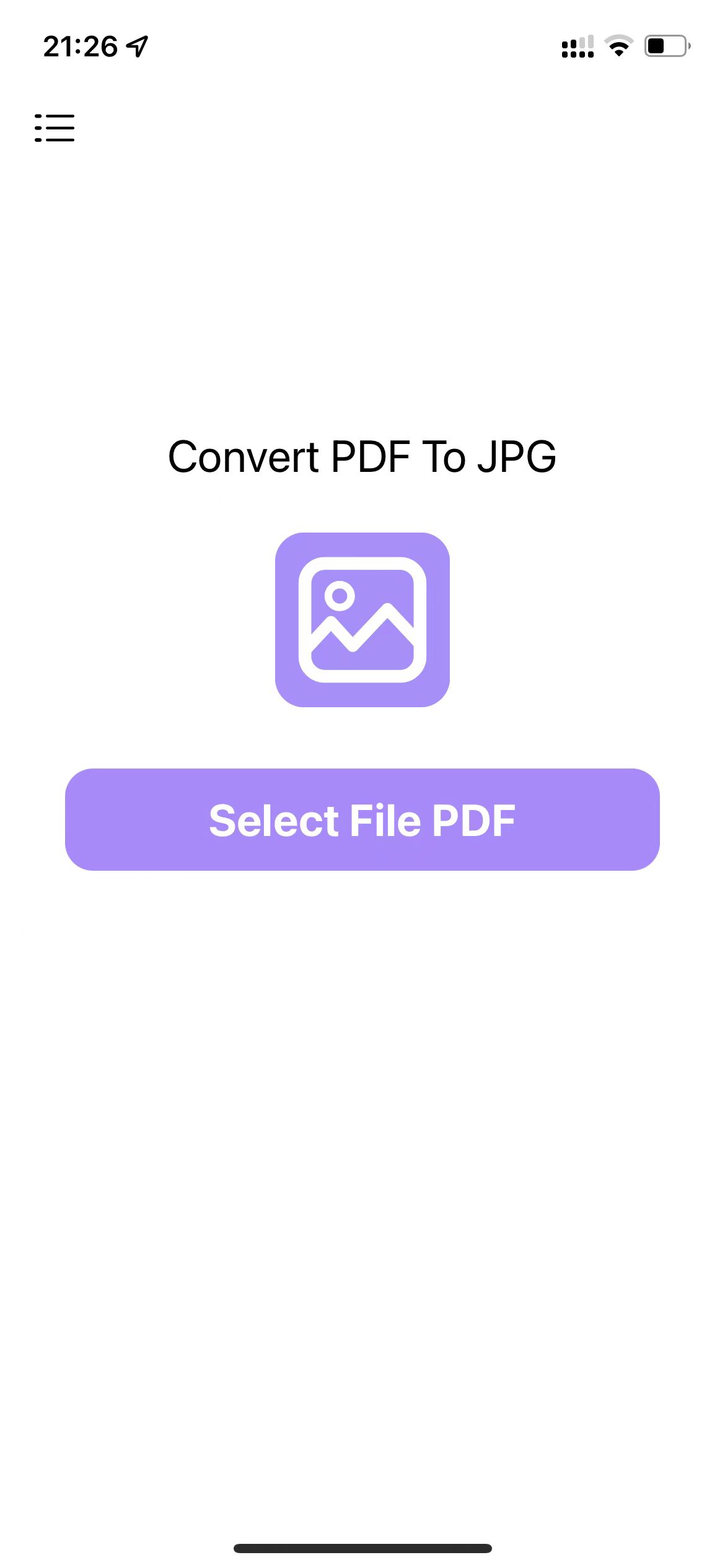
- Tap the Select File PDF button.
- Select the PDF document you want to convert to JPG from Files.
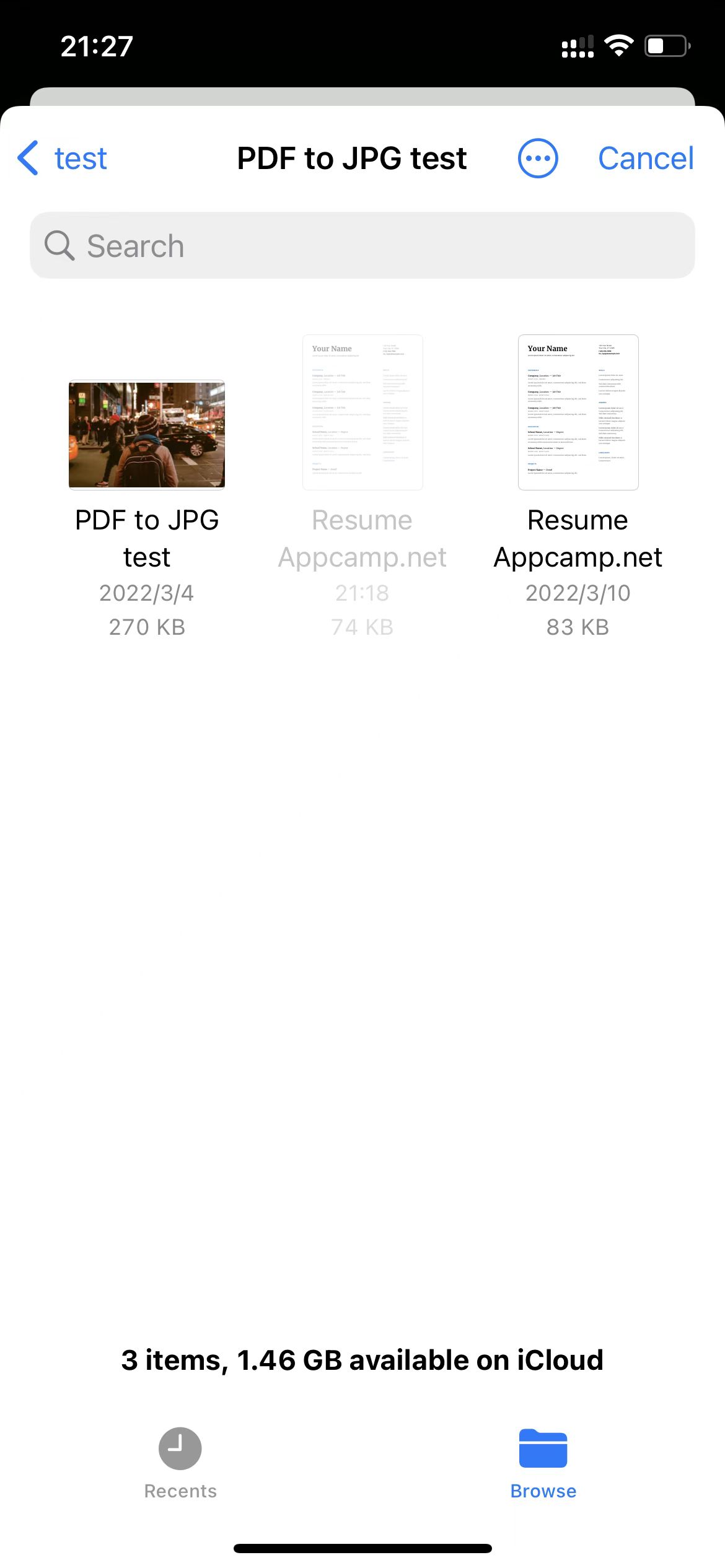
- Click to select pages.
- Tap Convert to JPG.
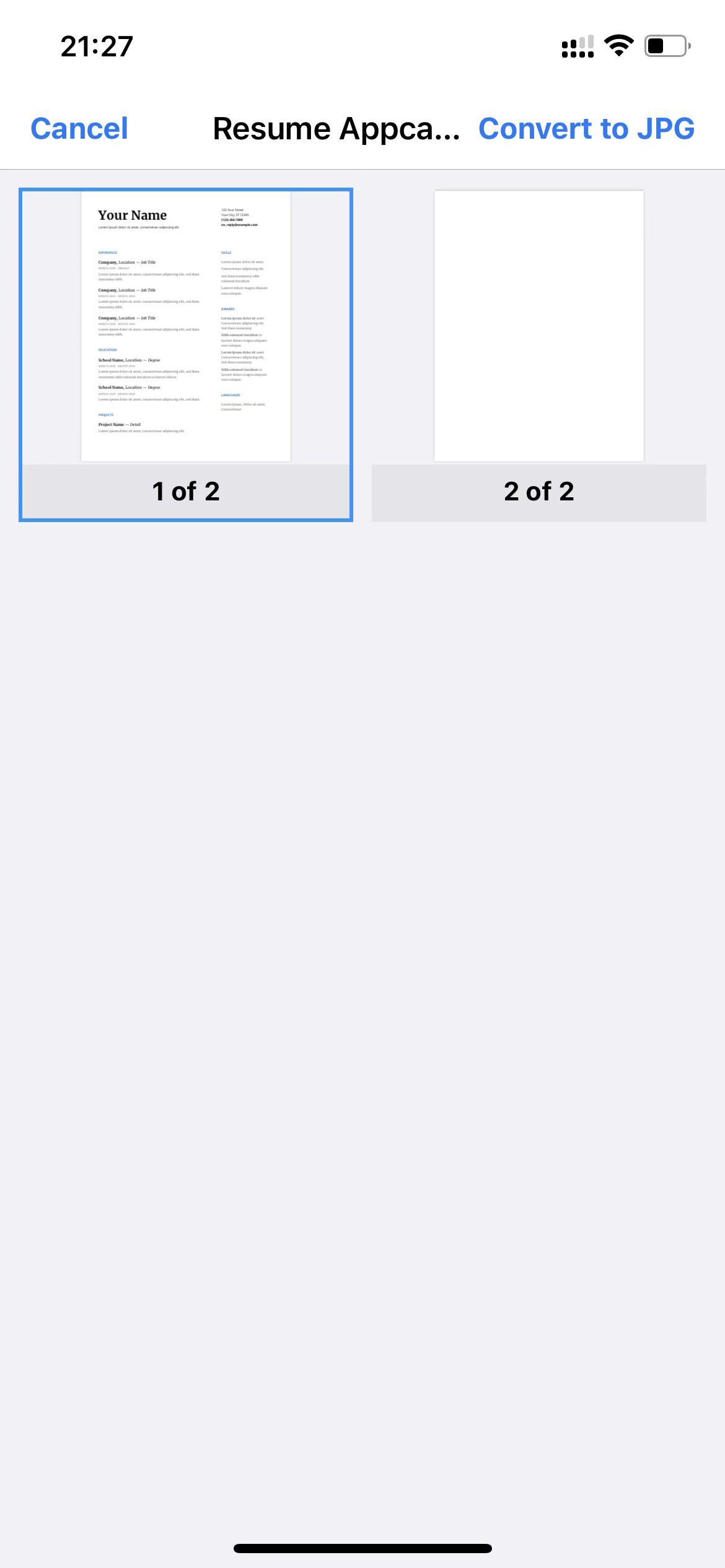
- You can find the converted JPG image in Photos.
This app needs to be paid for, if you want to convert it for free, you can try the online PDF to JPG converter mentioned above.
How to convert PDF to JPG image on Android
Open Google Play on your Android phone, search for PDF to JPG and find any PDF to JPG converter app to download and install. Convert PDF to JPG through App.
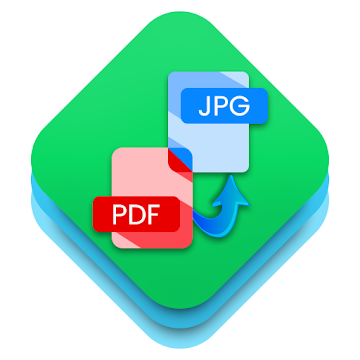
Convert PDF to JPG by using App on Android:
- Download PDF to JPG Converter App from Google Play.
- Open PDF to JPG Converter App.
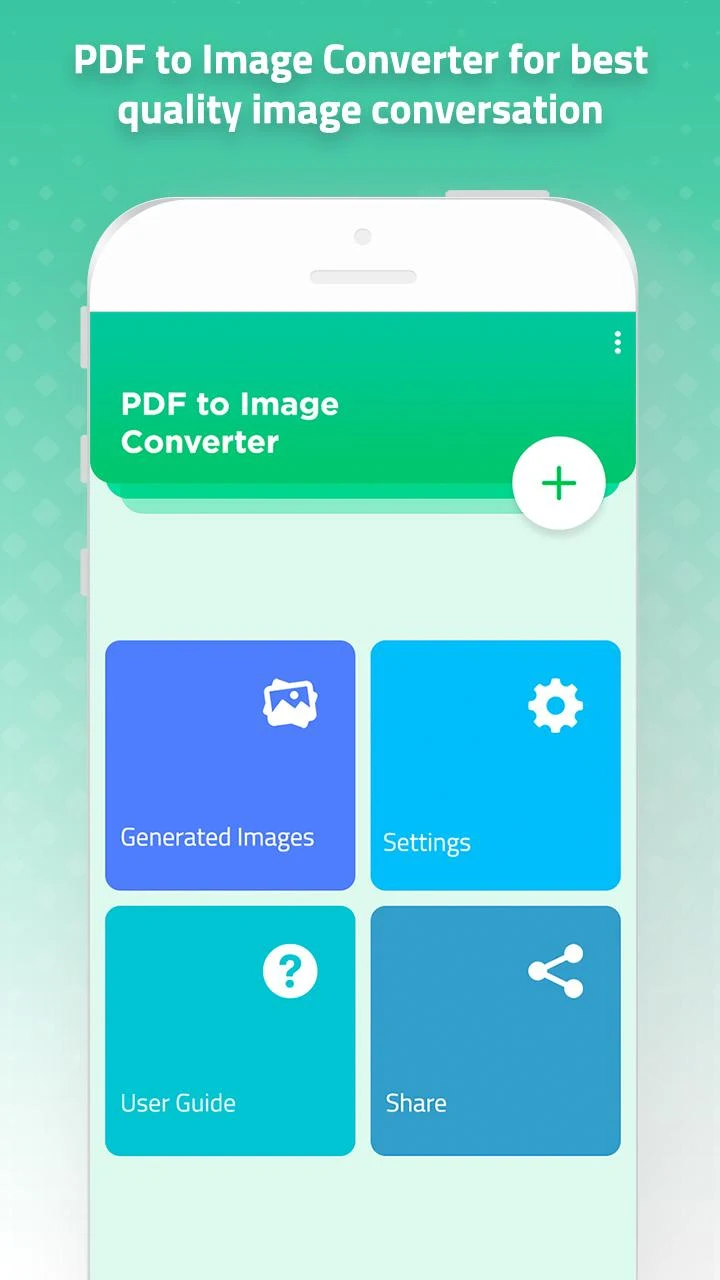
- Tap the Select File PDF button.
- Select the PDF document you want to convert to JPG from Files.
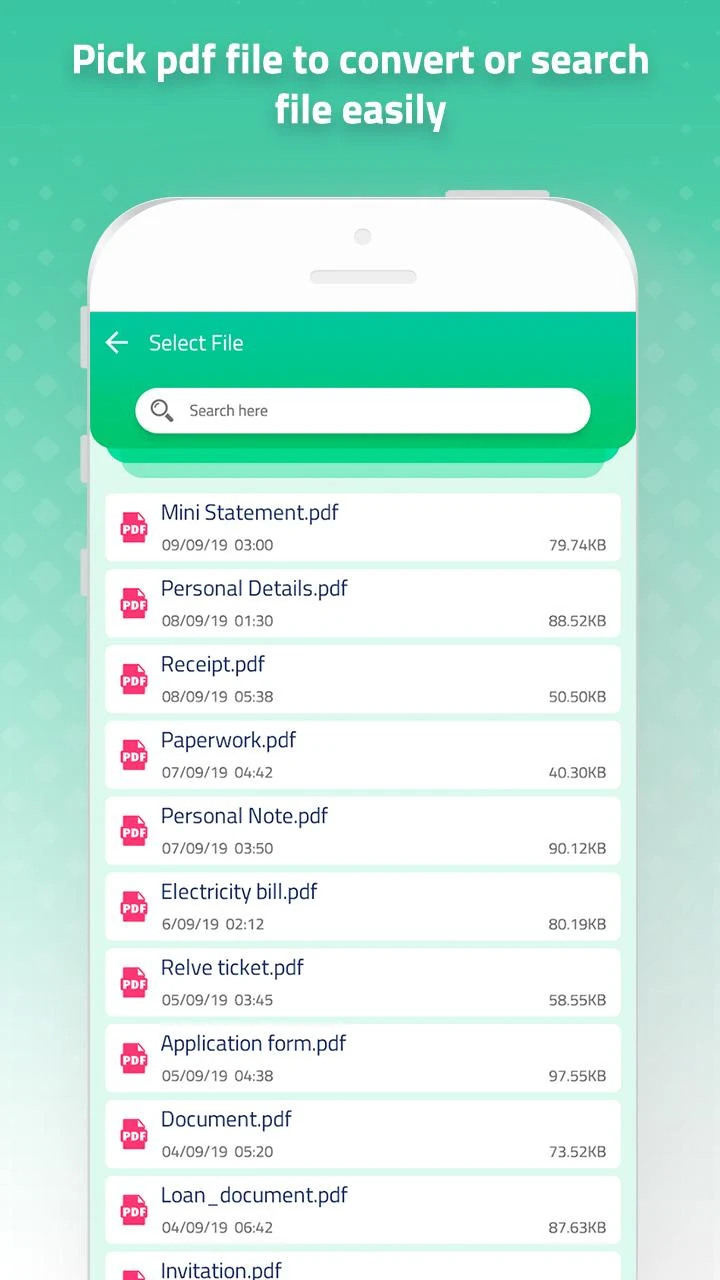
- Click the Convert to Image button.
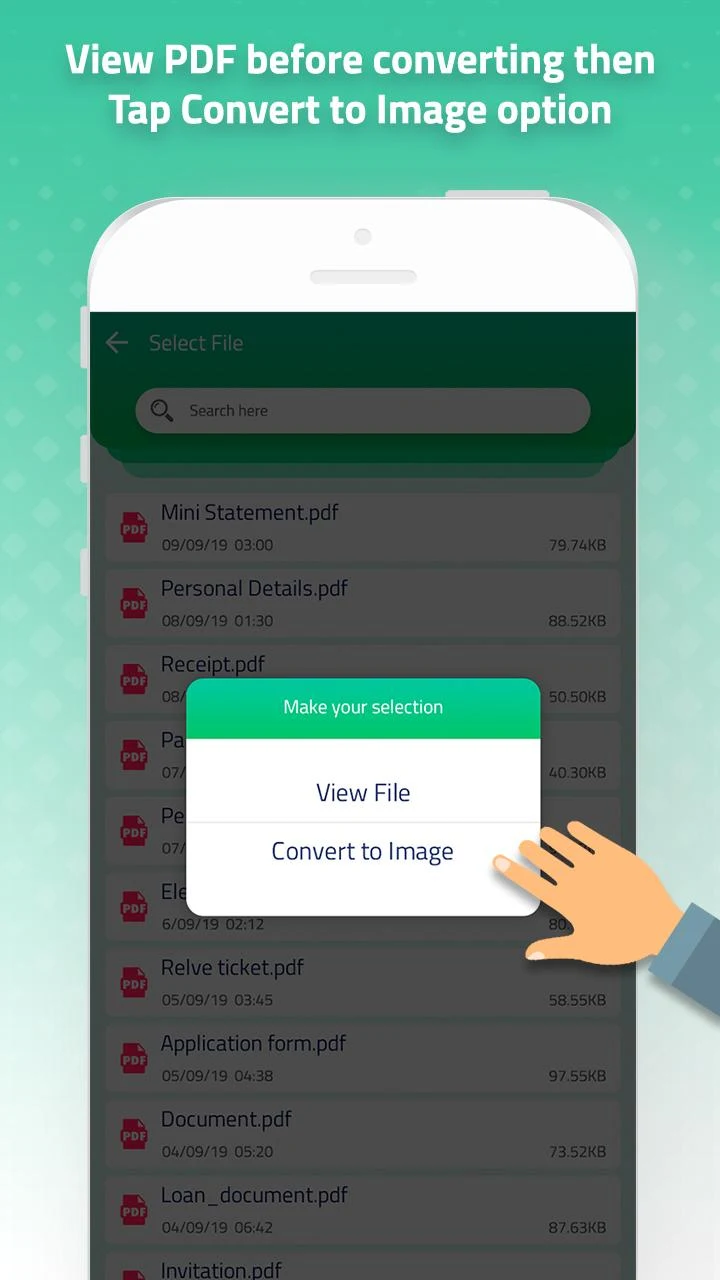
- Wait for the PDF to image conversion to complete.
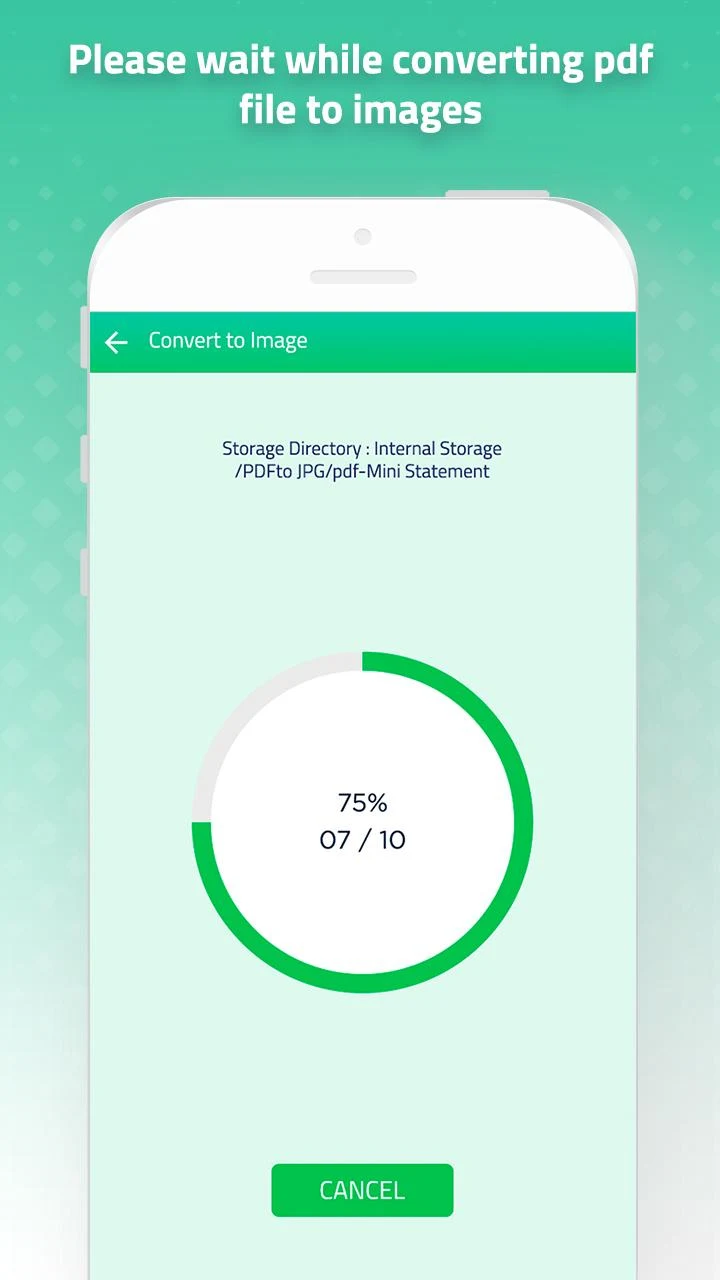
- You can find the converted JPG images in Photos.