The HEIC file format is the image format first launched by Apple on the iOS system. The Windows 10/11 system has not yet been fully compatible with this format by default. How to open HEIC files on Windows systems is often confusing.
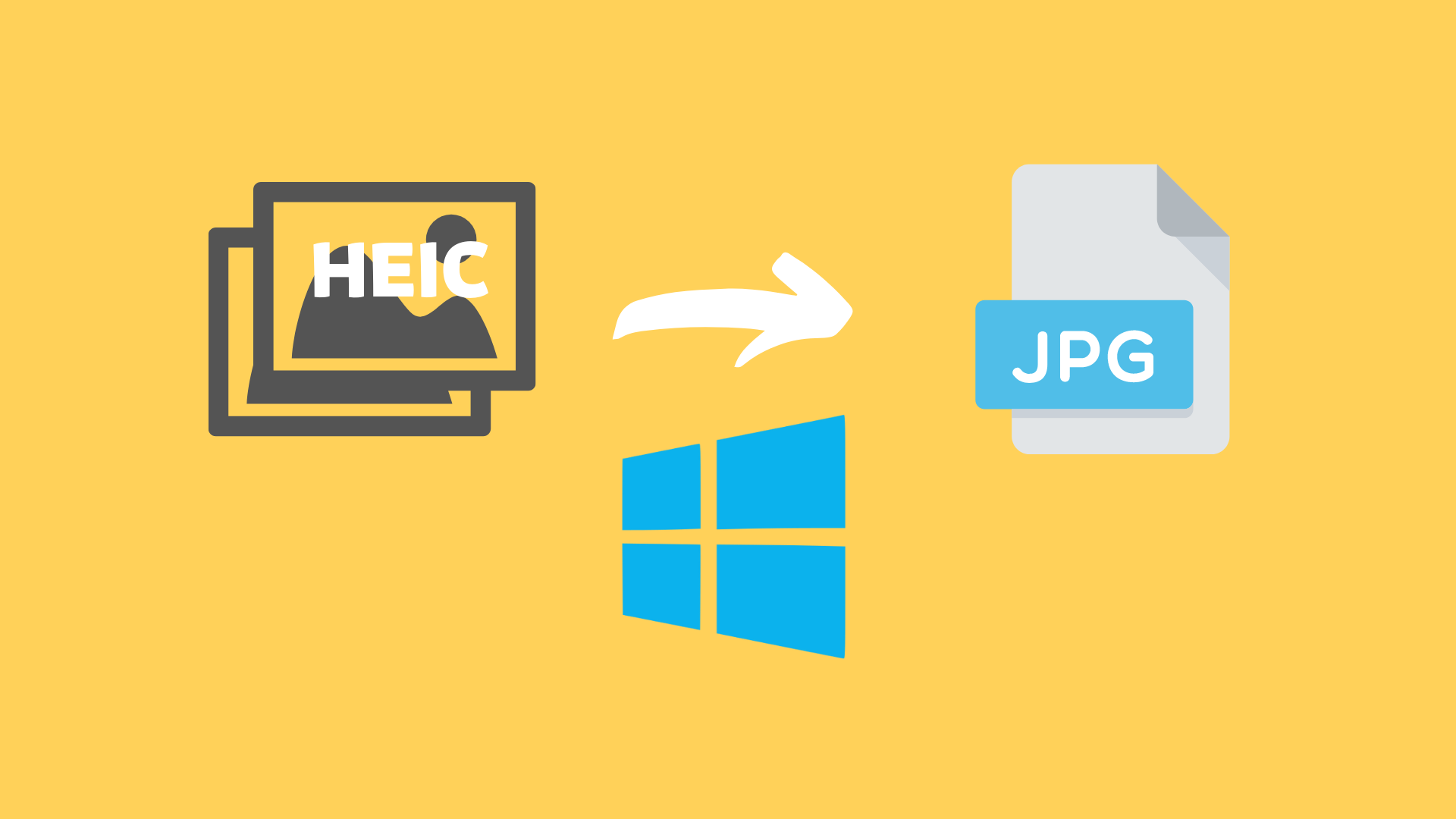
In this article, we have researched and given two of the best free ways to convert HEIC to JPG format on Windows. For your enjoyment!
Table of Contents
Method 1: HEIC to JPG Converter(Free/Online)
The first method is the most recommended method. The advantage of this method is that it does not need to download and install any redundant software, and it can be used by opening the computer’s browser.
HeicToJPG.App is a free online HEIC to JPG converter with unlimited number of conversions. We tested more than 10 HEIC to JPG converters, this one is the best.
Use HEIC to JPG Online Converter to convert HEIC to JPG on Windows 10/11/pc:
- Open website: HeicToJPG.App
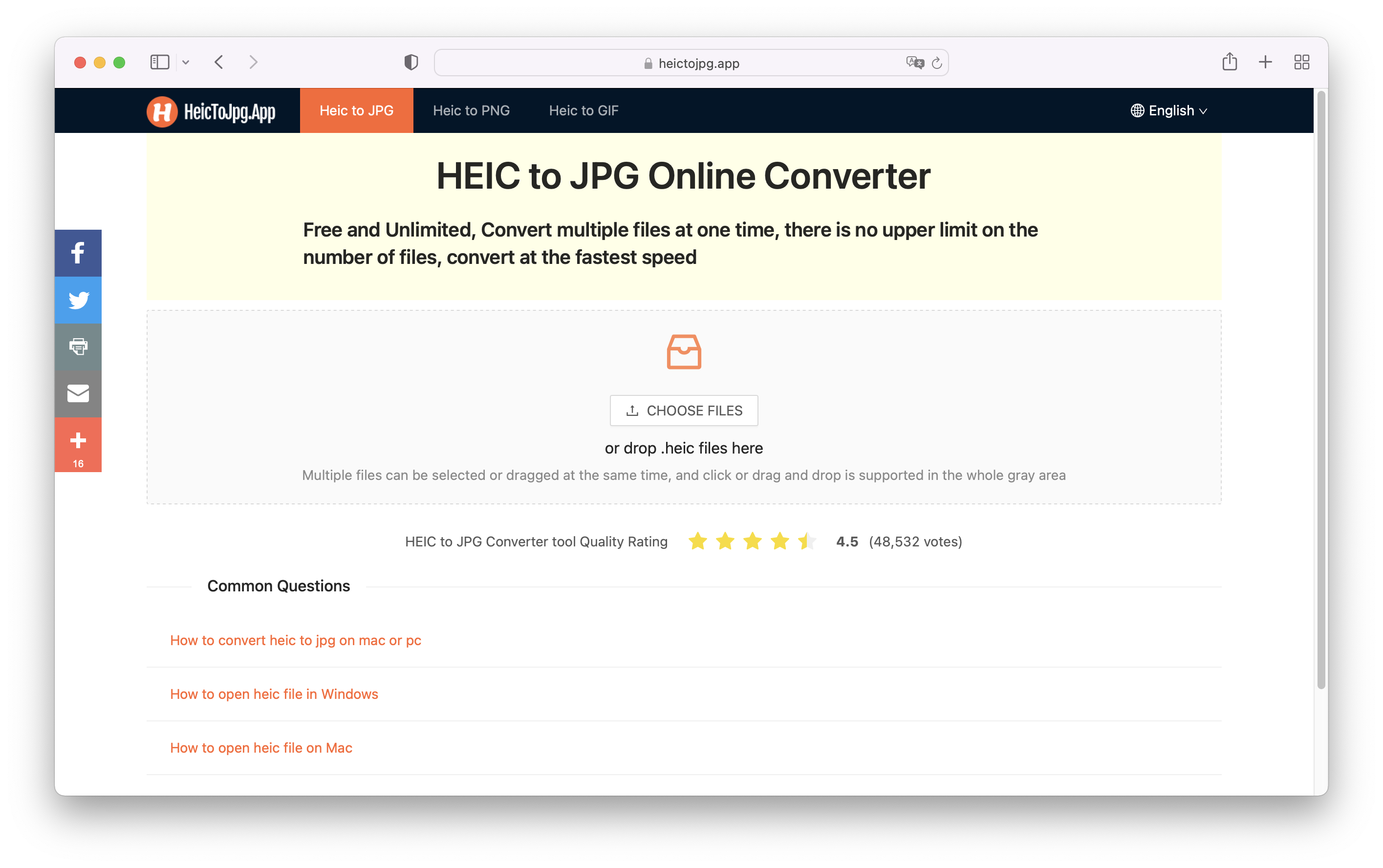
- Select the HEIC files you want to convert and add to the converter.
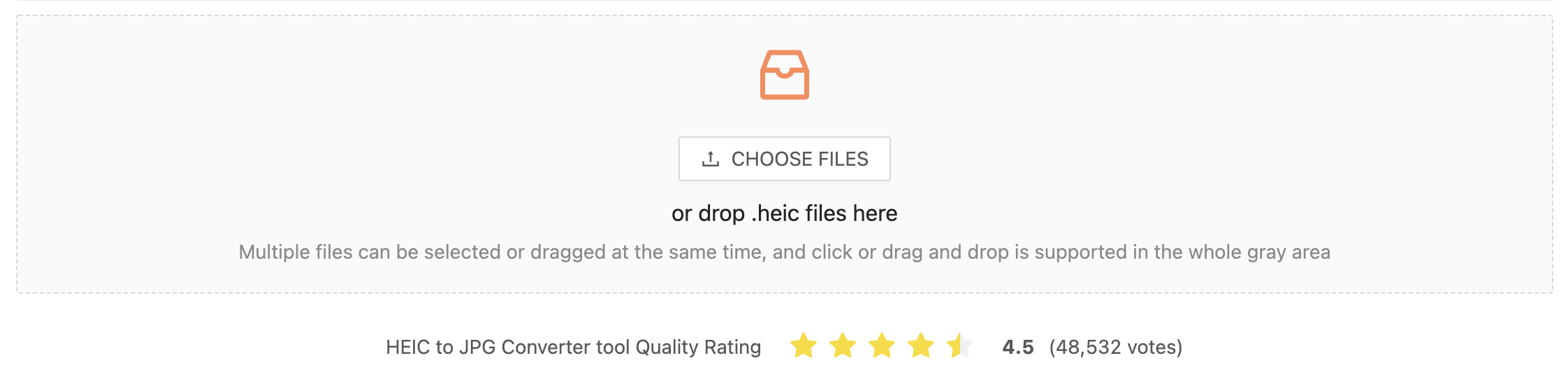
- Set the file quality after converting to JPG format, Click the Start Conversion button.

- The conversion is complete, download the converted JPG file.

Method 2: CopyTrans HEIC for Windows(Free)
The second way is to download and install a free software to open HEIC files and convert HEIC to JPG on Windows systems.
Using Free software to convert HEIC to JPG on Windows 10/11/pc:
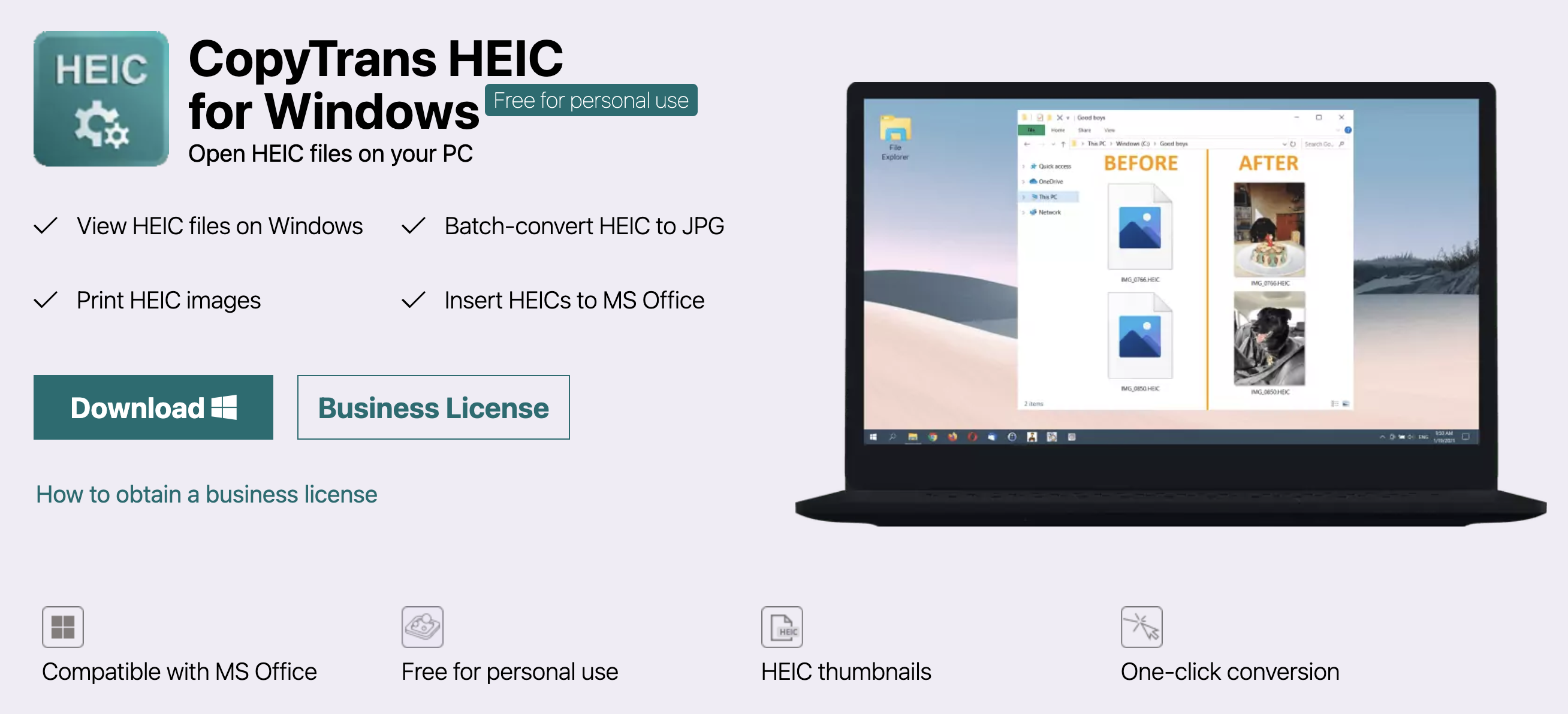
- click here to download CopyTrans HEIC for Windows;
- Install software
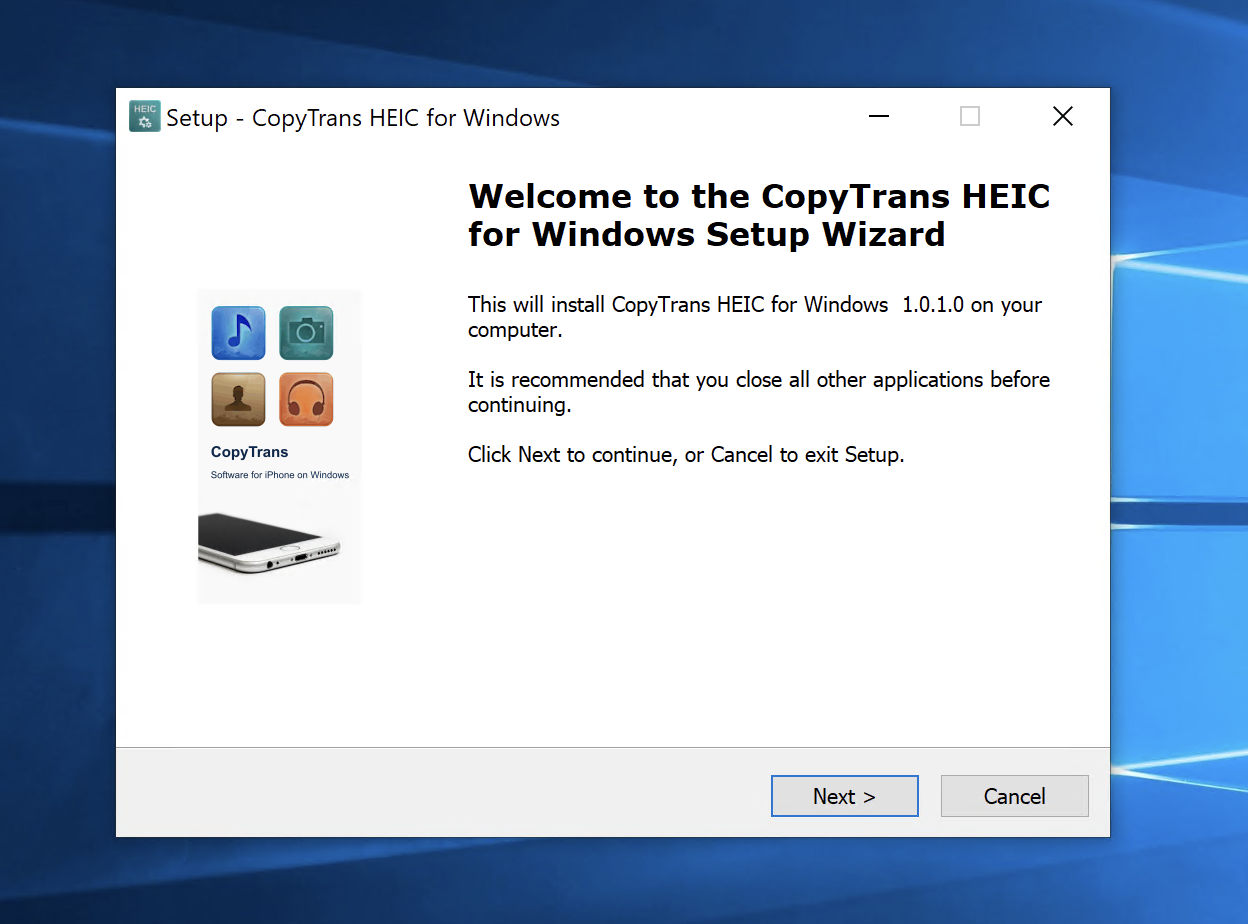
- Select for home use and Complete the installation process
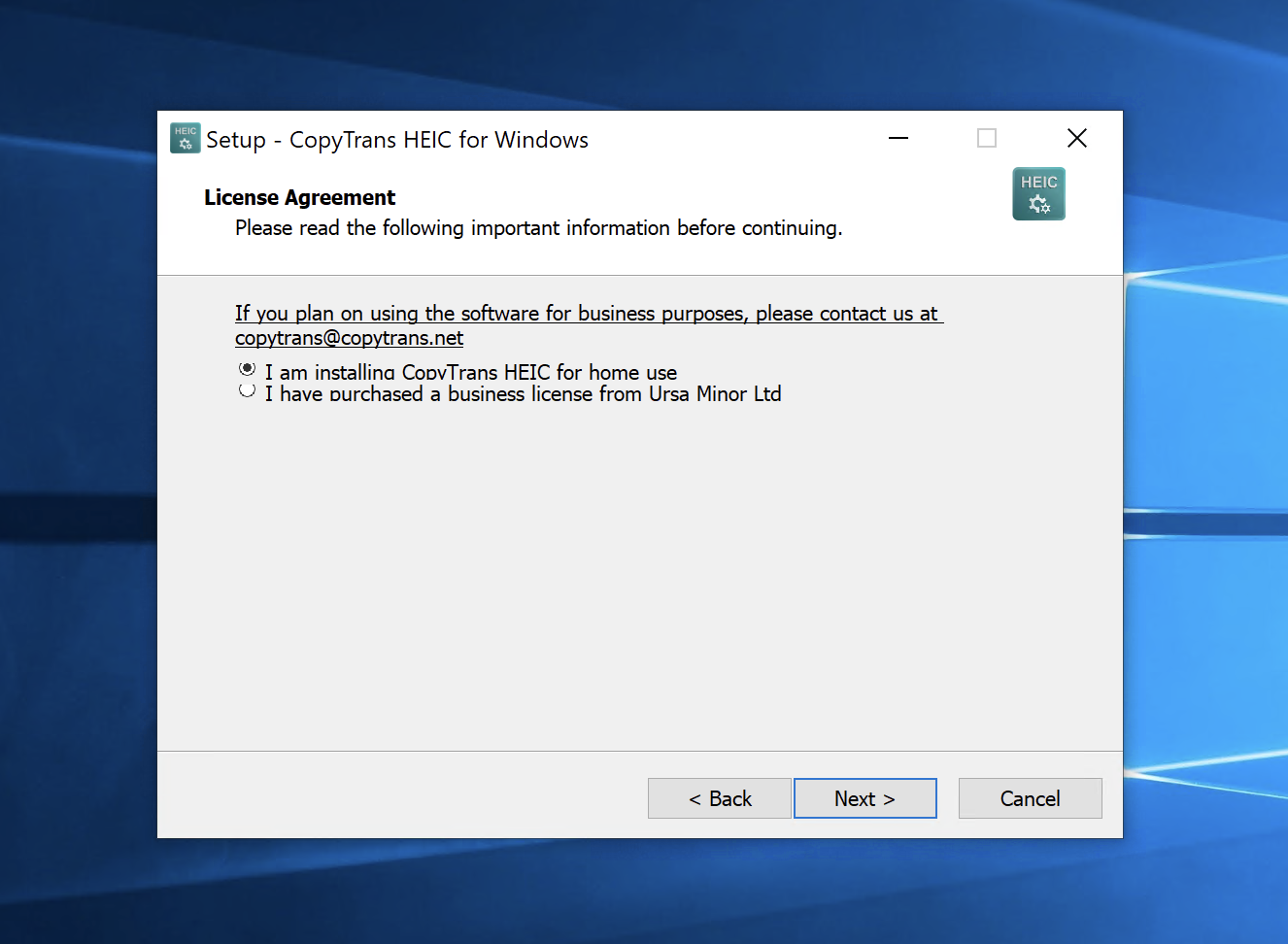
- Select the HEIC files you want to convert and right-click. Select “Convert to JPEG with CopyTrans” from the popup menu.
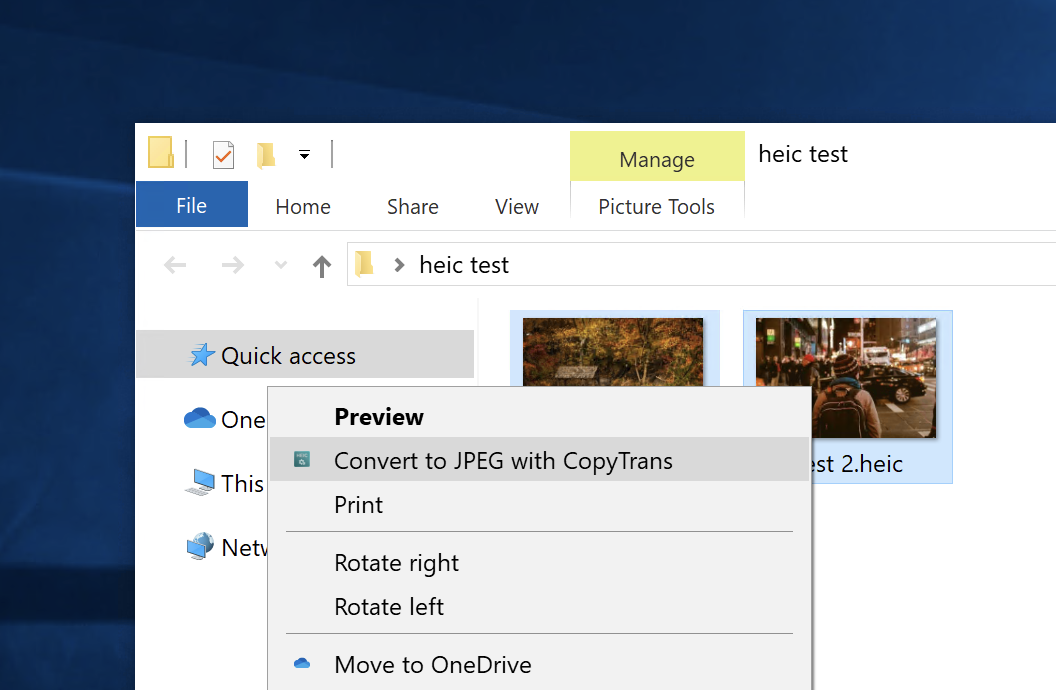
- The format conversion is complete. The converted JPG image files can be found in the HEIC files folder.
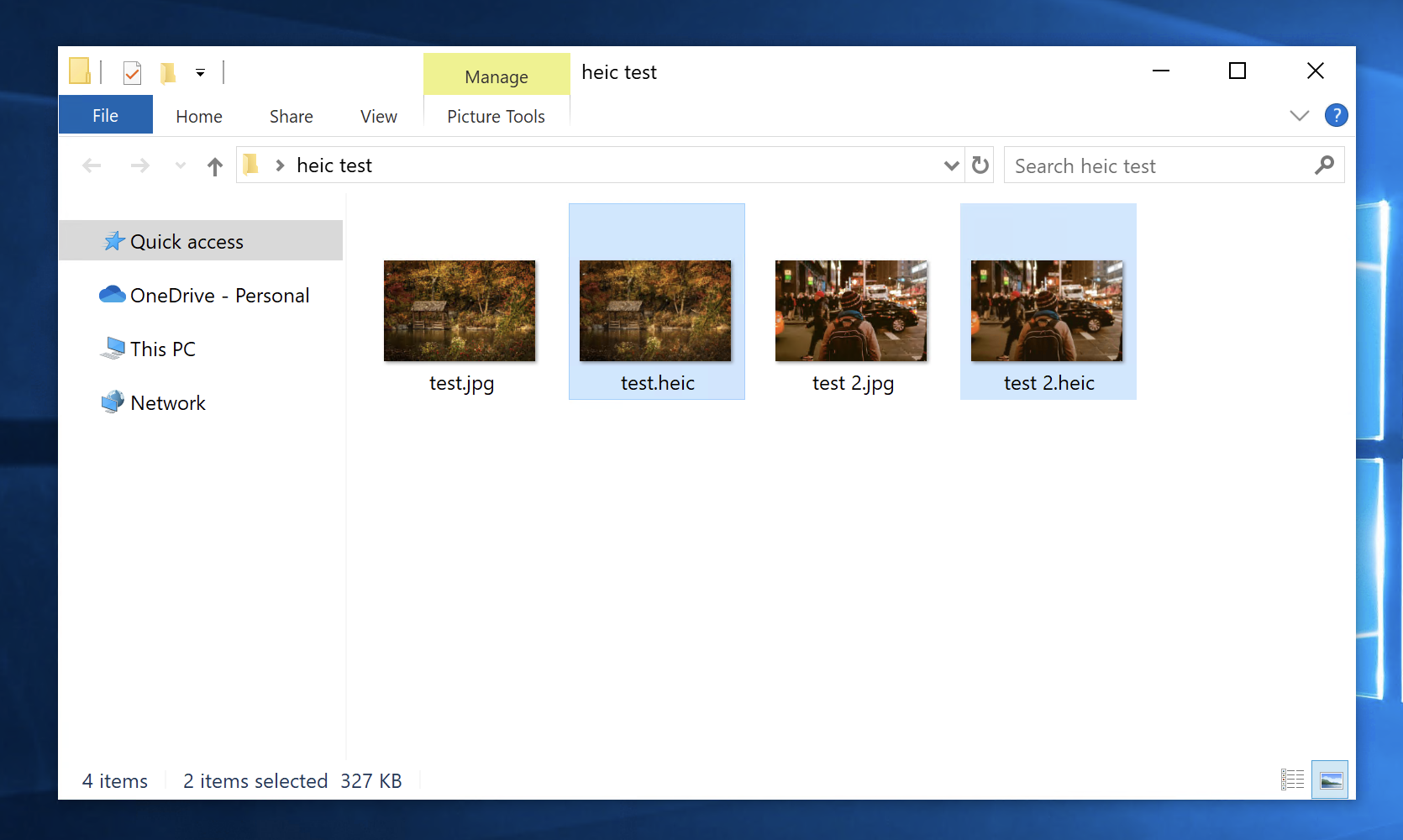
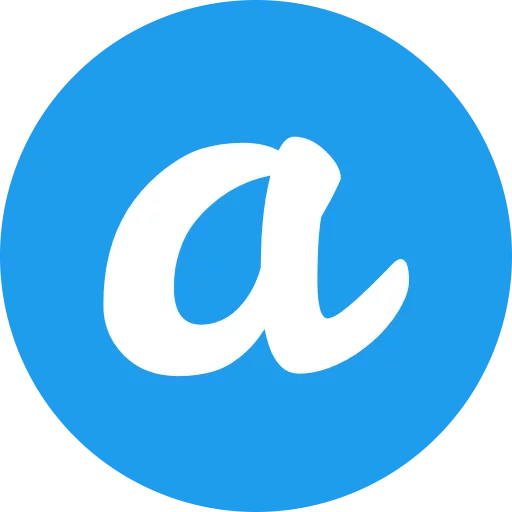
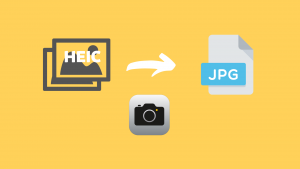
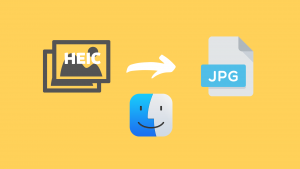
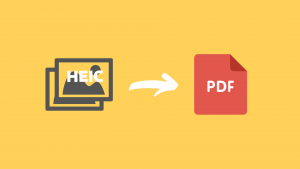
[…] How to convert HEIC to JPG on Windows 10/11/pc […]