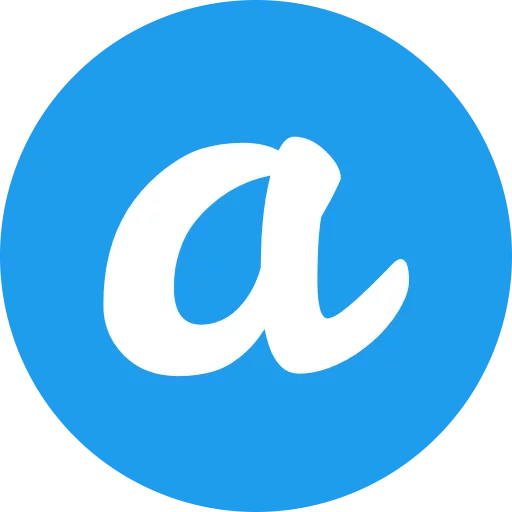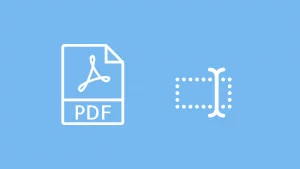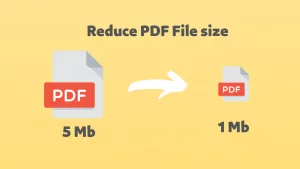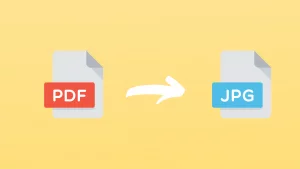Since PDF documents cannot be modified and edited, when we need to modify or cite the content of the document, we usually need to convert the PDF document into Word format. This article helps you achieve this in a number of ways.
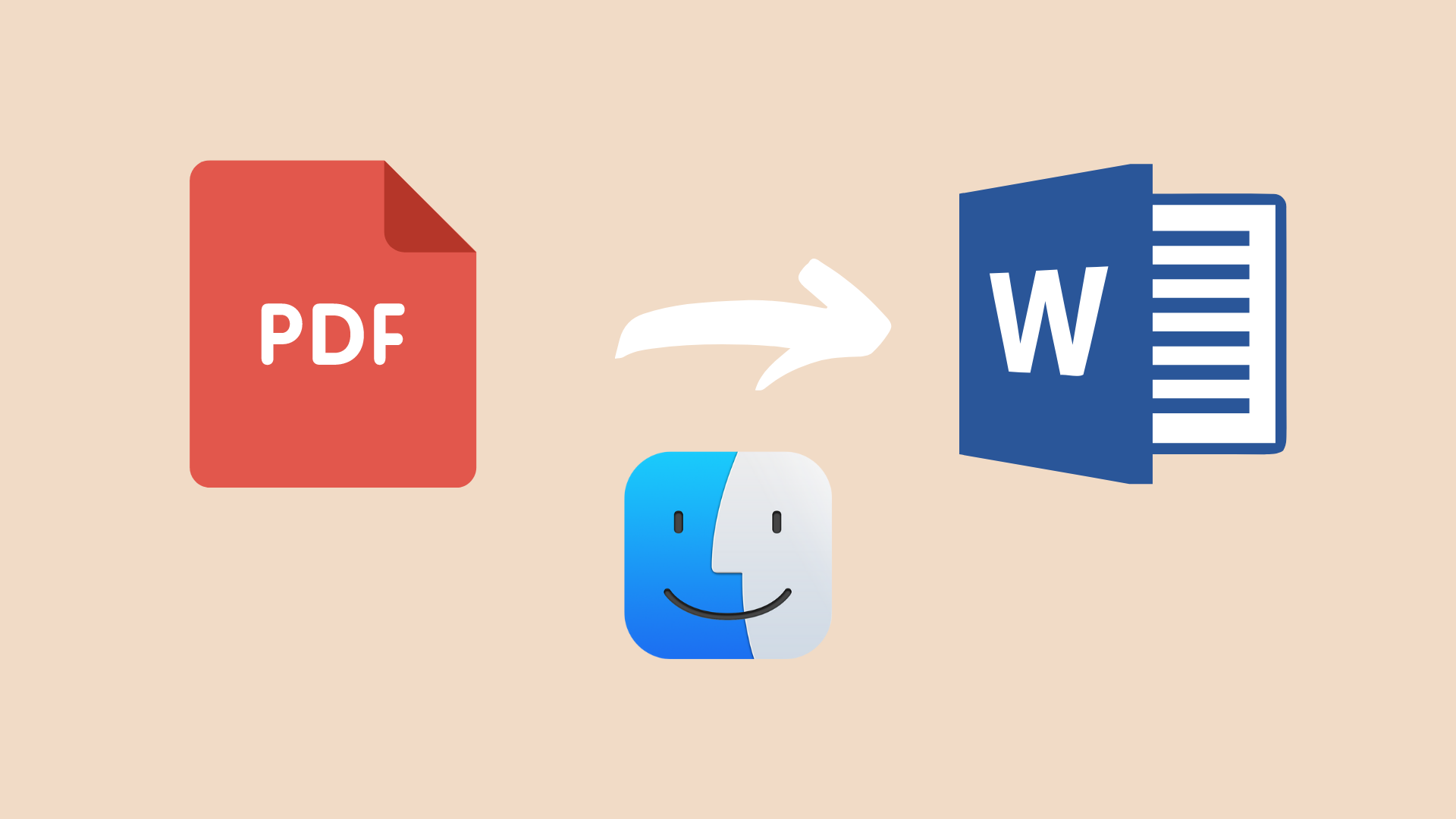
Table of Contents
Method 1: Using Google Drive to convert PDF to Word on Mac
Google Drive is a very easy-to-use cloud service, and we have previously introduced how to use Google Drive to convert Word to PDF. Now let’s study how to convert PDF to Word using Google Drive.
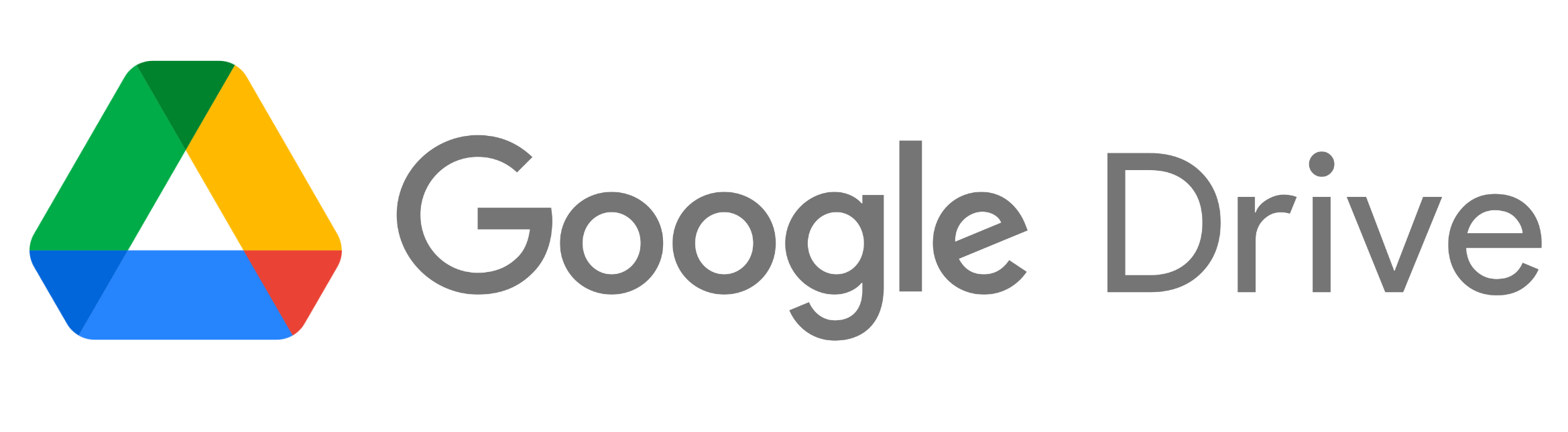
- Open the Google Drive website.
- Click New, File upload.
- Select to upload the PDF document you want to convert to Word.
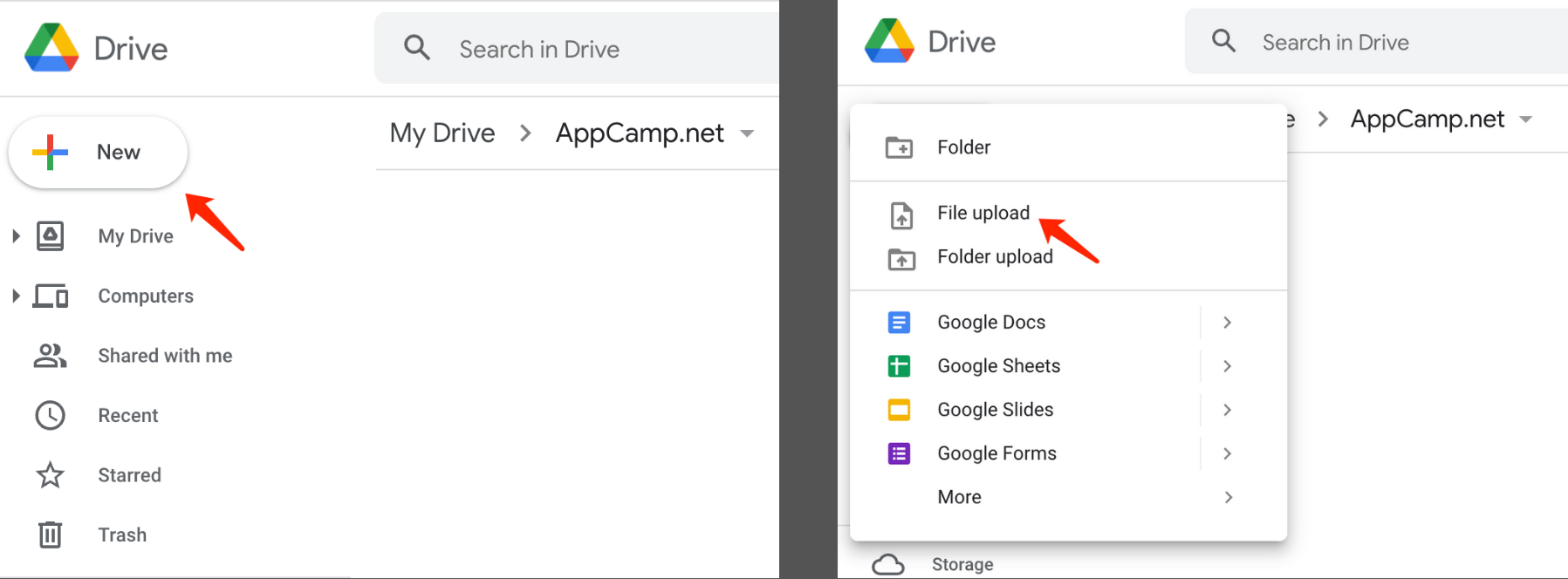
- Double click to open PDF document.
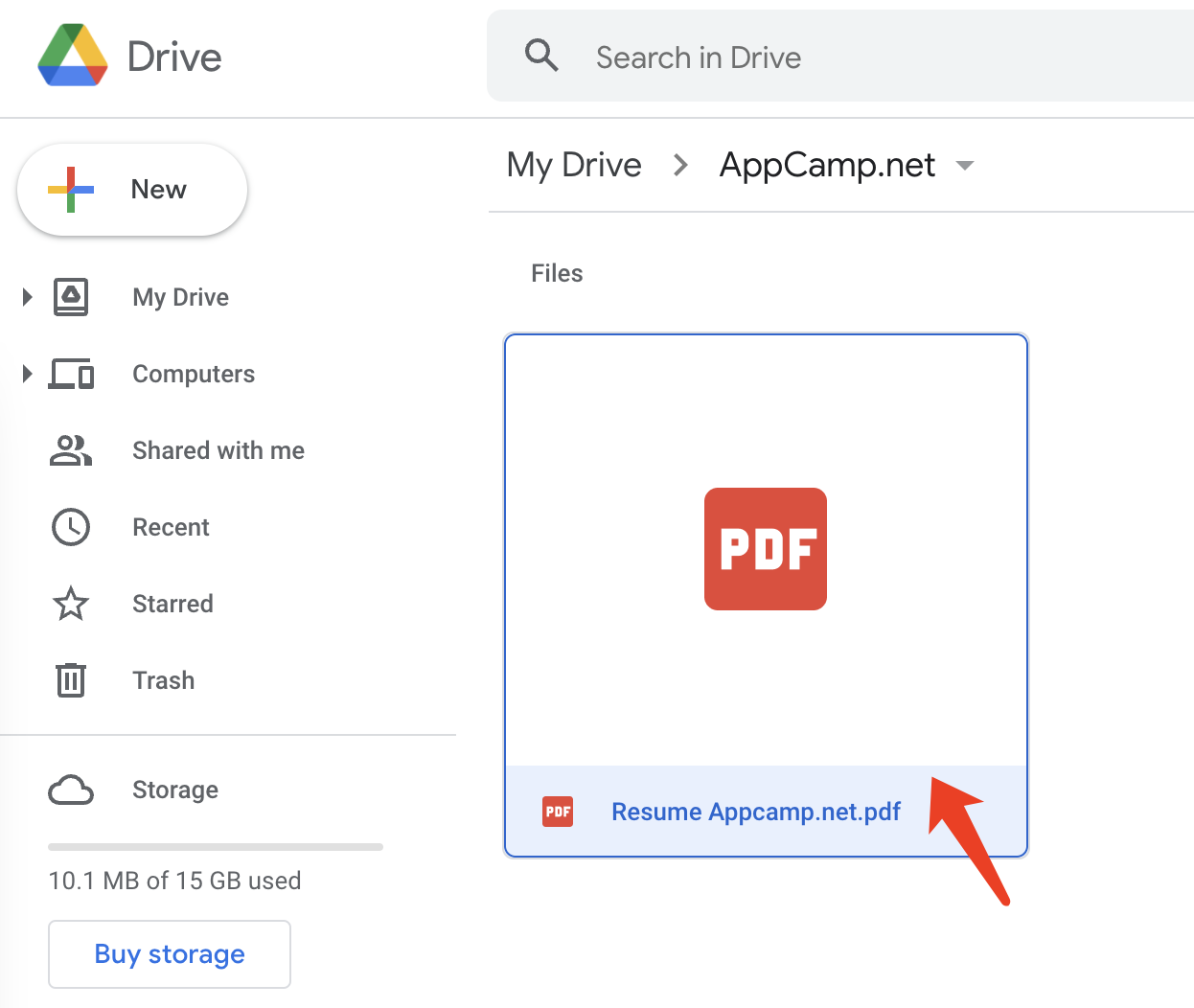
- Click on Open With Google Docs at the top.
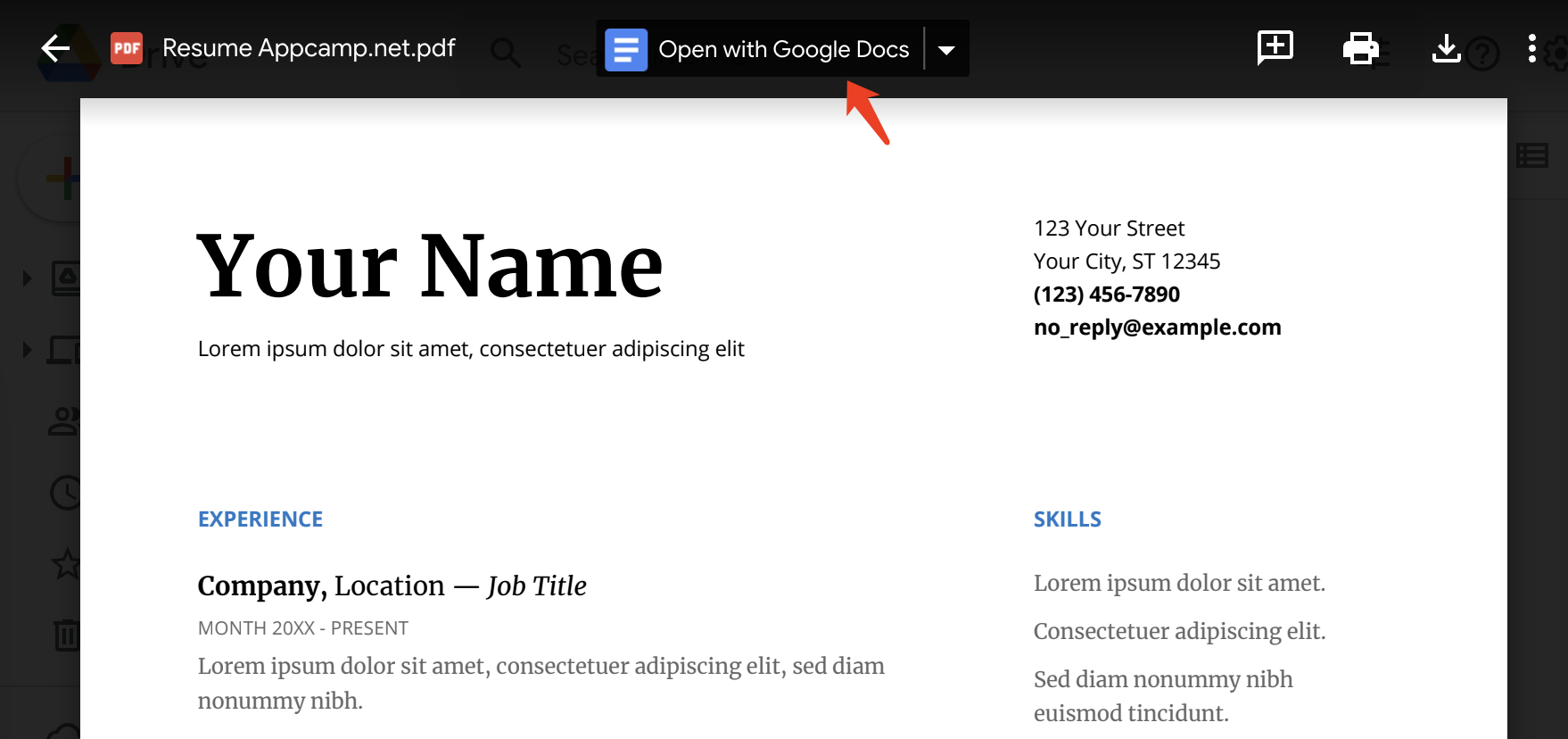
- Select File menu, Download, Microsoft Word(.docx).
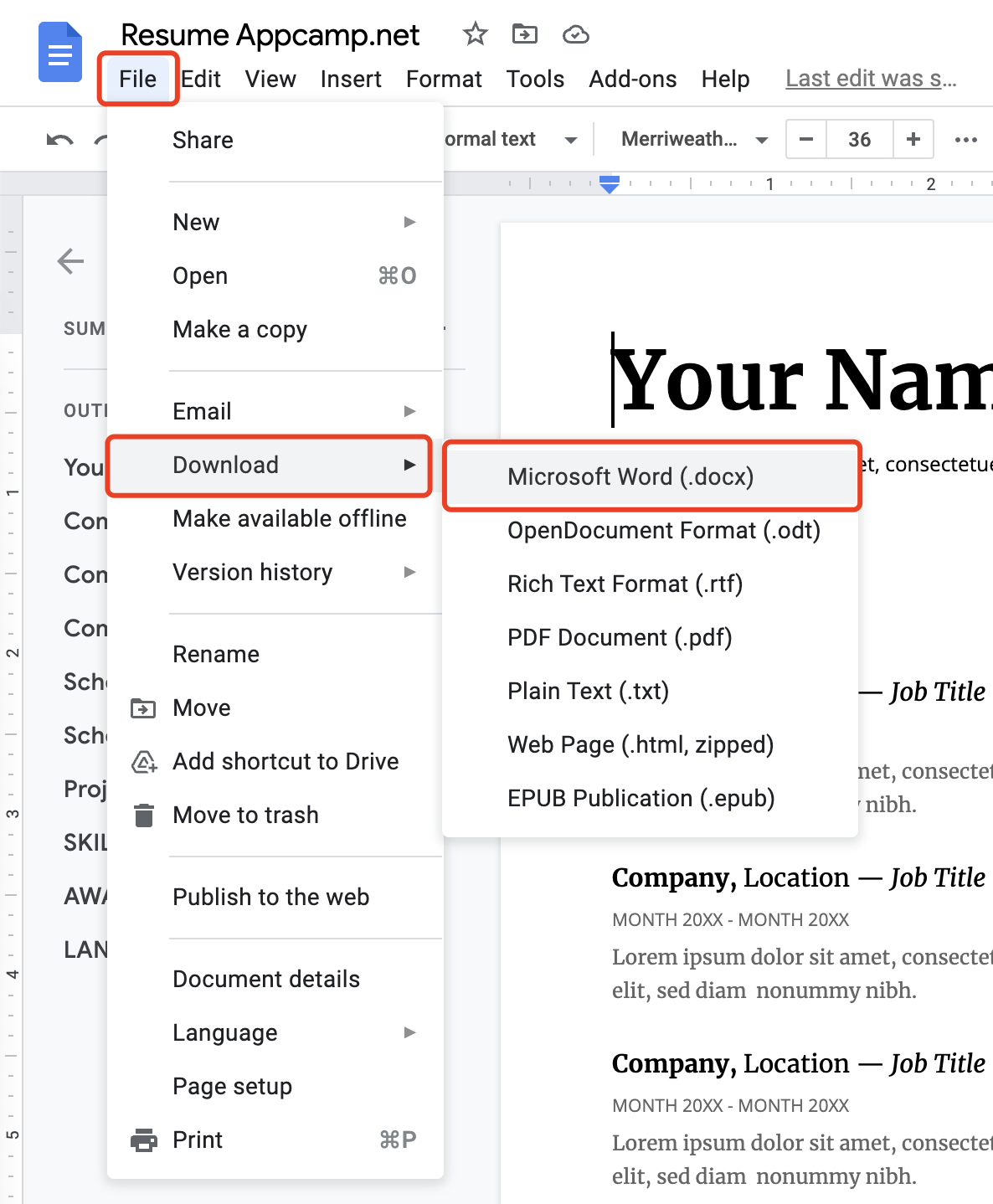
- Download completed. You will get the converted Word document.
Method 2: Convert PDF to Word with Preview on Mac
The Preview application that comes with Mac can easily open PDF documents. If the PDF document format is relatively simple, we can try to open the PDF document through Preview, and then manually complete the PDF to Word conversion by copying and pasting.
- Open the PDF document by Preview.
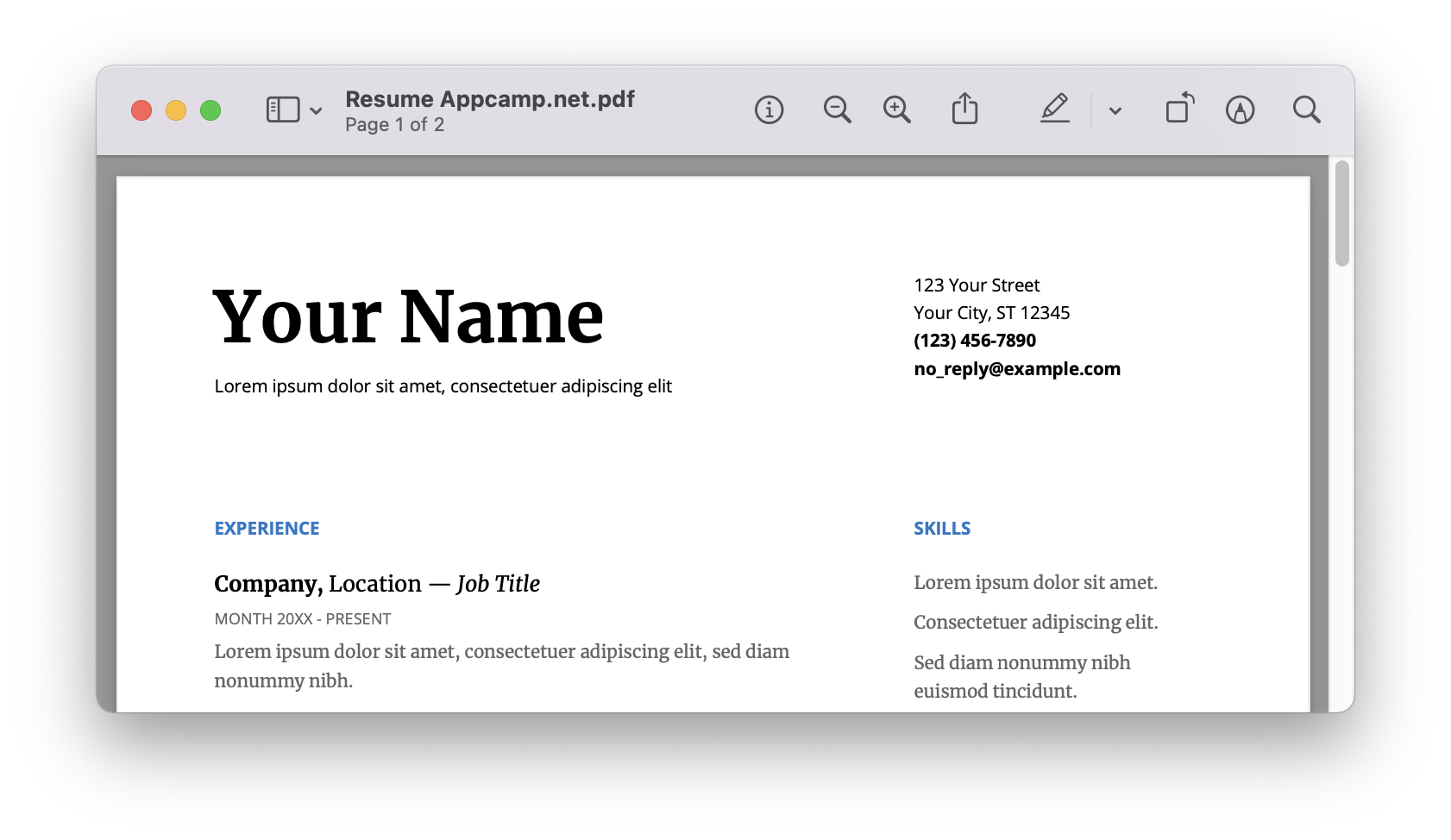
- Select the content you want to use, if you want the entire content use Control + A.
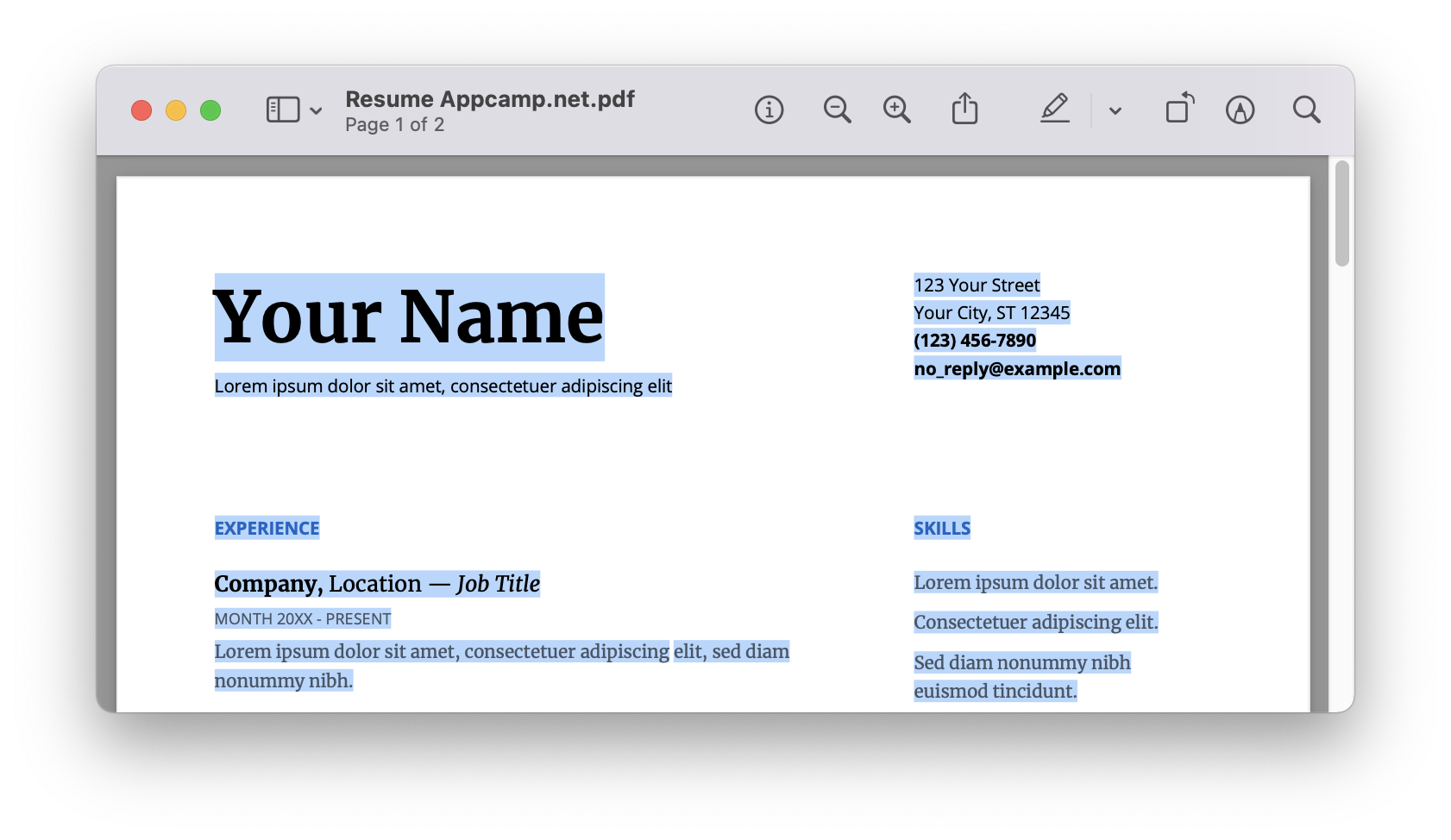
- Use Command-C to copy the content, or click Copy under the Edit menu.
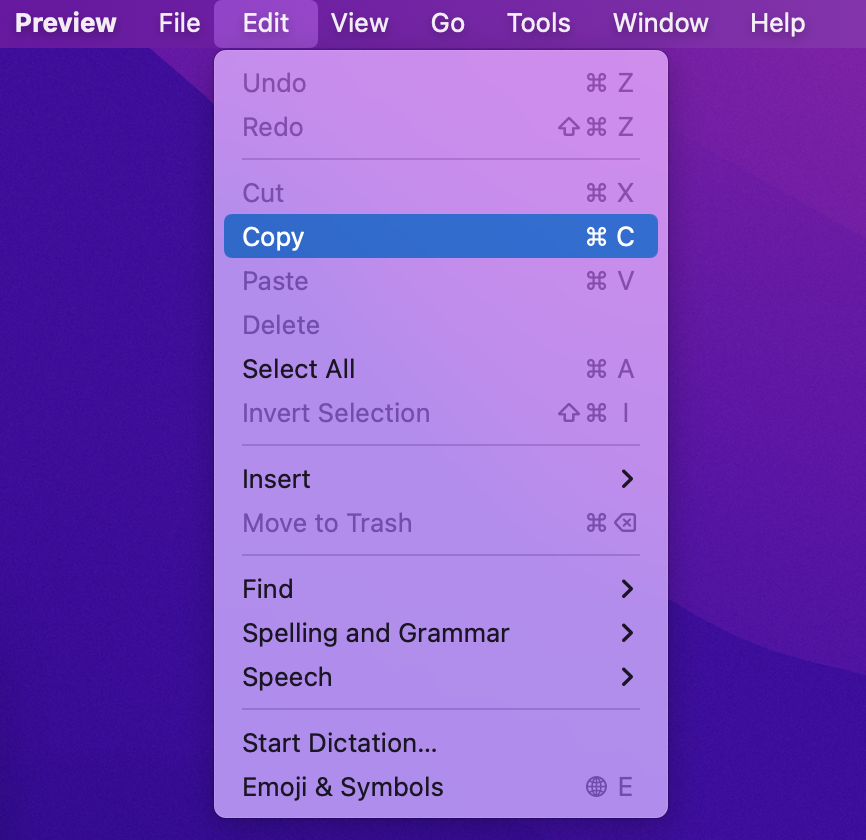
- Open Word and create a new Word document.
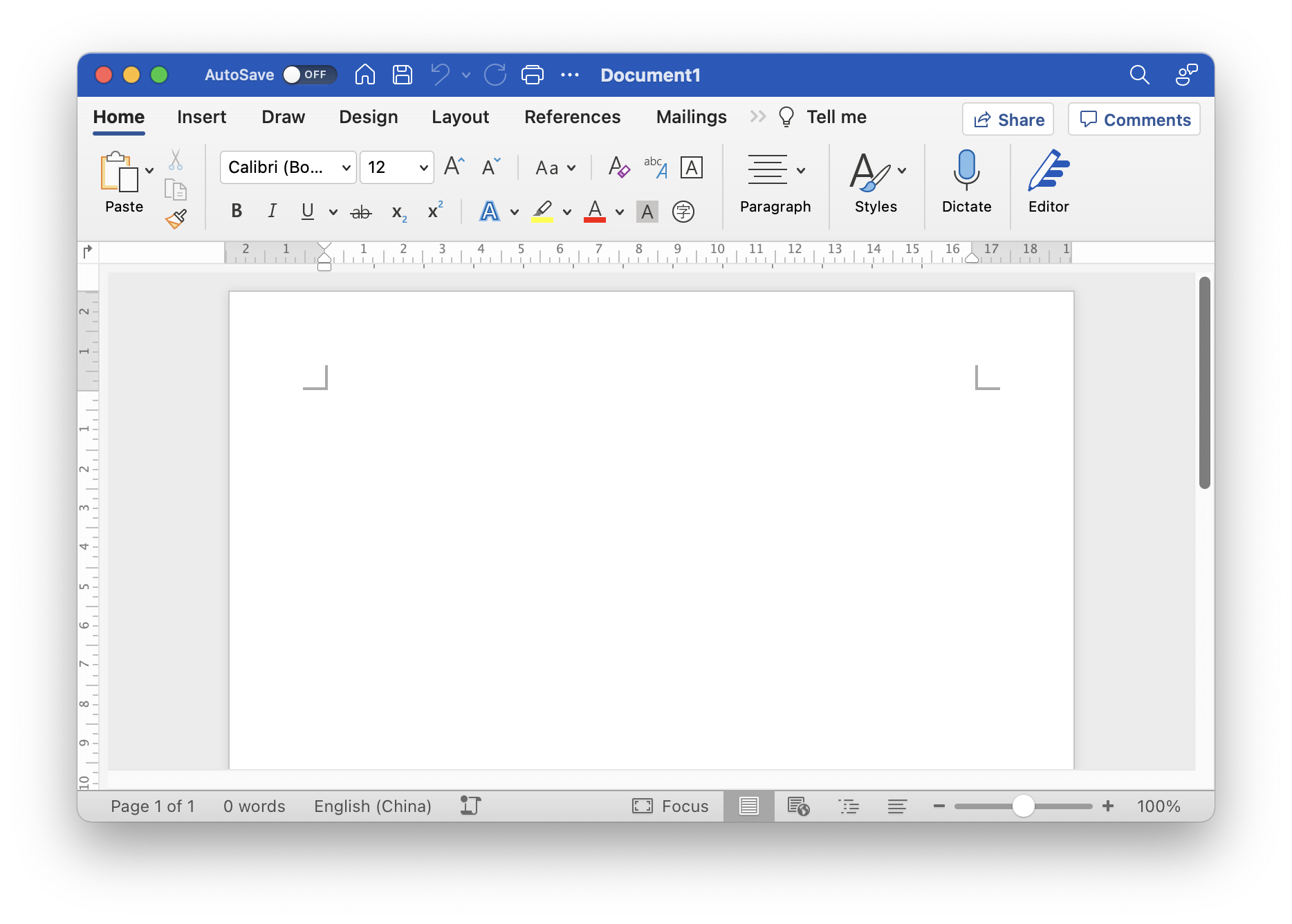
- Paste the content with Command-V, or click Paste under the Edit menu.
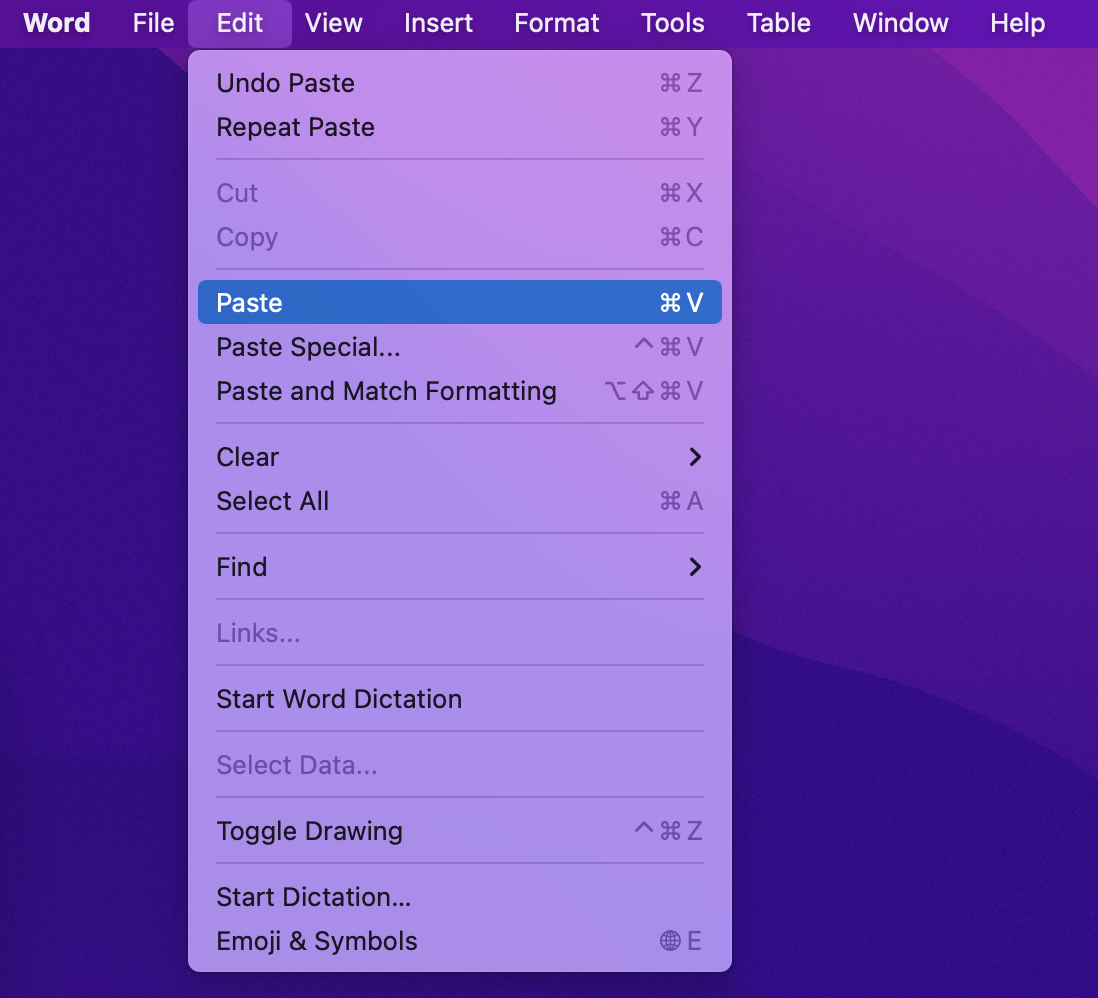
- Finally, edit the pasted content and save it in Word format.
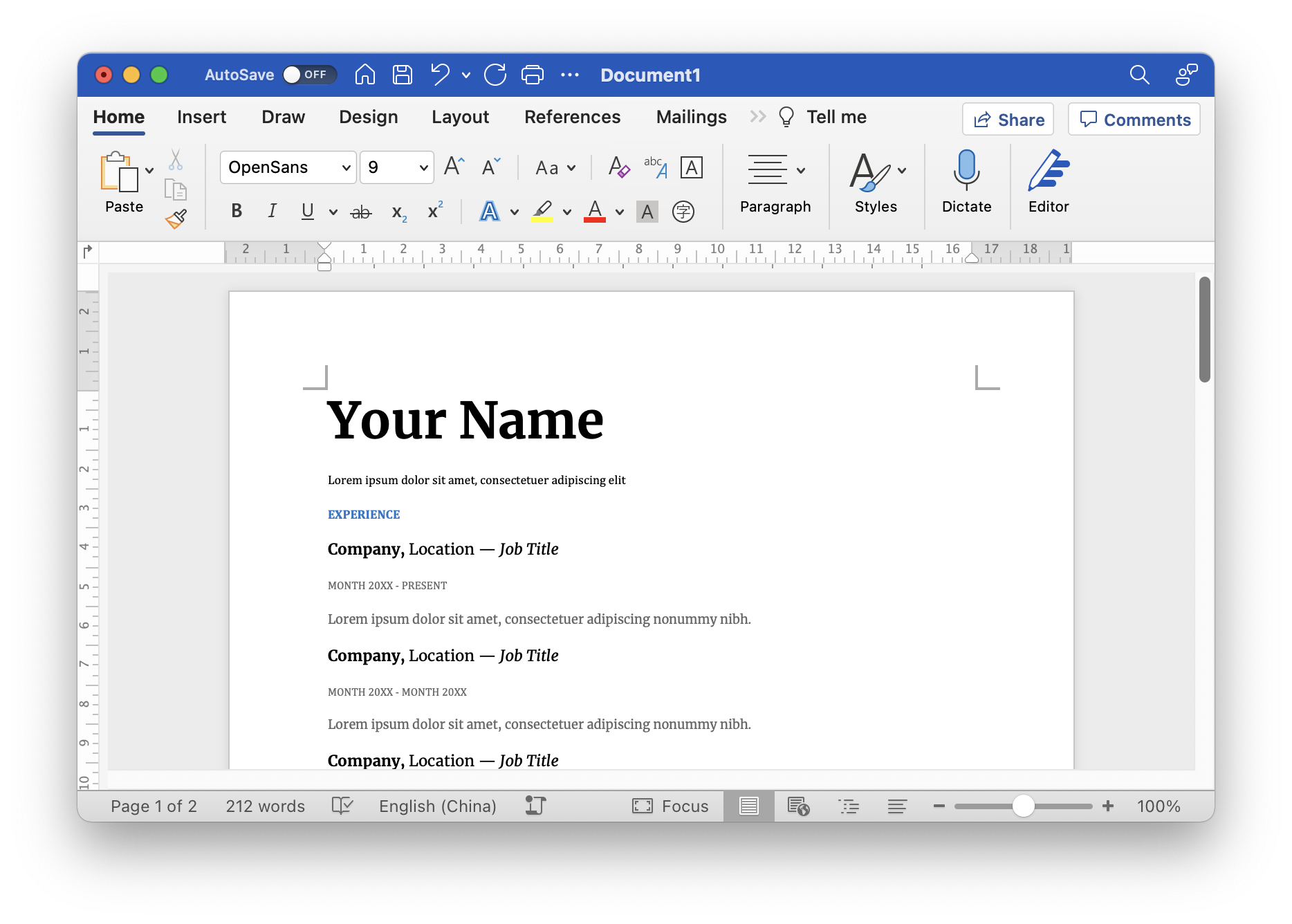
Method 3: Using Free PDF to Word Online Converter
We tested dozens of online PDF to Word converters, and finally collected the top 10 best converters for your enjoyment at the end of this article. In this article, take PDF2DOC as an example to introduce how to convert by online PDF to Word converter.
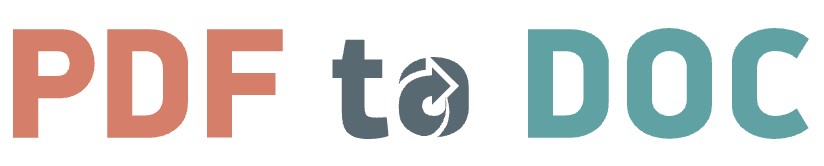
- Open PDF2DOC Online PDF to Word Converter.
- Click the Upload Files button, or use the mouse to drag the PDF file into the dotted box.
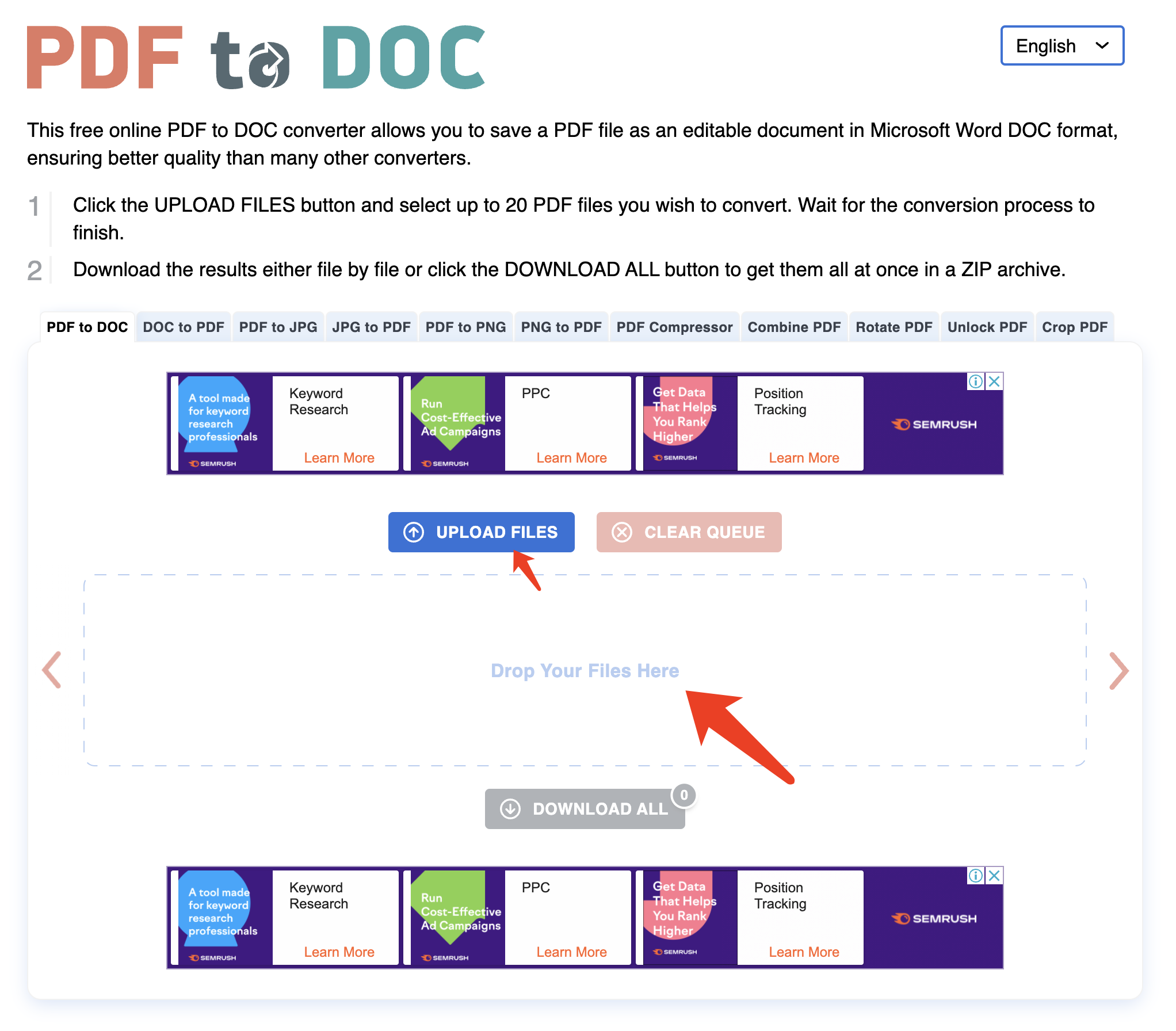
- Click the Download button (or the Download All button when there are multiple files) to download the converted Word document.
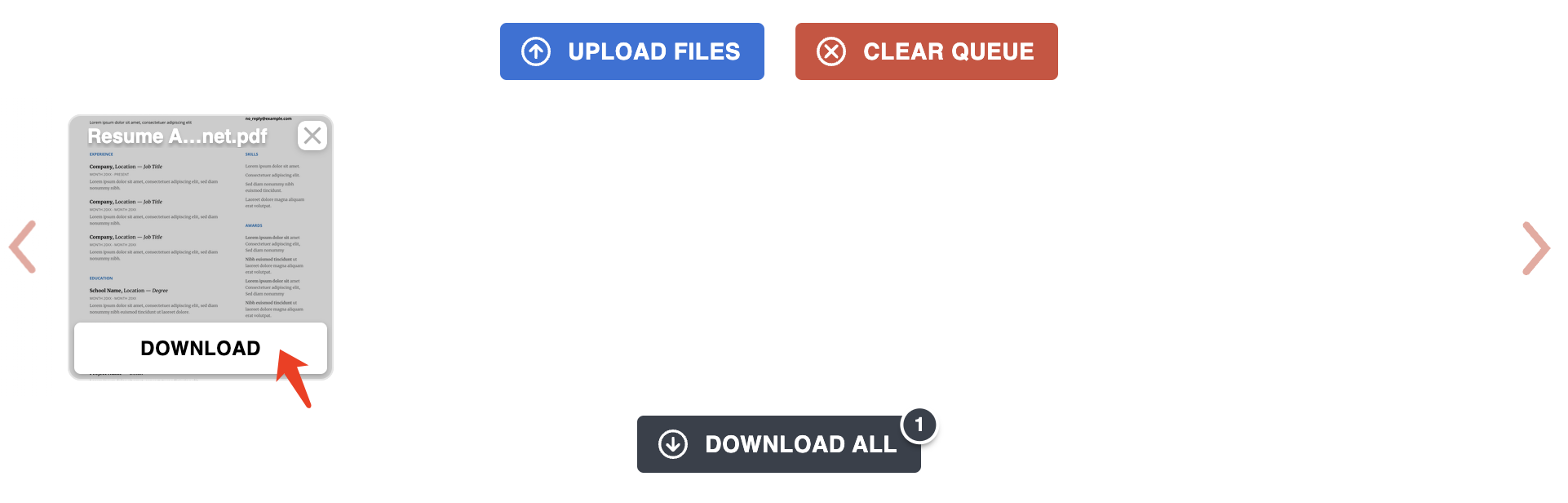
- Conversion is complete. Documents can be edited via Word.
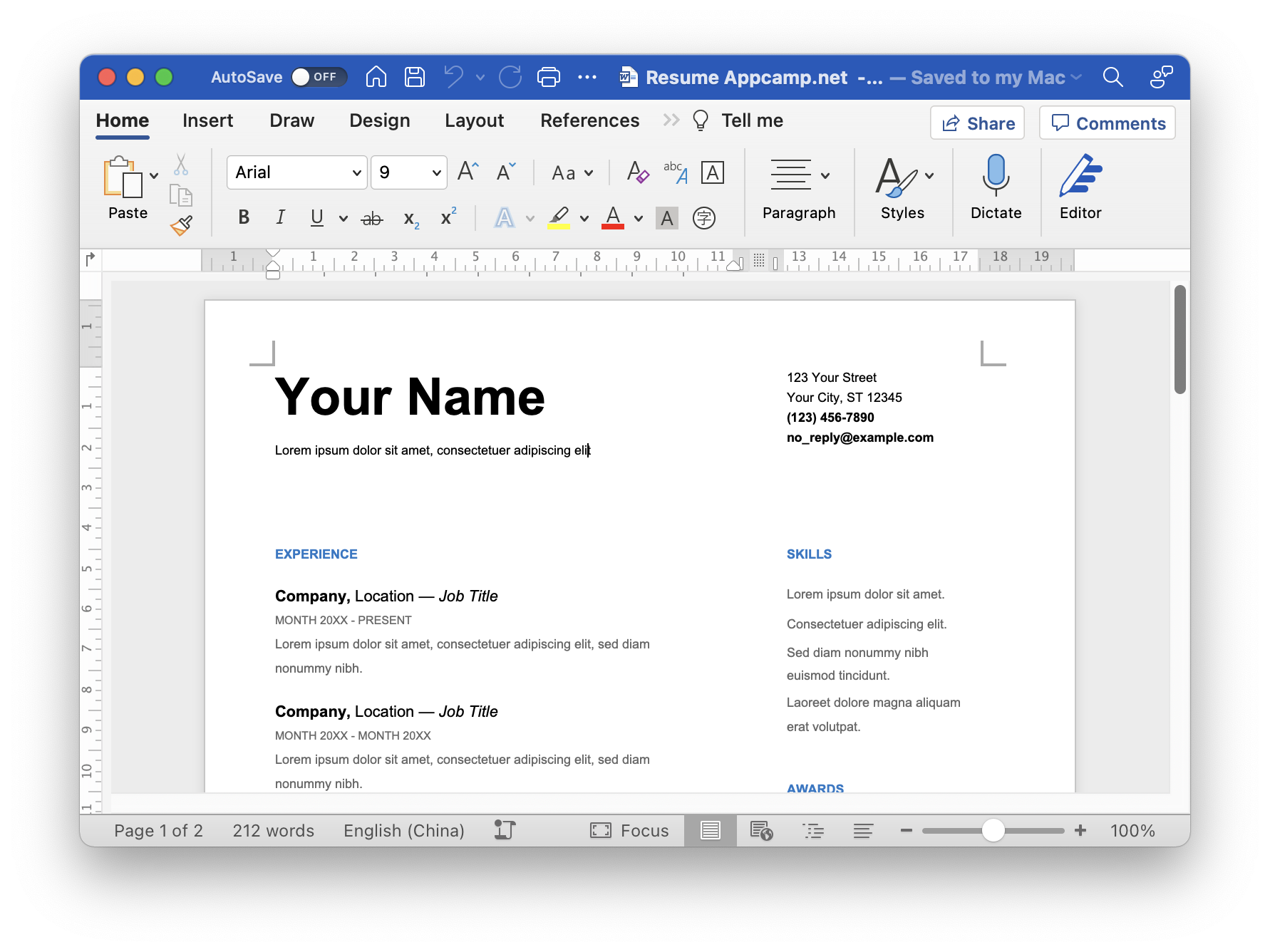
TOP 10 PDF to word online converters:
- Samllpdf PDF to Word Converter (Limited number / Premium version requires payment)
- iLOVEpdf PDF to WORD Converter (Free 100%)
- PDF2DOC (Free / Per conversion Limited 20 PDF files)
- PDF2GO PDF To Word Converter (OCR / Premium version requires payment)
- PDFtoWordConverter.org (Free)
- Sejda PDF to Word (Free for 50 pages or 50 Mb and 3 tasks per hour)
- Lua Convert PDF to Word (Max allowed size:5MB)
- Adobe Acrobat Convert PDF to Word (Free trial / Paid App)
- Nitro PDF to Word (Free for 14 days / with OCR)
- PDF4me (Limit of 1 action per hour)