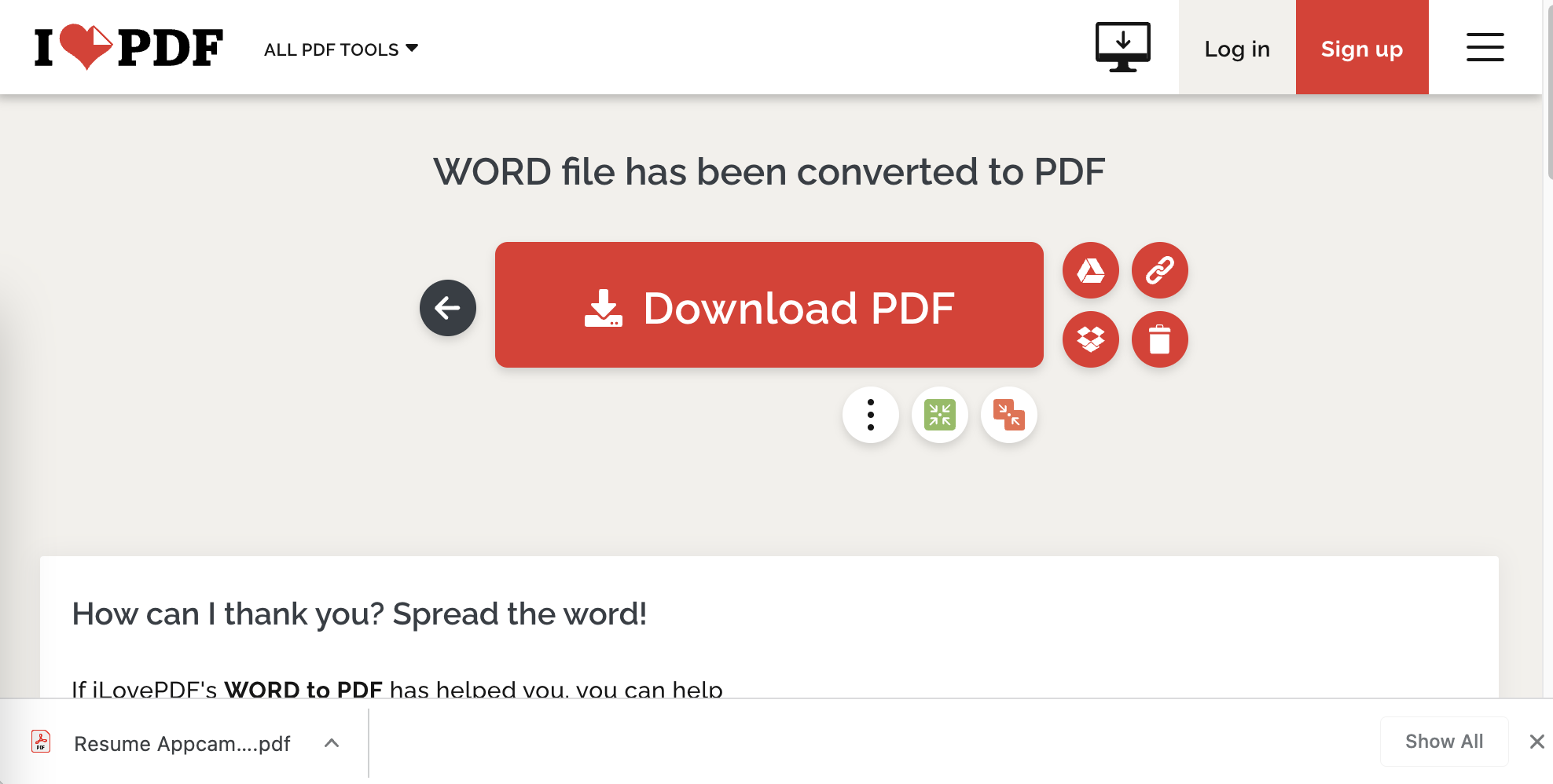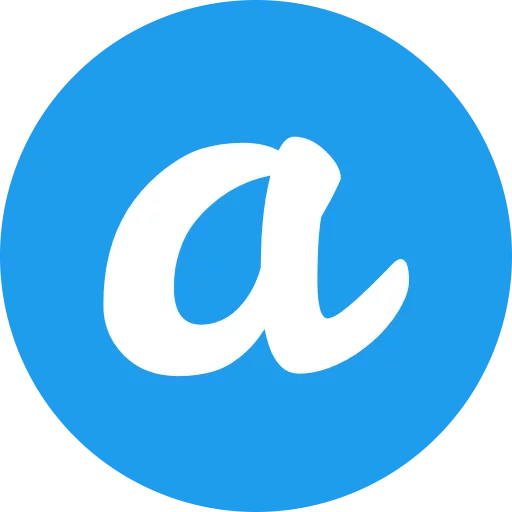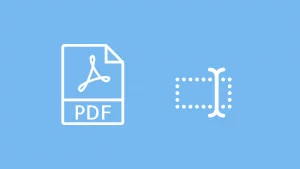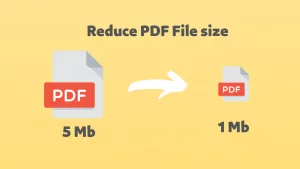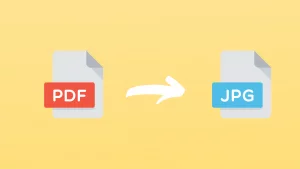PDF files are a more versatile file format than word, and it has the advantage of being smaller and viewing the same on all computers. We often need to convert word to PDF for use.
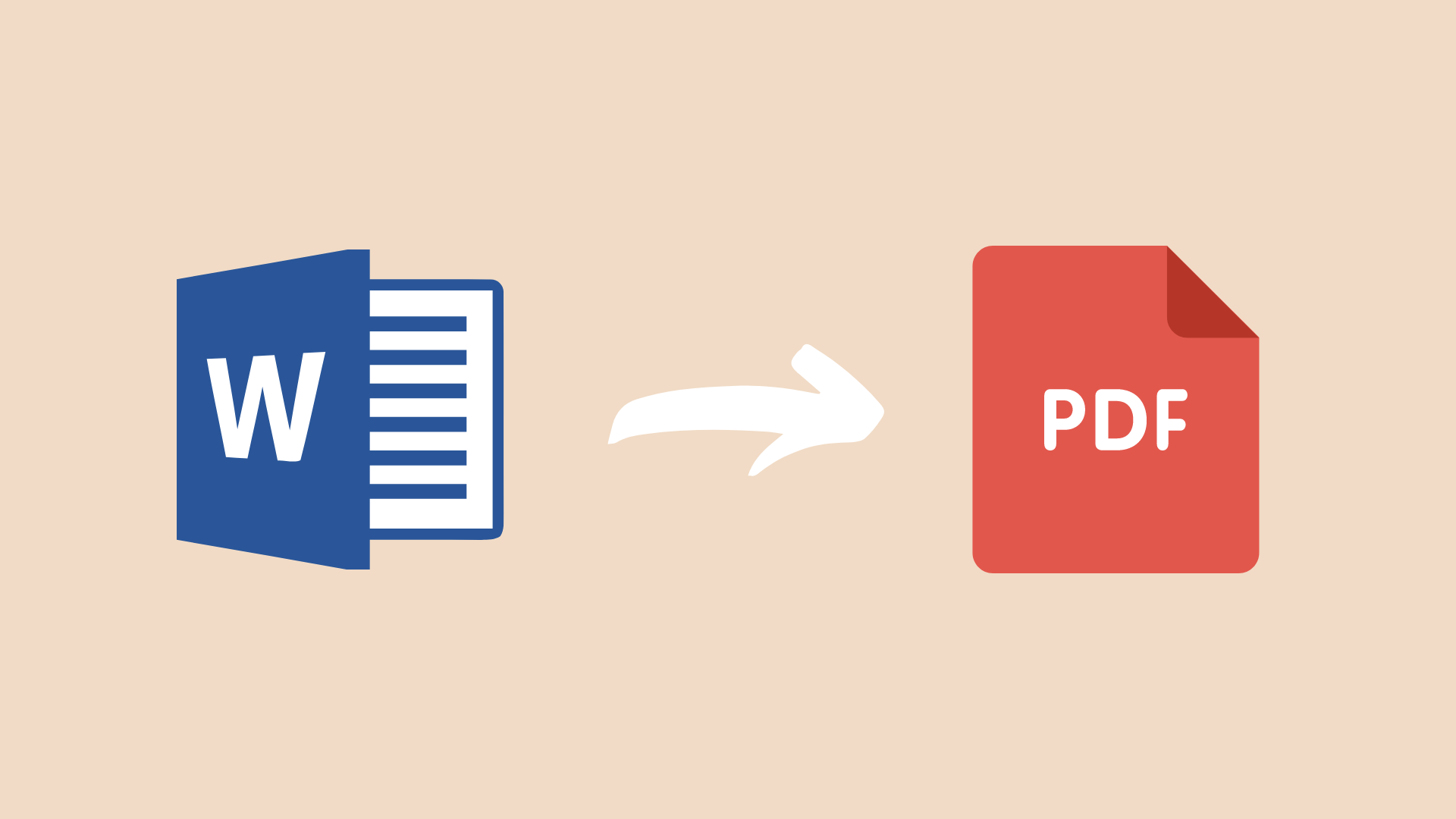
Table of Contents
Microsoft Word installed on the computer
Using Microsoft Word to save a Word Document as a PDF
- Open the document with Microsoft Word.
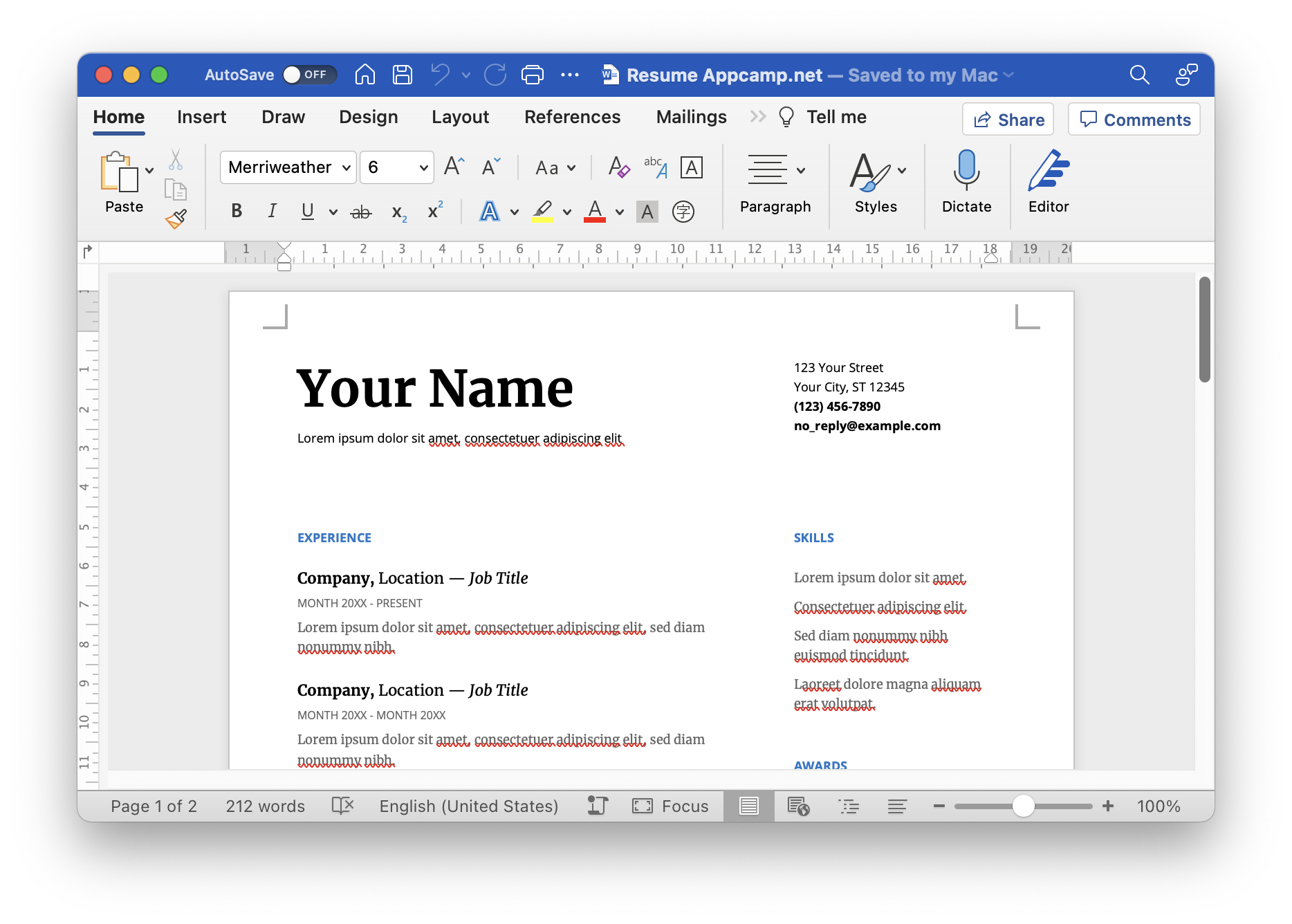
- Select Save As from the File menu.
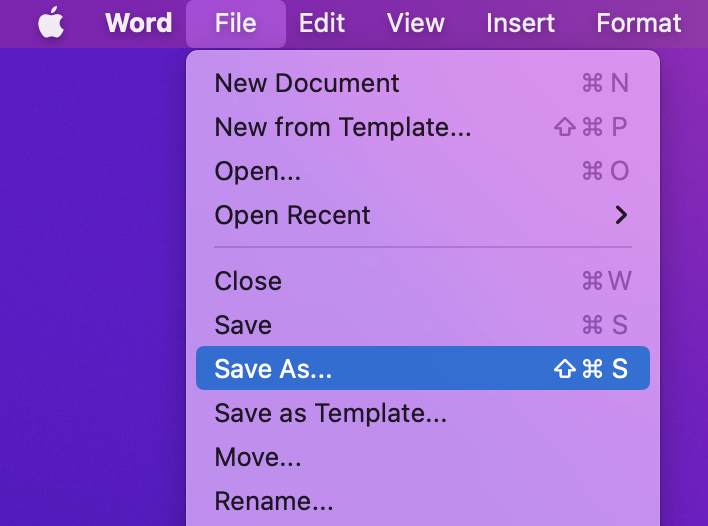
- File Format selected as PDF.
- Click the Export button.
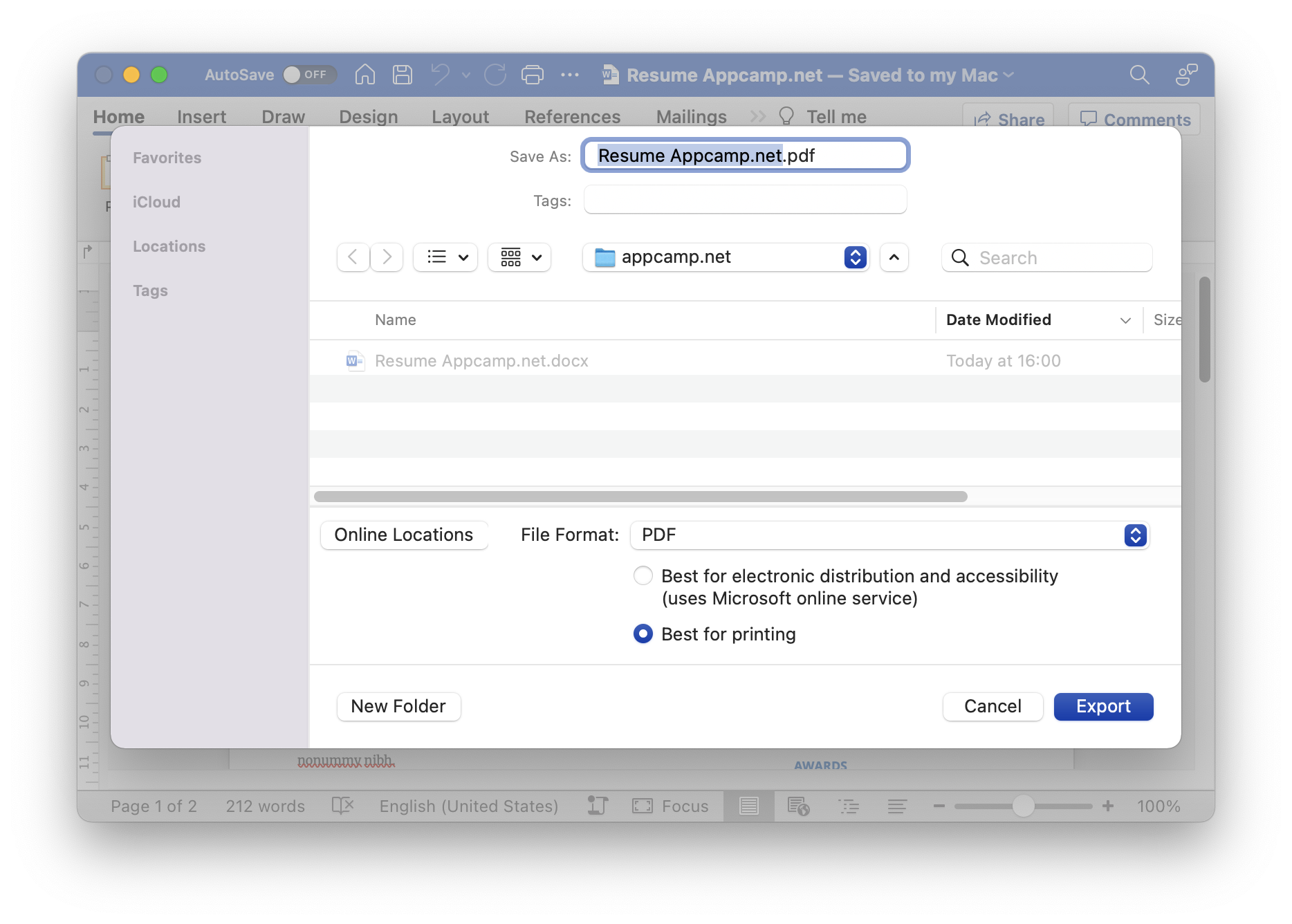
- Save word document as a PDF successfully.
No Microsoft Word installed on the computer
If is no Microsoft Word installed on the computer, it may not be possible to access the received Word document normally, and it is also inconvenient to convert word to PDF. At this time, it is a great choice to save the Word document as a PDF through some online websites.
Using Google Drive to save a Word Document as a PDF
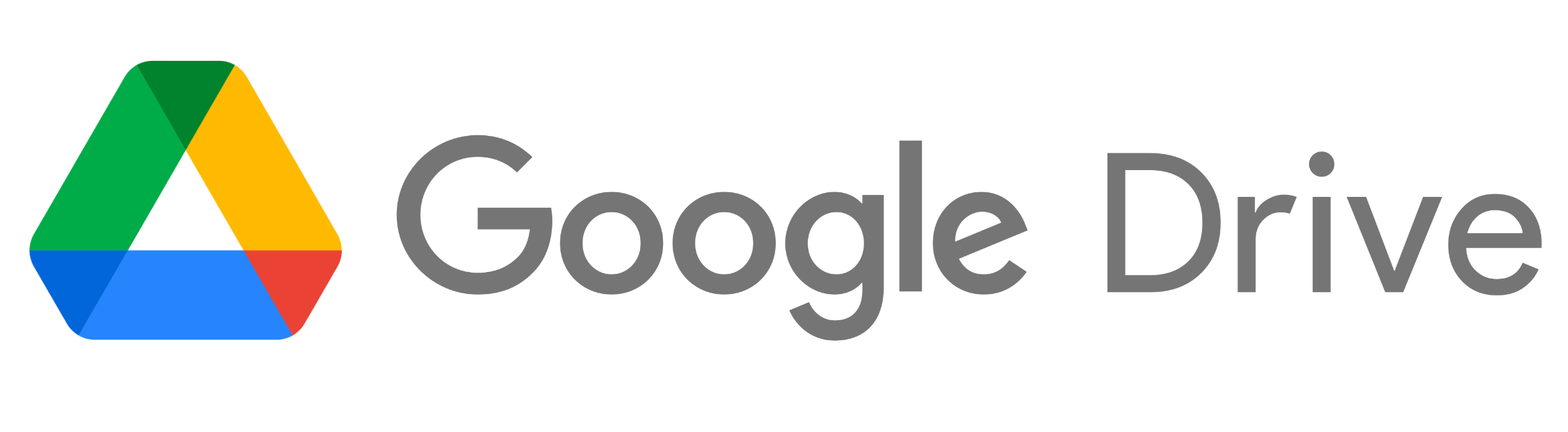
- Open the Google Drive website.
- Click New, File upload.
- Select the Word Document you want to convert to upload.
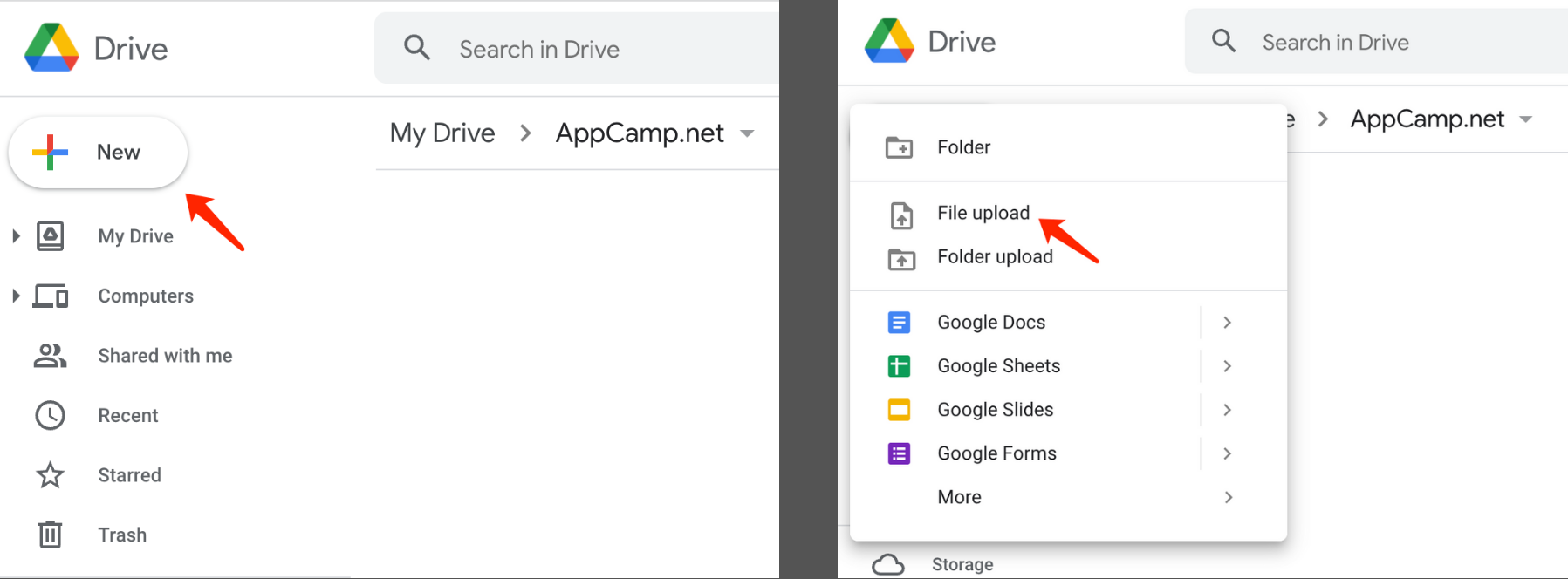
- Double click to open word document.
- Select File menu, Download, PDF Document(.pdf)
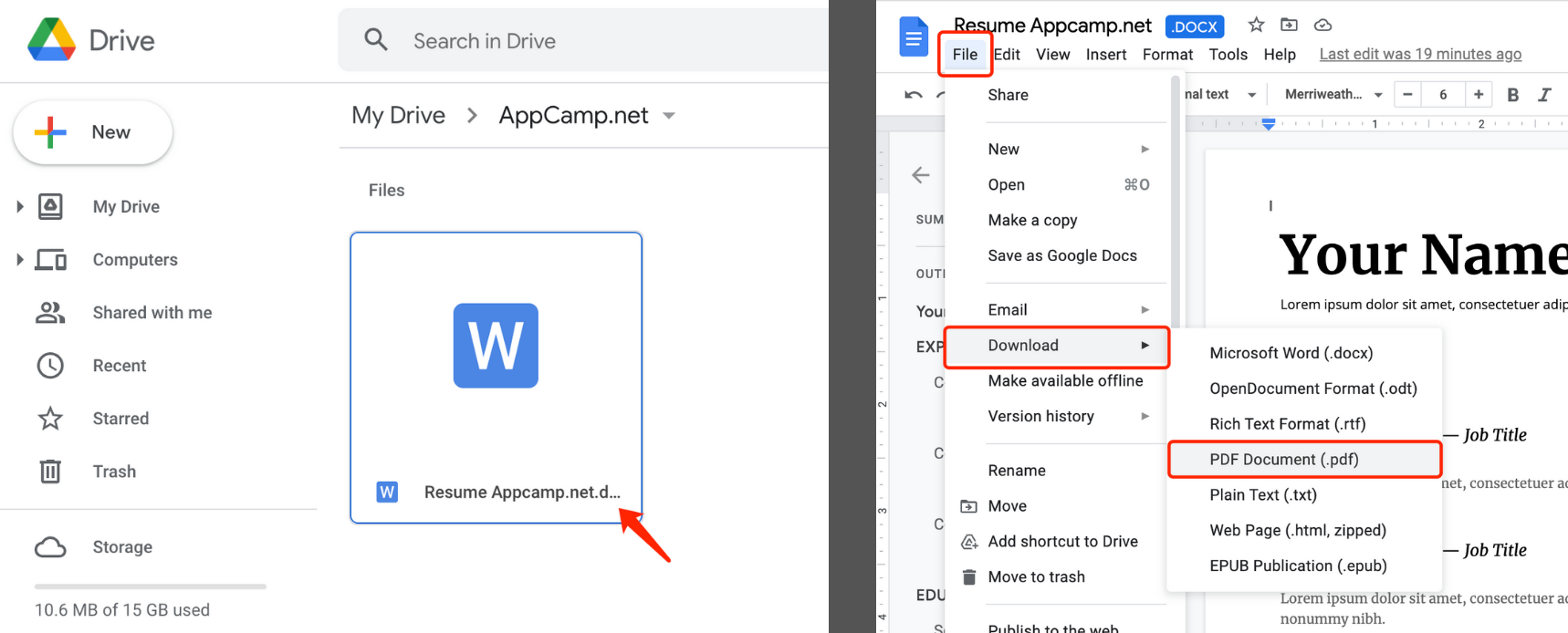
- Download completed. You will get the converted PDF document.
Using Dropbox to save a Word Document as a PDF
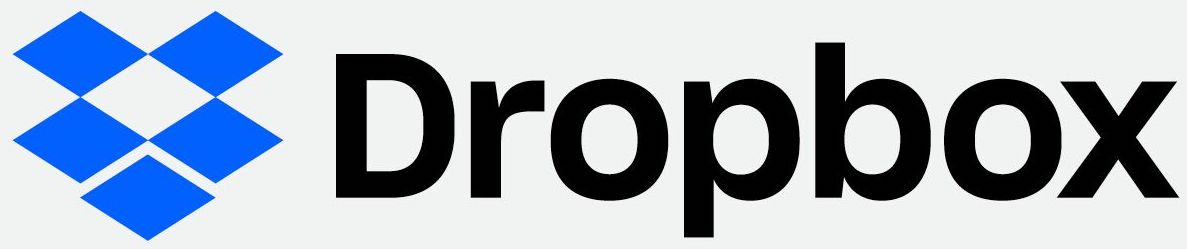
- Open the Dropbox website.
- Click Upload, Files.
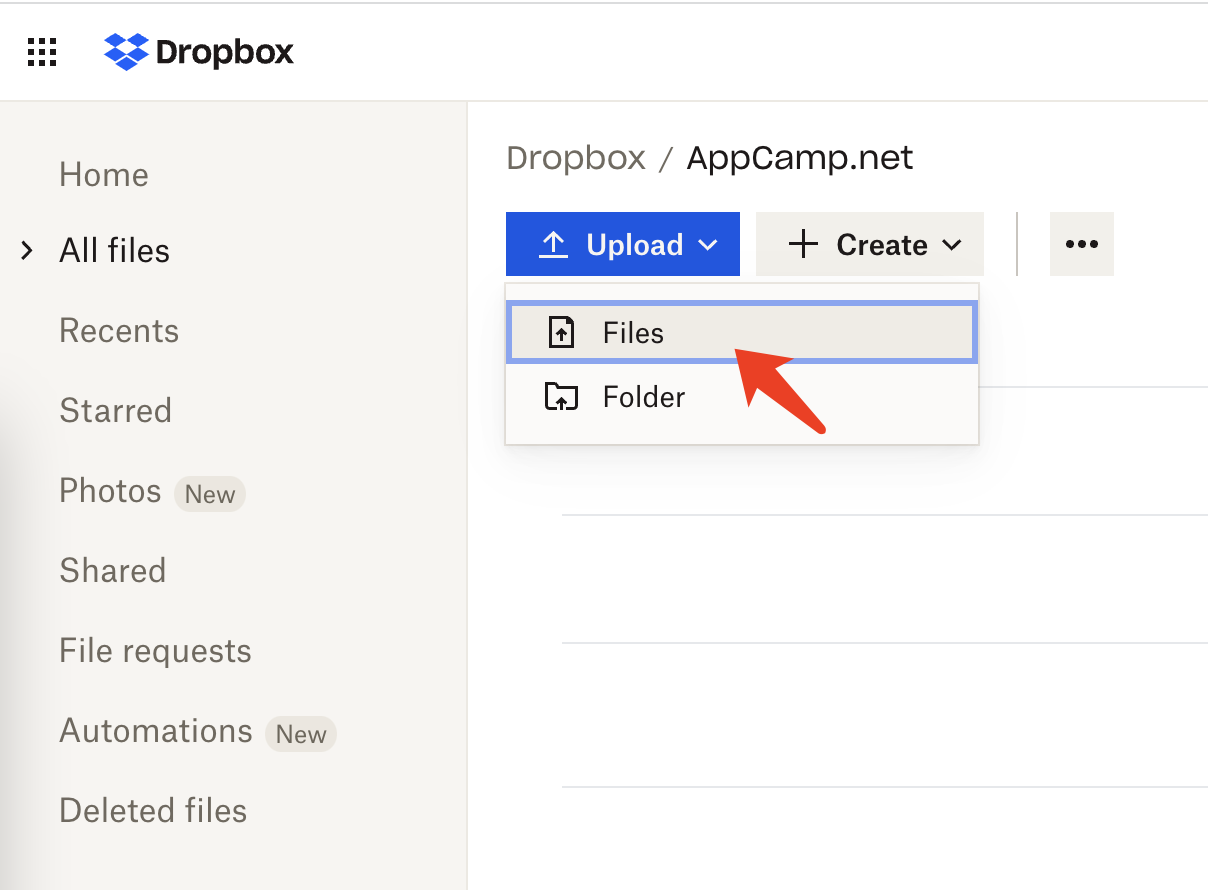
- Select the Word Document you want to convert to upload.
- Click File name to open document.
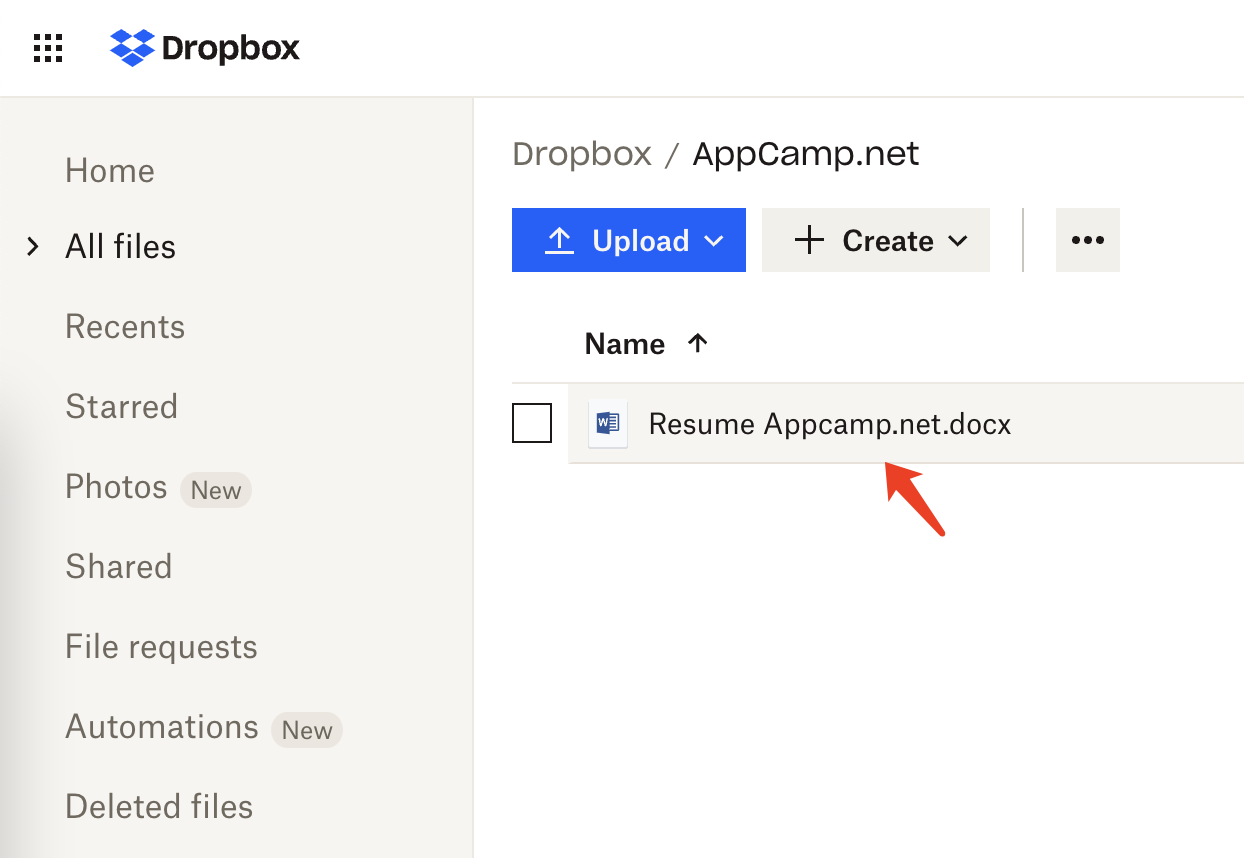
- Select File menu, Download, PDF Document(.pdf)
- Download completed. You will get the converted PDF document.
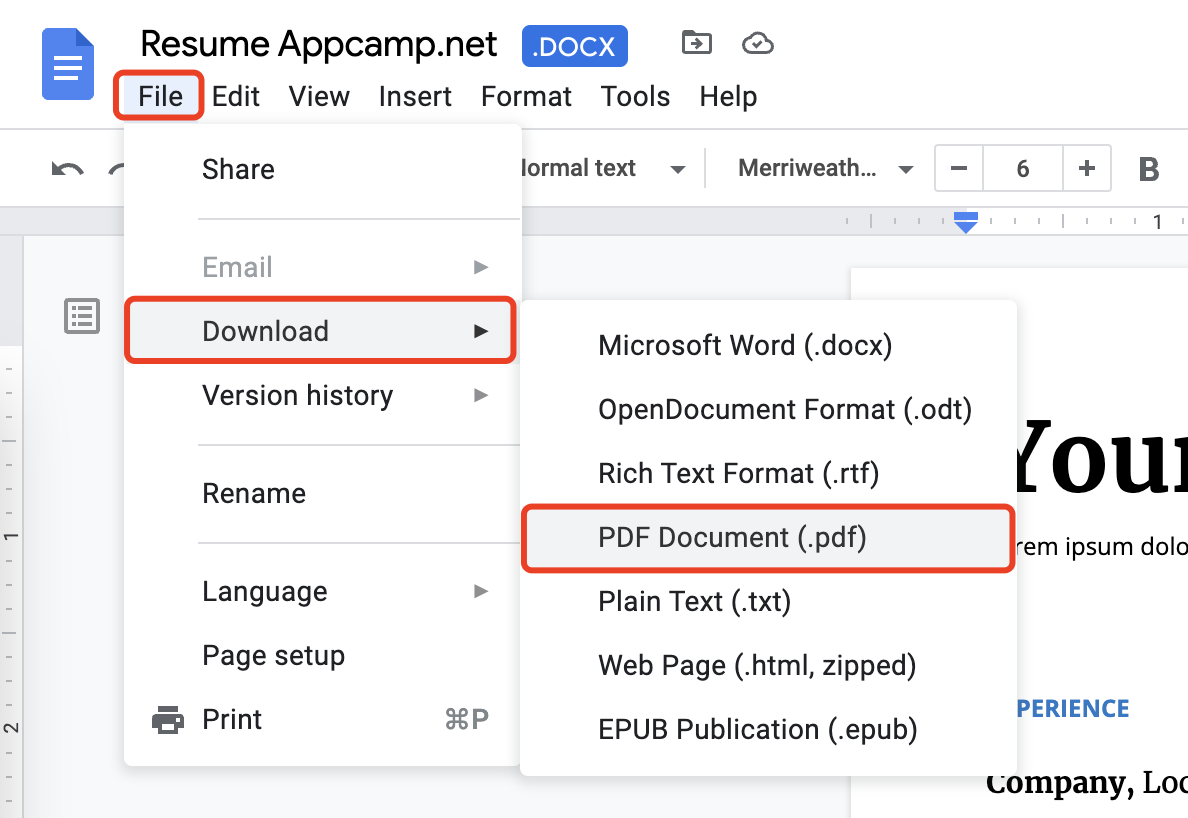
Using office.com to save a Word Document as a PDF
- Open the office.com website.
- Click Upload and open.
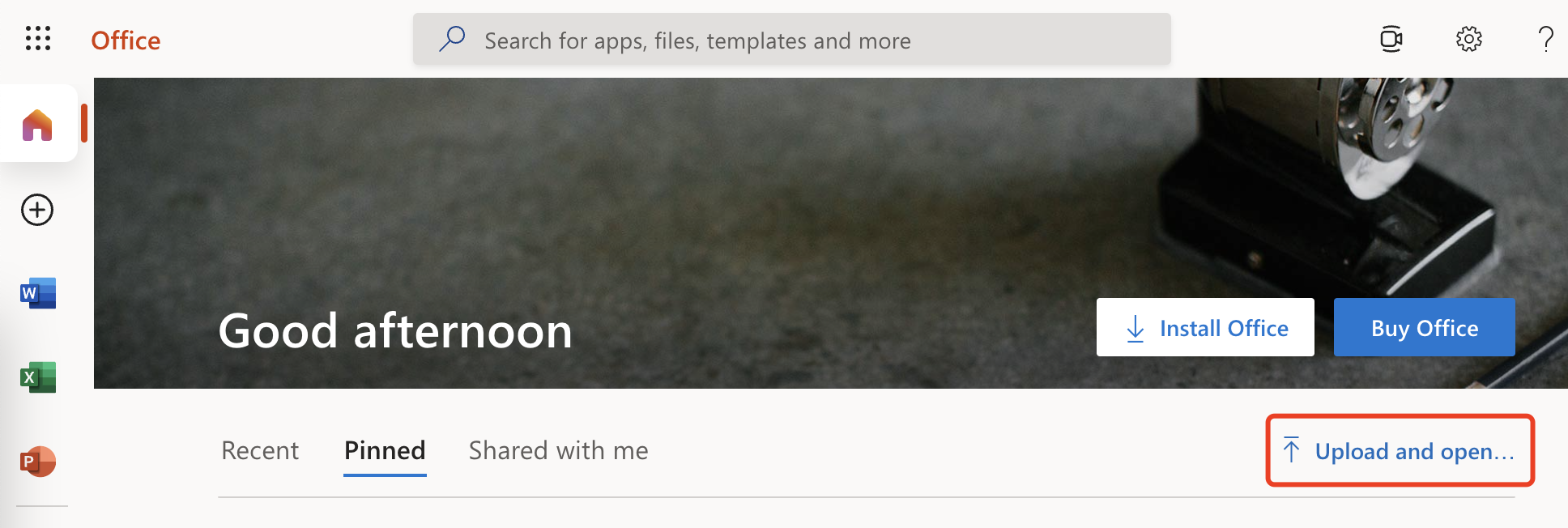
- Select the Word Document you want to convert to upload.
- After the upload is complete, the Word document will be opened automatically.
- Click File, Save as, Download as PDF.
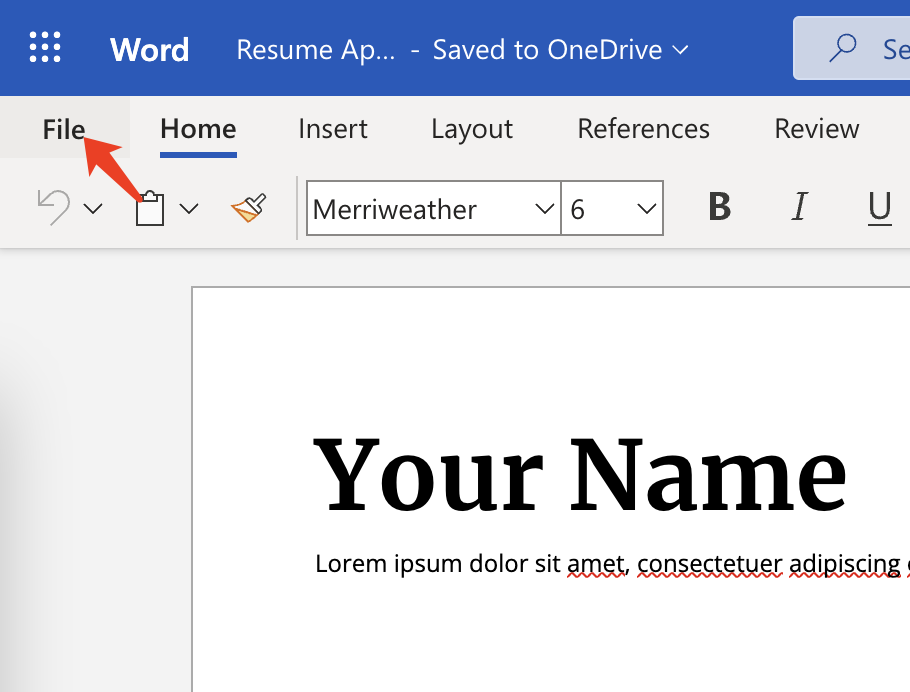
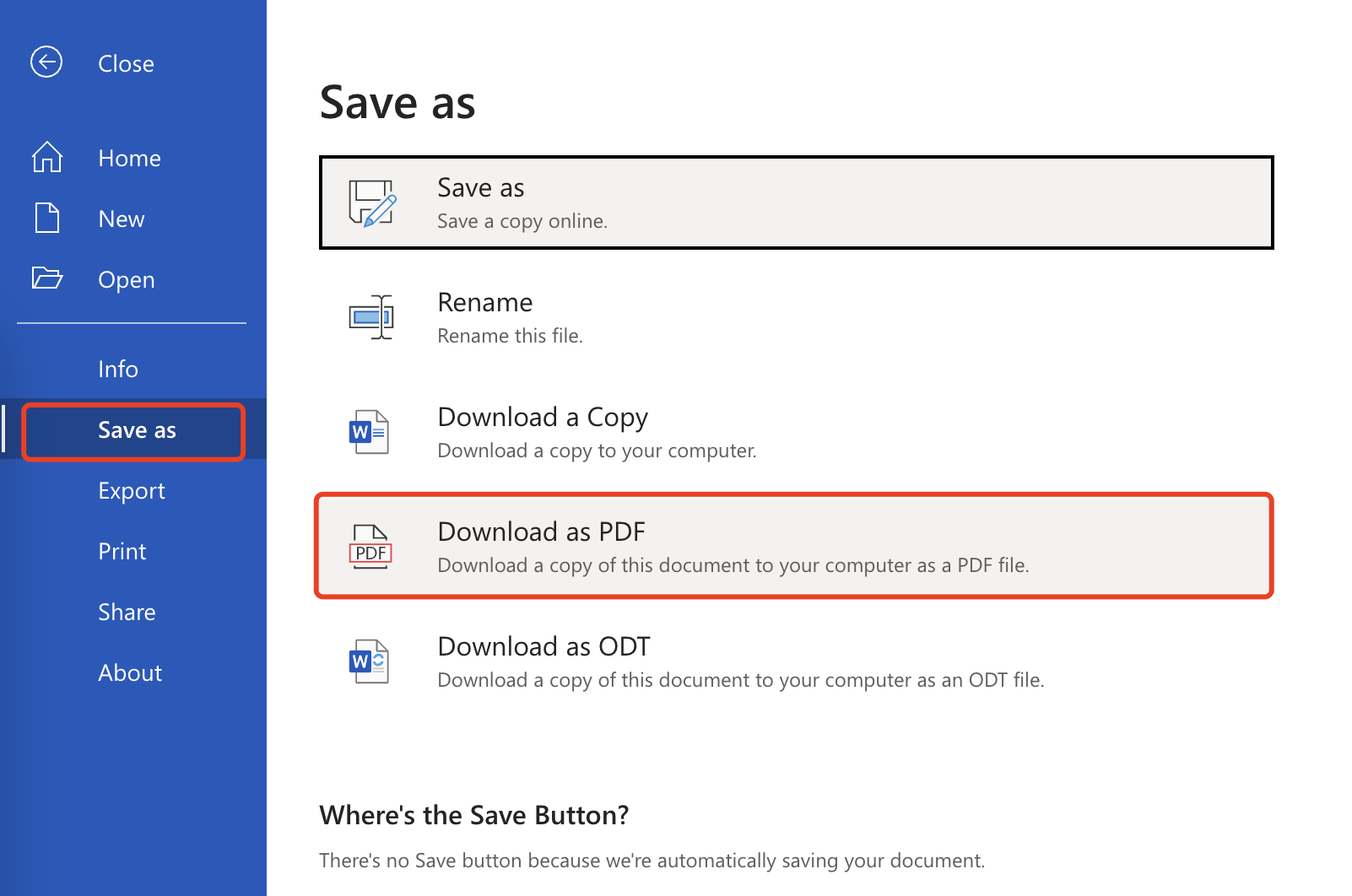
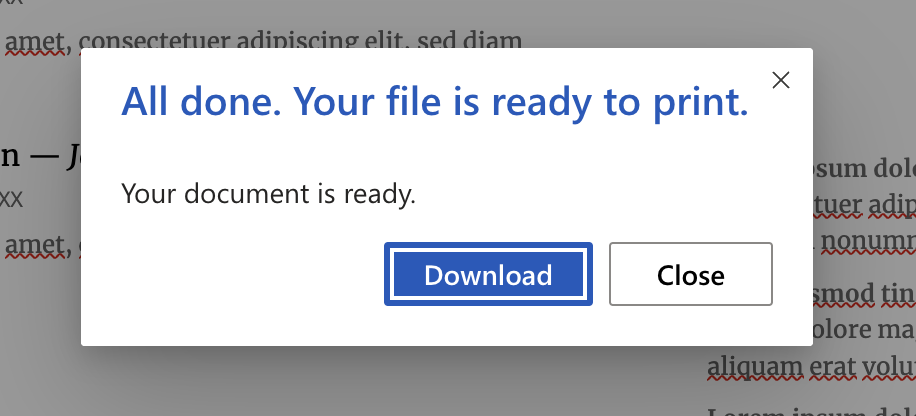
- Download completed. You will get the converted PDF document.
Using Online word to PDF converter website
- Open iLovePDF.com website.
- Click Select WORD files to select files from your computer. Or you can click the icon on the right to select word files from Google Drive and dropbox clouds.
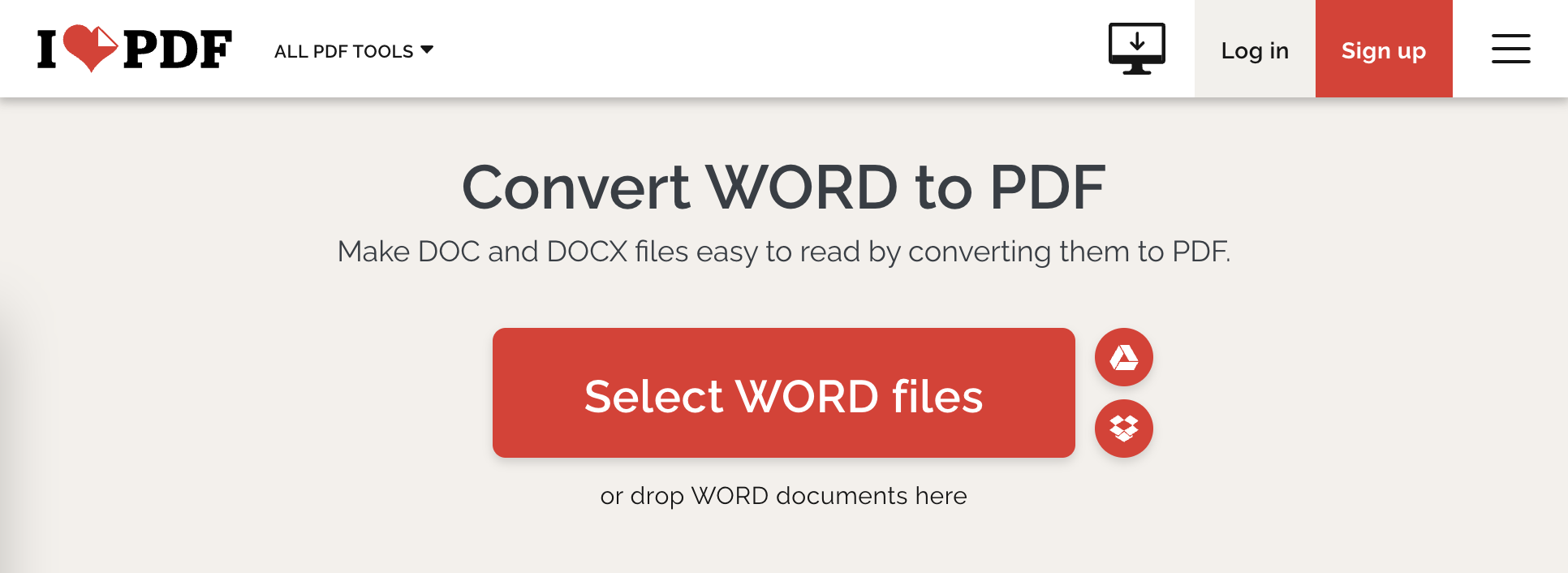
- Click the Convert to PDF button on the right side of the page.
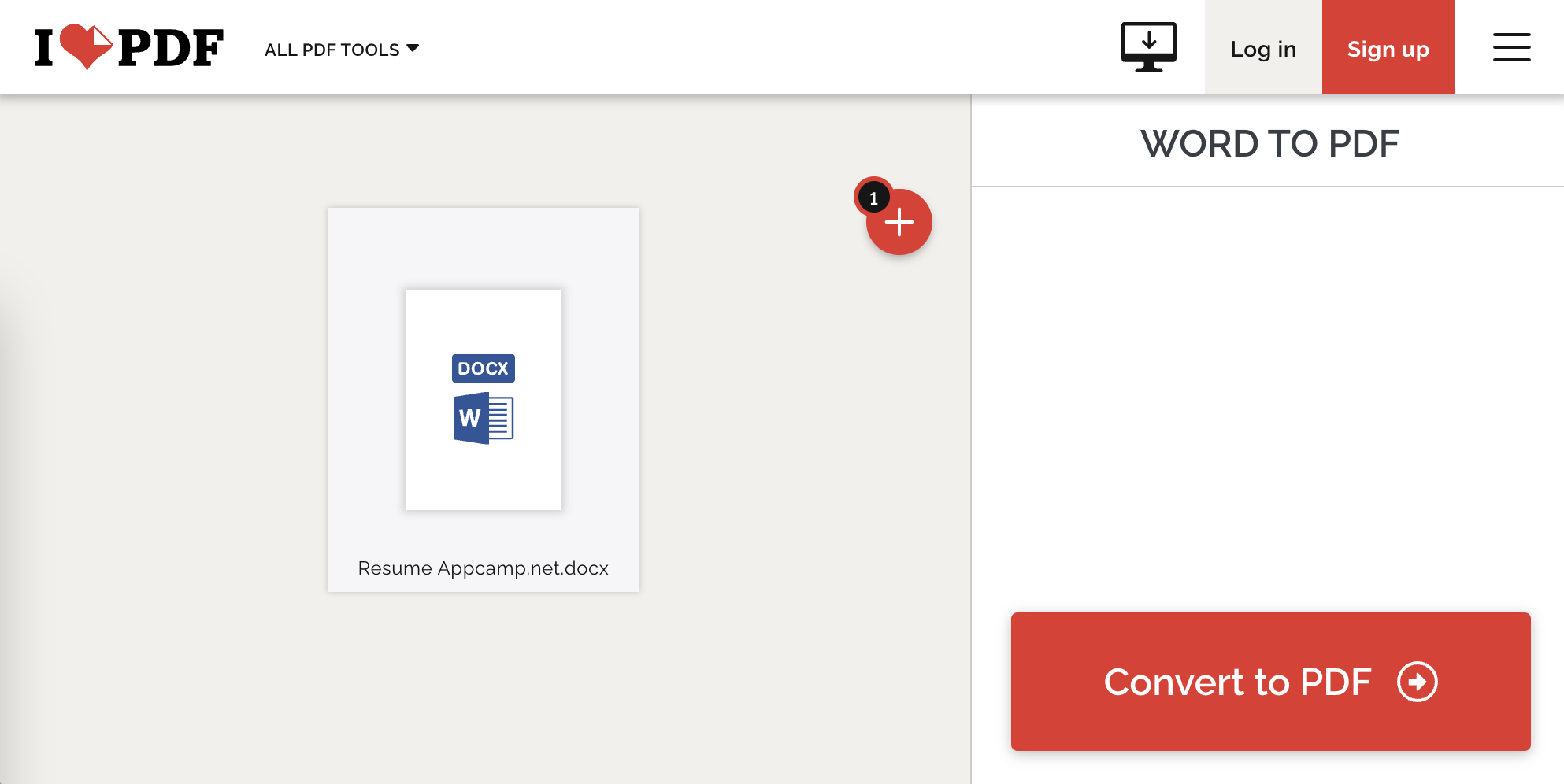
- Wait for the conversion to complete..
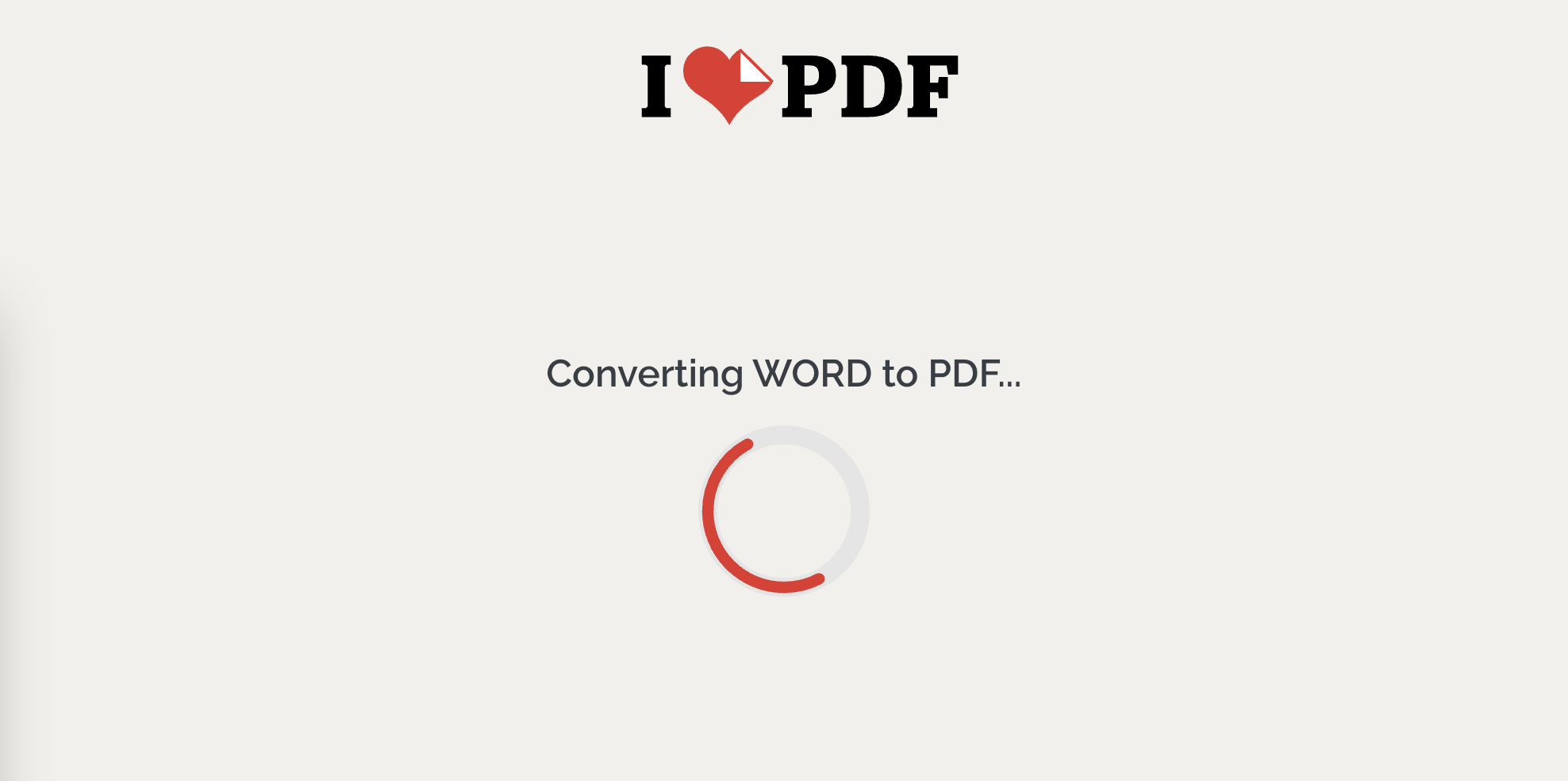
- Download the converted PDF file.