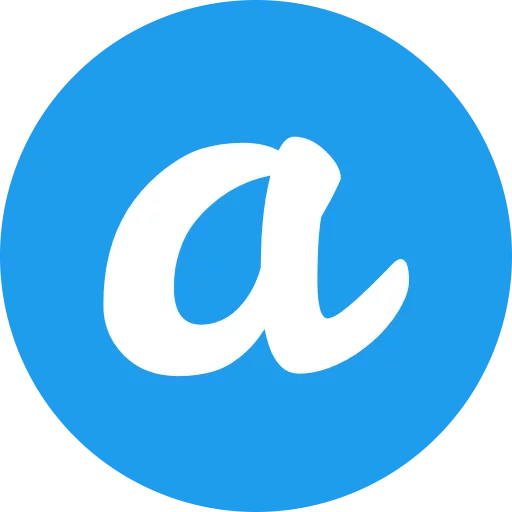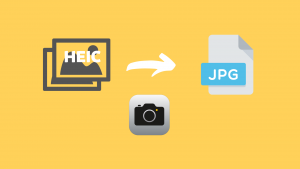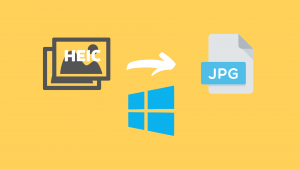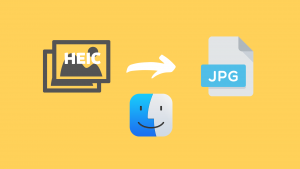We have introduced what is an heic file is in the previous article, if you are interested, you can click here to view it.
In the Windows 10/11 operating system, the viewing and opening of heic files is still not supported by default. If you open the HEIC image directly, you will be prompted for this.
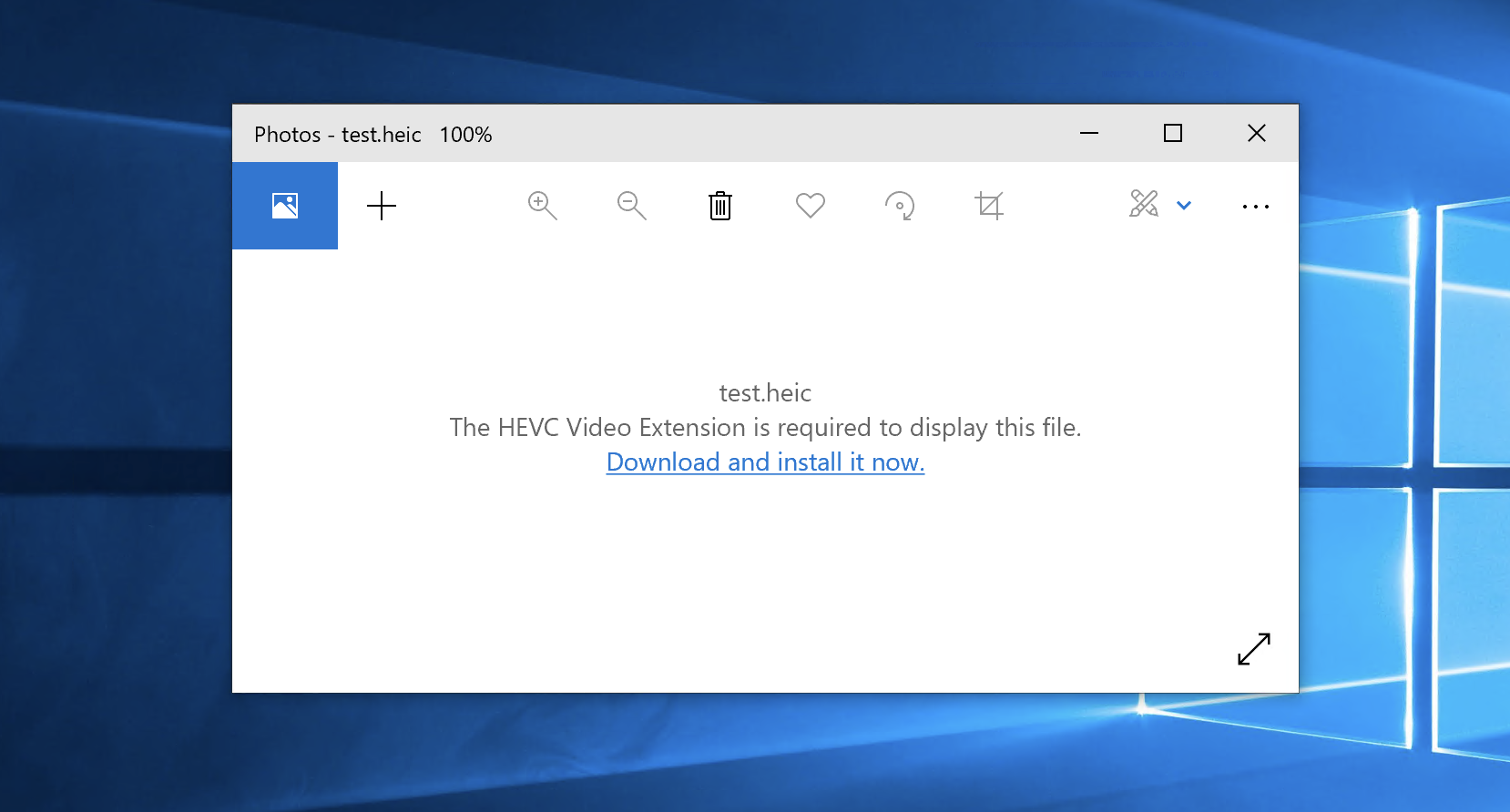
If you want to open the heic file for viewing in Windows 10/11 operating system, we recommend the following ways:
Table of Contents
1. Use Free software open heic file in Windows
This is a completely free software for individual users. After installation, you can directly open HEIC files on your Windows computer.
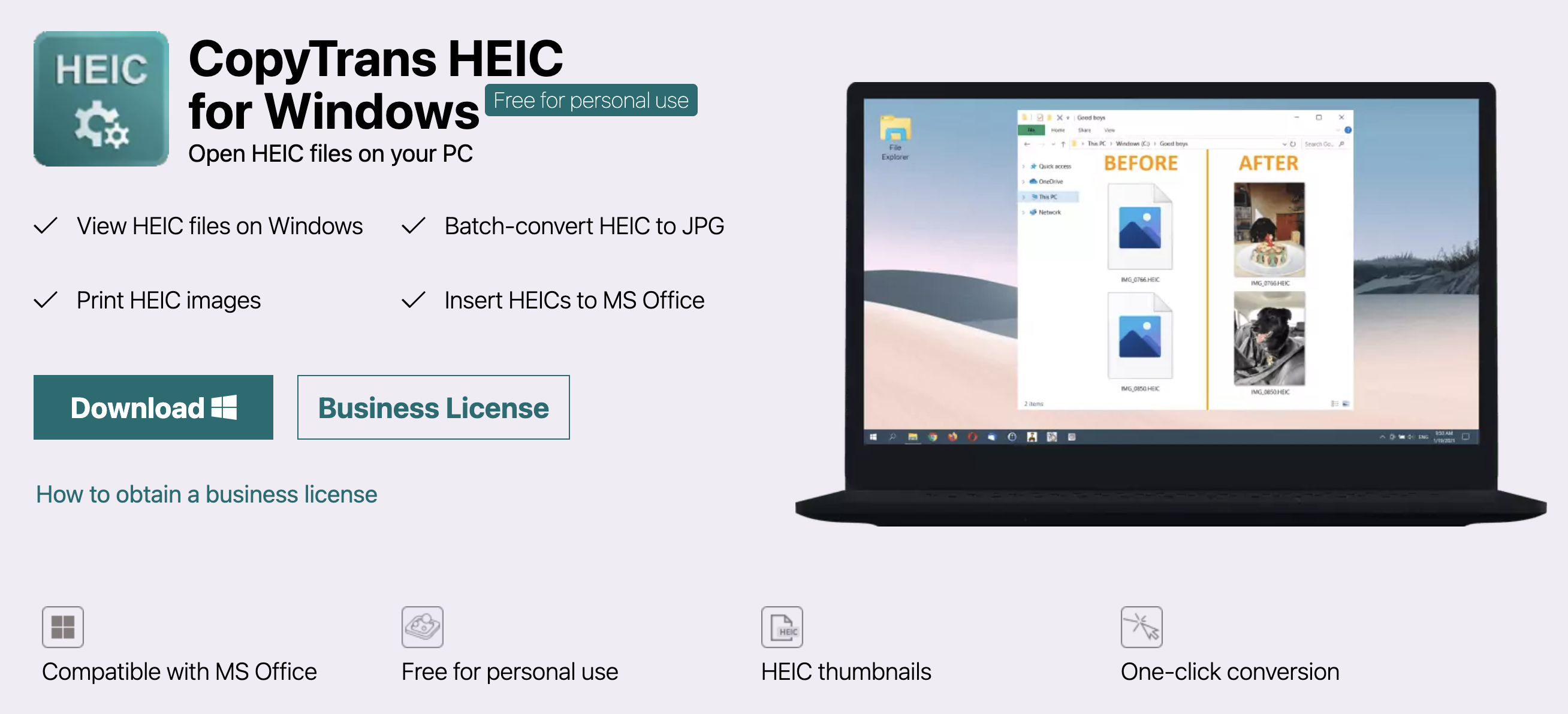
1) click here to download CopyTrans HEIC for Windows;
2) Install
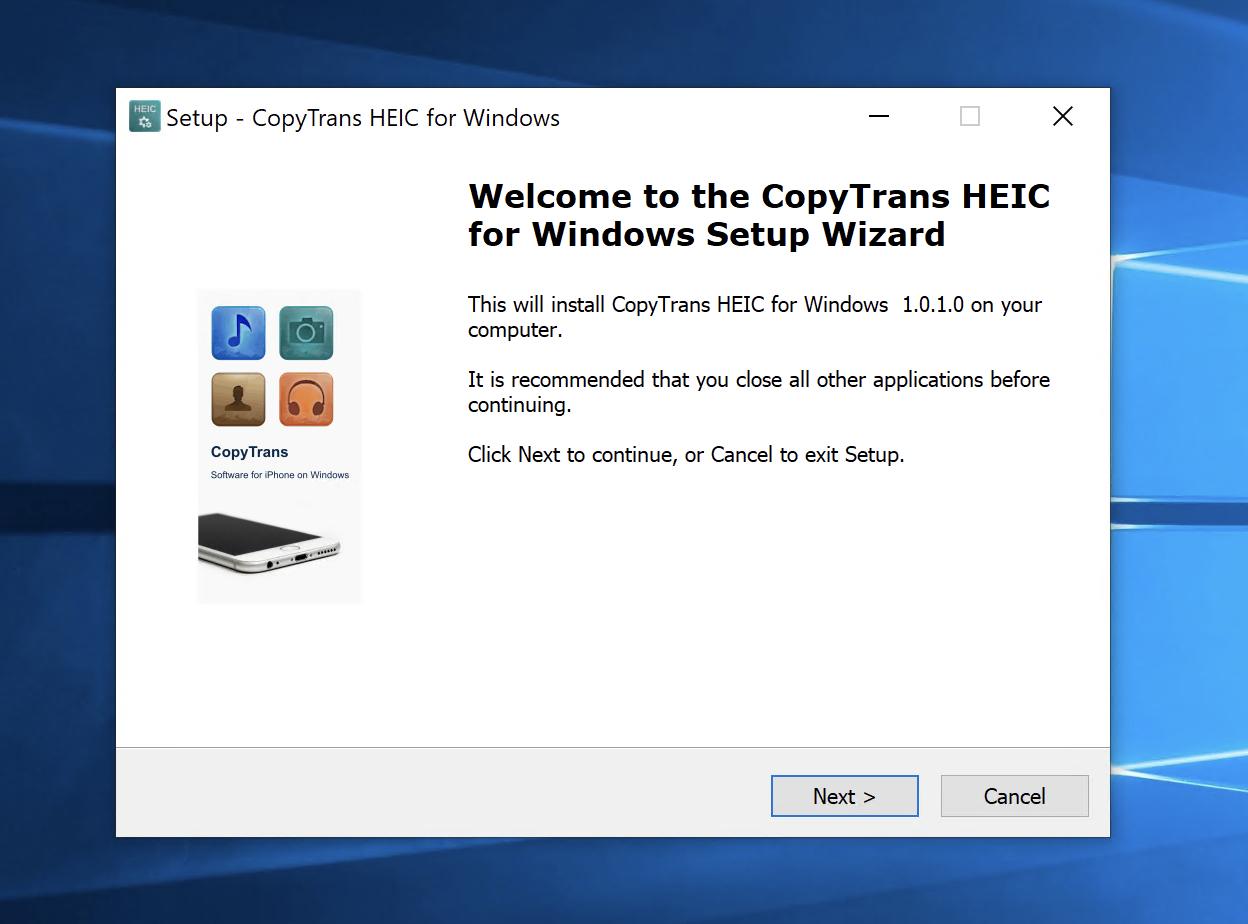
3) Select for home use and Complete the installation process
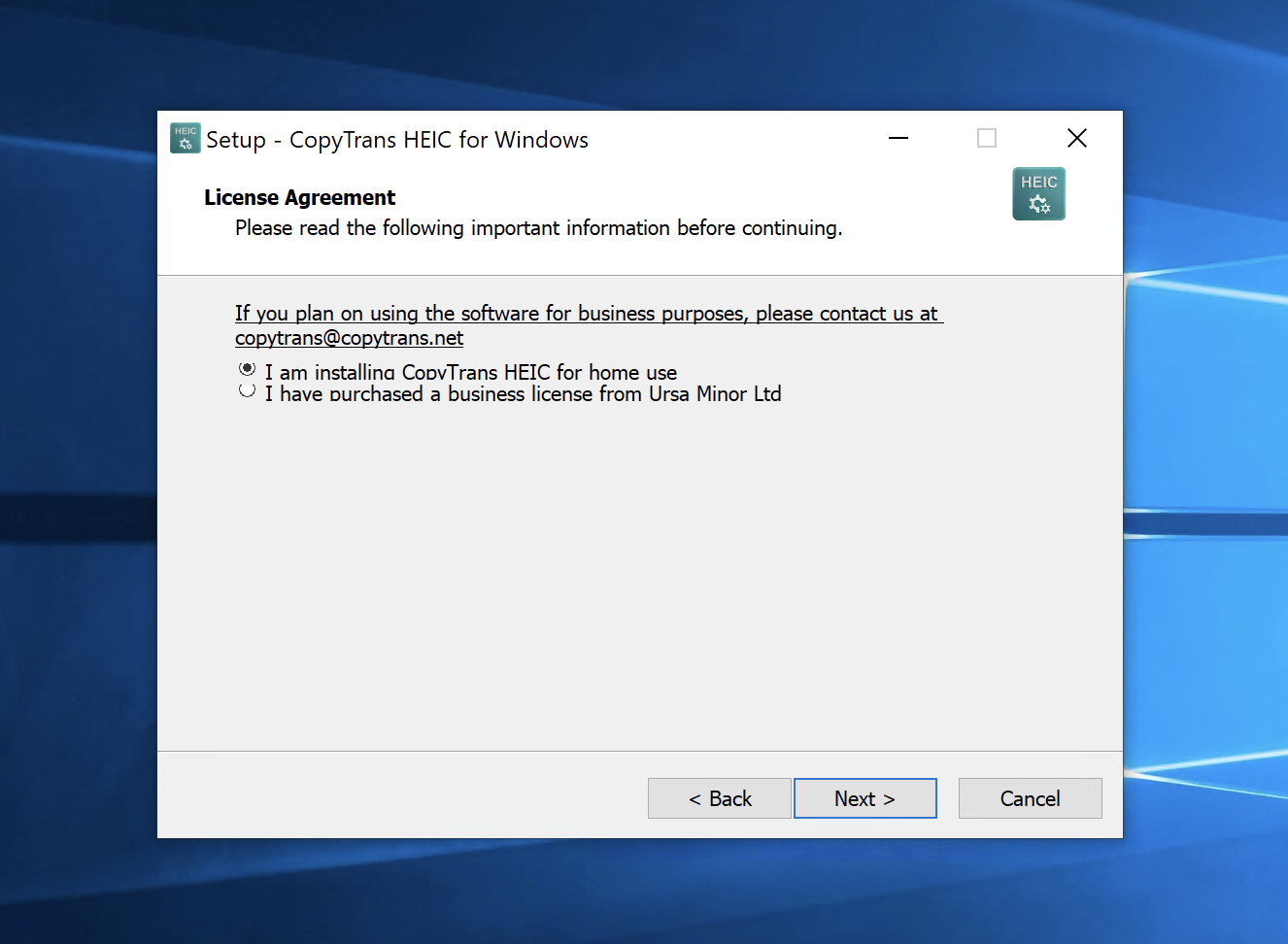
4) HEIC files can now be viewed and opened
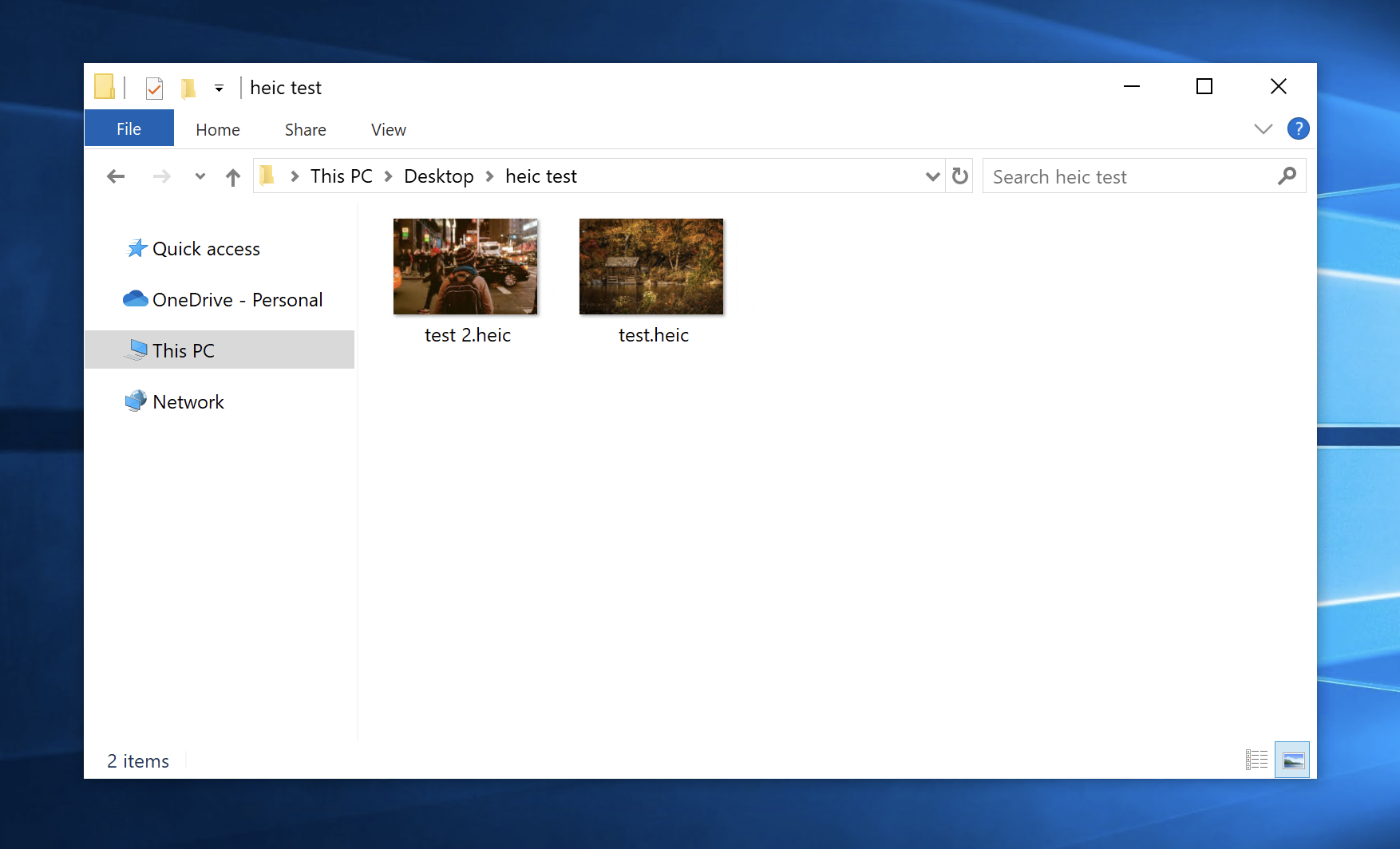

2. Use the official Windows app to open heic file ($0.99)
Both the HEIF Image extensions and the HEVC video extensions need to be installed to view photos in heic format on Windows 10/11.
- Install HEIF image extension (Free)
- Install HEVC Video extension ($0.99)
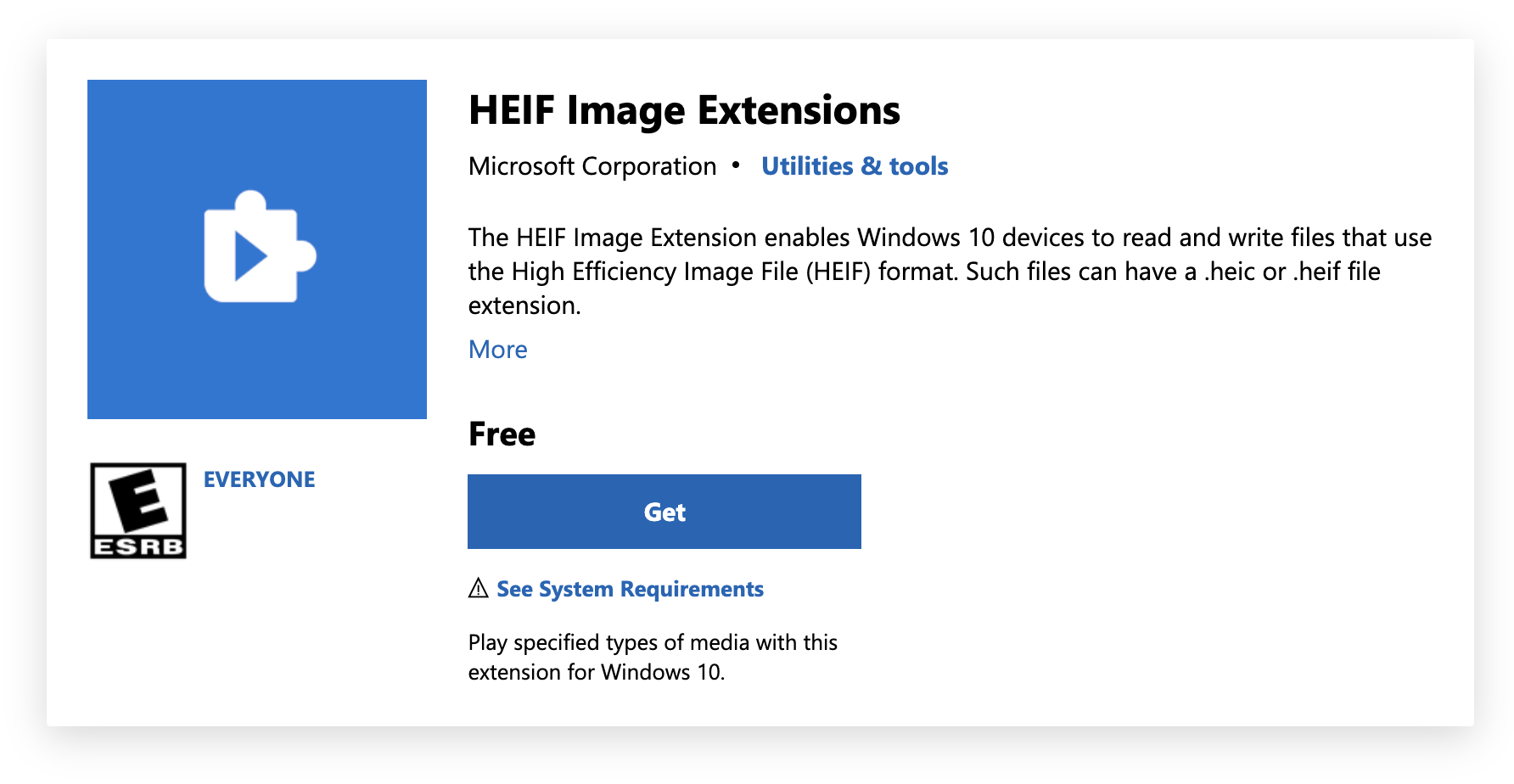
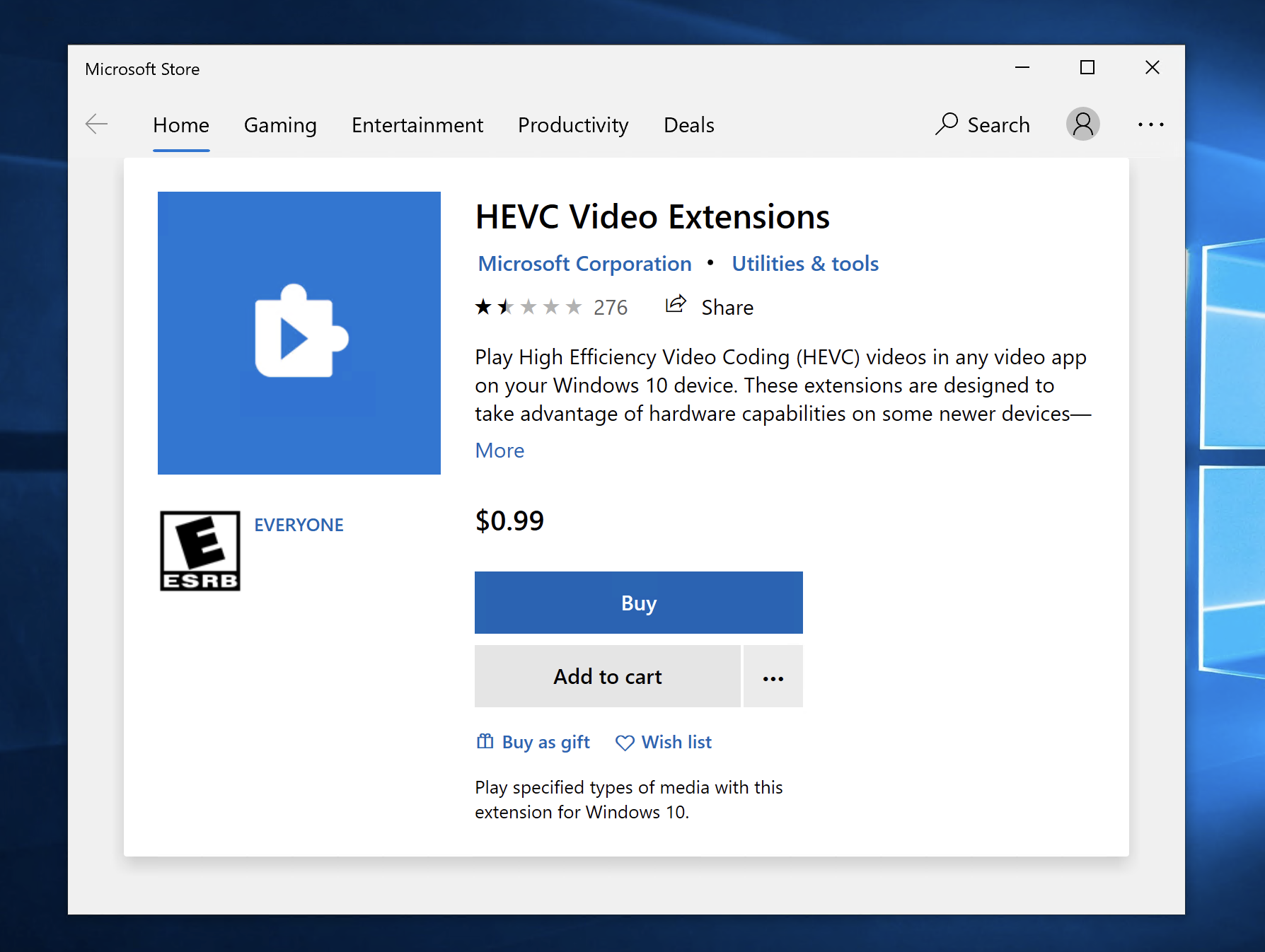
Click the get and buy buttons to install them respectively. After completing the installation of these two apps, you can open HEIC files on Windows.
3. Convert HEIC to JPG format to open or share
This is not the first recommended way, but when you need to share HEIC format pictures to friends. You must not want your friends to be unable to open the picture as soon as they receive it, and to install the software on the computer.
So at this time, you’d better convert the HEIC format to JPG format before sending it to your friends.
Recommended HEIC to JPG tools is https://heictojpg.app/.
1) Open website: https://heictojpg.app/
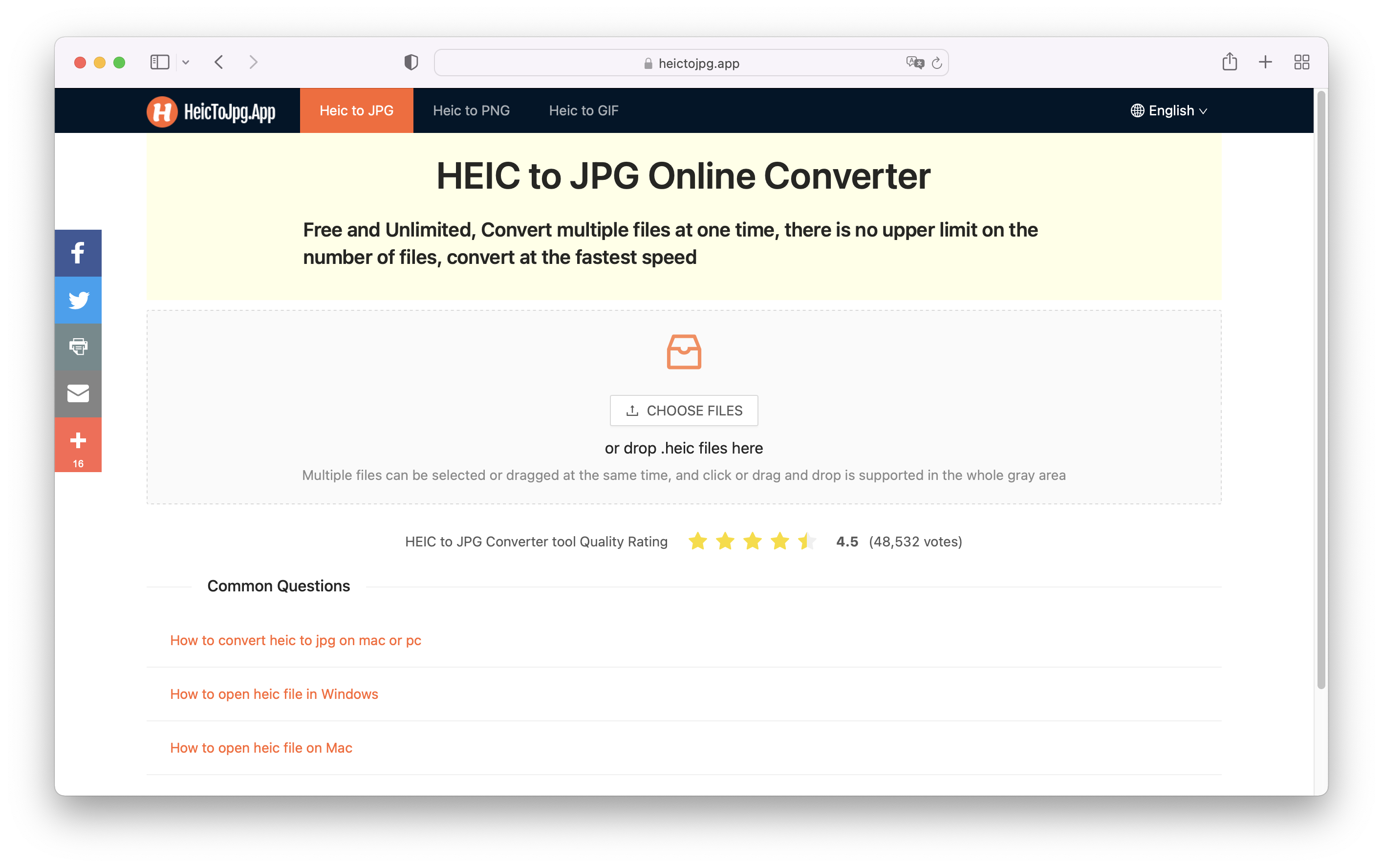
2) Click Choose files or drag the heic file into the grey area.
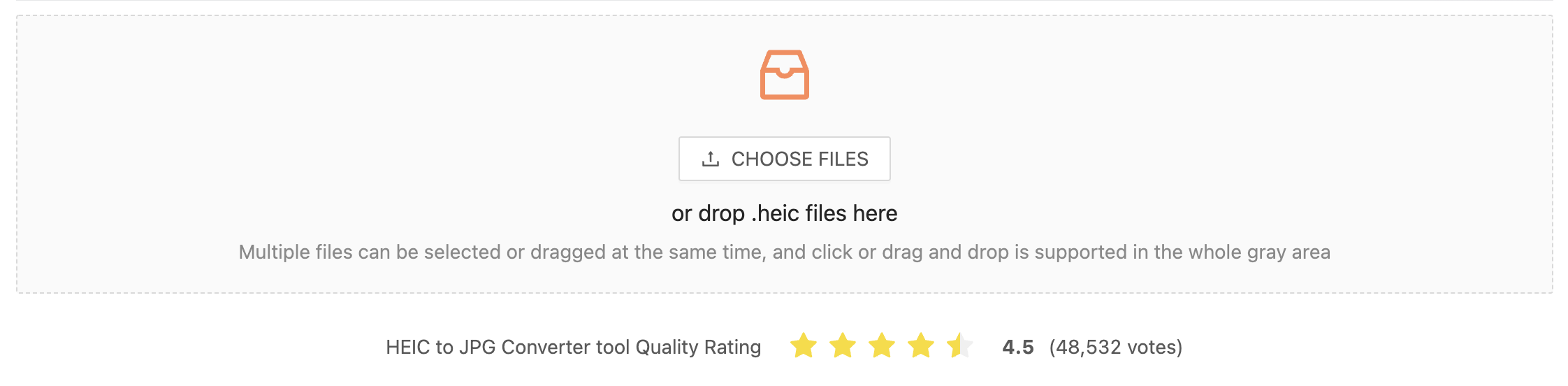
3) Set the format you want to convert and click the Start Convert button.

4) The conversion is successful, download the successfully converted file.

5) Open JPG files to view pictures or share with friends.